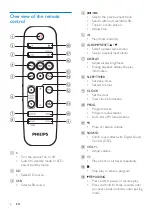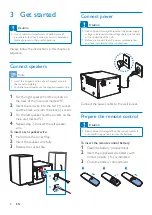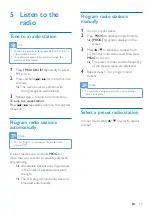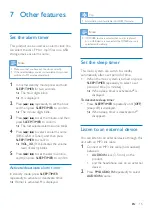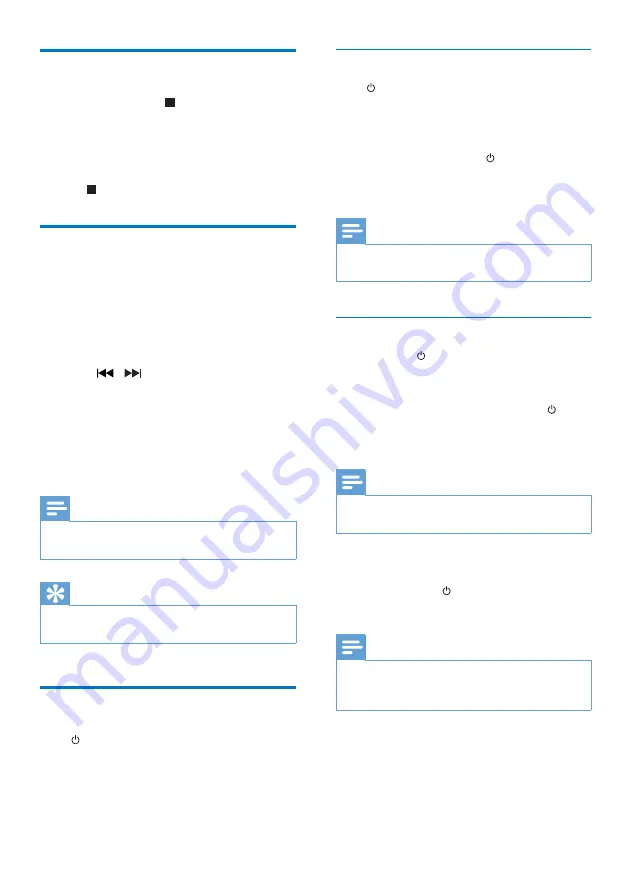
9
EN
Demonstrate the features
In standby mode, press to demonstrate
features of this device.
»
The features are displayed one by one
across the display panel.
• To turn off the demonstration, press
again.
Set clock
1
In standby mode, press and hold
CLOCK
on the remote control for more than two
seconds.
»
[24H]
or
[12H]
hour format is
displayed.
2
Press
/
to select
[24H]
or
[12H]
hour format.
3
press
CLOCK
to confirm.
»
The hour digits are displayed and begin
to blink.
4
Repeat steps 2-3 to set hour and minute.
Note
•
If no button is pressed in 90 seconds, the system exits
clock setting mode automatically.
Tip
•
You can view clock information in power-on mode by
pressing
CLOCK
.
Power on
Press .
»
The product switches to the last selected
source.
Switch to standby mode
Press again to switch the product to standby
mode.
»
The clock (if set) is displayed on the
panel.
•
In standby mode, press to switch
between working mode and standby
mode.
Note
•
The product switches to standby mode after 15
minutes inactive.
Switch to ECO power standby mode
Press and hold for more than two seconds.
»
The red ECO power standby indicator
turns on.
•
In Eco power standby mode, press to
switch between working mode and ECO
power standby mode.
Note
•
The product switches to ECO power standby mode
after 15 minutes in standby mode.
Switch between standby mode and ECO
powerstandby mode:
•
Press and hold for more than two
seconds.
Note
•
If no button is pressed over 15 minutes in standby
mode, this product goes to ECO standby mode
automatically.
Summary of Contents for BTM2312
Page 2: ......
Page 9: ...7 EN q FM AUDIO IN Select FM source Select AUDIO IN source r Select Bluetooth source ...
Page 23: ......