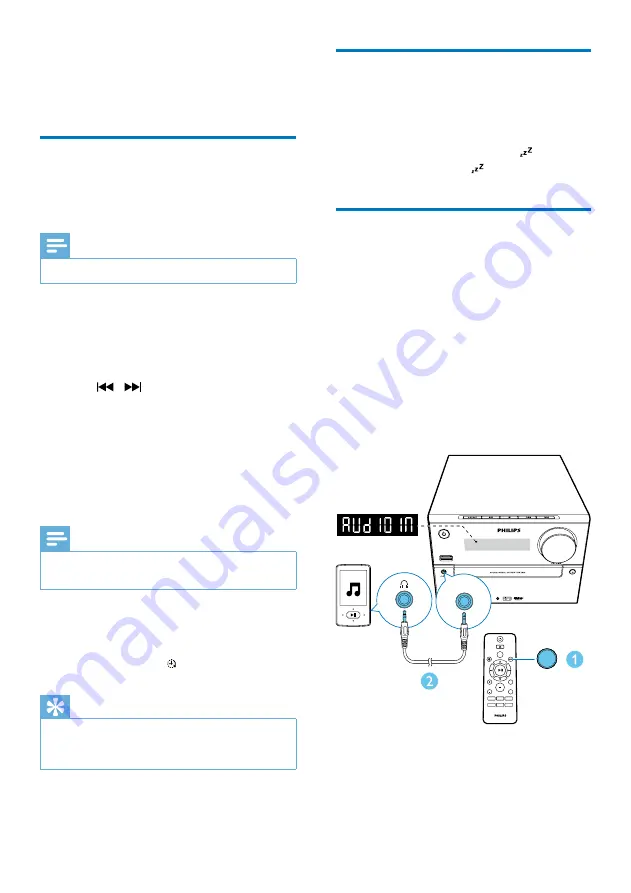
13
EN
6 Other features
Set the alarm timer
This unit can be used as an alarm clock. You can
select CD, FM, or USB as alarm source.
Note
•
Make sure that you have set the clock correctly.
1
In standby mode, press and hold
SLEEP/
TIMER
for more than two seconds.
»
The hour digits are displayed and begin
to blink.
2
Press / repeatedly to set hour.
3
Press
SLEEP/TIMER
to confirm.
»
The minute digits are displayed and
begin to blink.
4
Repeat steps 2-3 to set minute, select
a source (
CD
,
FM
, or
USB
), and adjust
volume.
Note
•
If no button is pressed in 90 seconds, the system exits
timer setting mode automatically.
To activate or deactivate the alarm timer:
Press
SLEEP/TIMER
repeatedly to activate or
deactivate the alarm.
»
If timer is activated, is displayed.
Tip
•
If CD/USB source is selected, but no disc is placed or
no USB connected, the system switches to the tuner
source automatically.
Set the sleep timer
To set the sleep timer, in turn on mode, press
SLEEP/TIMER
repeatedly to select a set period
of time (in minutes).
»
When sleep timer is activated, is
displayed. Otherwise, disappears.
Listen to an external device
You can listen to an external device through this
unit with an MP3 link cable.
1
Press
USB/AUDIO IN
repeatedly to select
AUDIO IN
source.
2
Connect an MP3 link cable (not supplied)
between:
•
AUDIO IN
jack (3.5 mm) on the unit,
•
and the headphone jack on an external
device.
3
Start to play the device (see the device
user manual).
CD
AUDIO IN
PRESET/ALBUM
MUTE
SHUFFLE
CLOCK
SLEEP
TIMER
PROG
SOUND
FM
VOL
DISPLAY
REPEAT
AUDIO IN
AUDIO IN








































