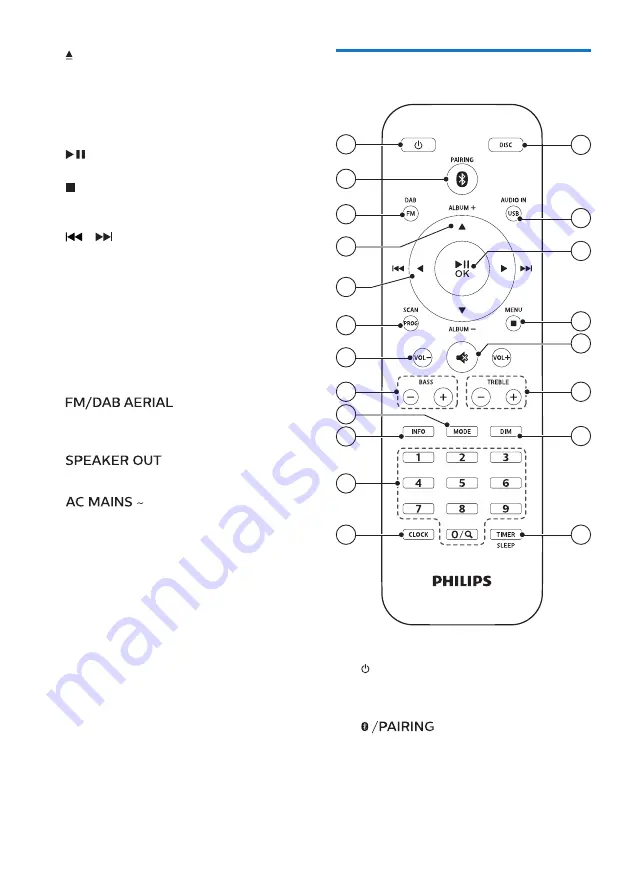
7
EN
k
•
Open or close the disc
compartment.
l
Volume knob
•
Adjust volume
m
•
Start or pause play.
•
Stop play.
•
Erase a program.
/
•
Skip to previous/next track.
•
Search within a track/disc.
•
Tune to a radio station.
•
Adjust time.
•
Select a DAB+ station.
n
VU meters
•
Show the input signal of the
music source.
o
•
Connect to the supplied radio
antenna.
p
socket
•
Connect with the speakers.
q
r
MiroMirco
Micro USB socket for DAB upgrade
(for use by the service center only)
Overview of the remote
control
20
19
17
16
18
14
13
2
1
3
4
5
6
7
12
15
8
9
10
11
a
•
Switch this product on or to
standby.
b
•
Select Bluetooth source
•
In Bluetooth mode, press and
hold for 2 seconds to disconnect
the currently connected device
and enter pairing mode.









































