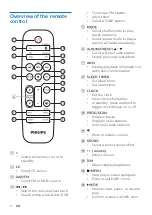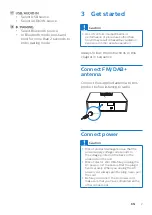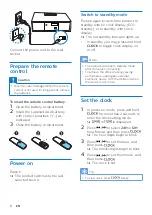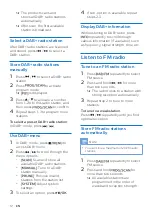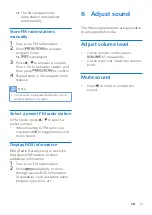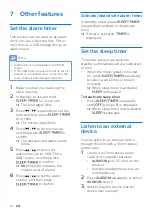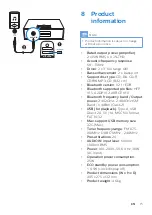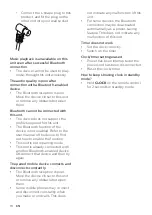16
EN
USB playability
information
Compatible USB devices:
•
USB flash memory (USB2.0 or
USB1.1)
•
USB flash players (USB2.0 or USB1.1)
•
memory cards (requires an
additional card reader to work with
this unit)
Supported USB formats:
•
USB or memory file format: FAT12,
FAT16, FAT32 (sector size: 512 bytes)
•
MP3 bit rate (data rate): 32-
320 Kbps and variable bit rate
•
Directory nesting up to a maximum
of 8 levels
•
Number of albums/ folders:
maximum 99
•
Number of tracks/titles: maximum
999
•
File name in Unicode UTF8
(maximum length: 32 bytes)
Unsupported USB formats:
•
Empty albums: an empty album
is an album that does not contain
MP3/WMA files, and will not be
shown in the display.
•
Unsupported file formats are
skipped. For example, word
documents (.doc) or MP3 files with
extension .dlf are ignored and not
played.
•
WMA, AAC, WAV, PCM audio files
•
DRM protected WMA files (.wav,
.m4a, .m4p, .mp4, .aac)
•
WMA files in Lossless format
Supported MP3 disc
formats
•
ISO9660, Joliet
•
Maximum title number: 128
(depending on file name length)
•
Maximum album number: 99
•
Supported sampling frequencies:
32 kHz, 44.1 kHz, 48 kHz
•
Supported Bit-rates: 32
~
256 (kbps),
variable bit rates