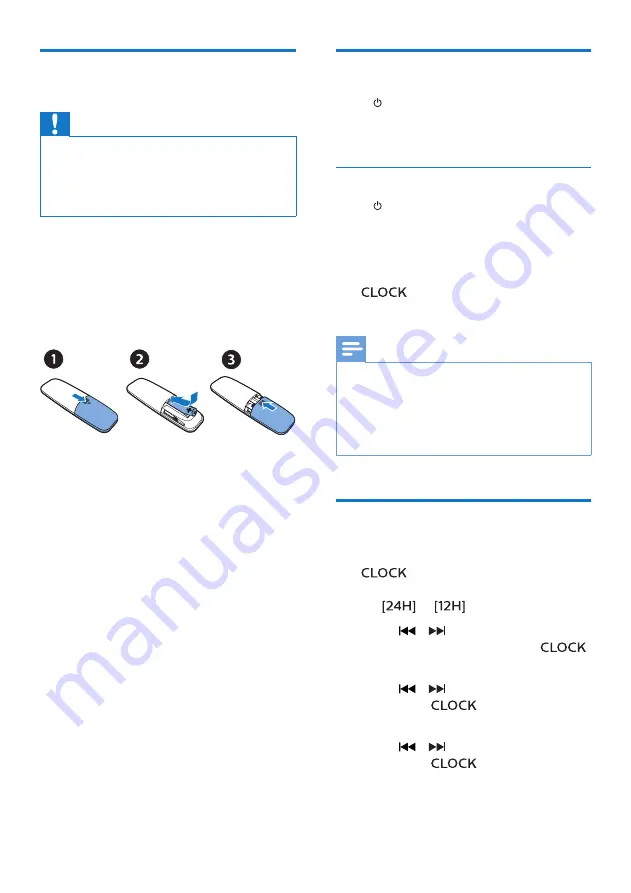
10
EN
Prepare the remote
control
Caution
•
Risk of product damage! When the remote
control is not used for long periods, remove
the batteries.
•
Batteries contain chemical substances, so
they should be disposed of properly.
To insert the remote control battery:
1
Open the battery compartment.
2
Insert the supplied AAA battery with
correct polarity (+/-) as indicated.
3
Close the battery compartment.
Power on
Press .
»
The product switches to the last
selected source.
Switch to standby mode
Press again to switch the product to
standby with no clock display, or to
standby with clock display.
»
The red standby indicator lights up.
•
In standby, you may press and hold
to toggle clock display on
or off.
Note
•
The product switches to standby mode
after 15 minutes inactive.
•
To achieve the efficient energy saving
performance, unplug any external
electronic device from the USB port when
the device is not in use.
Set the clock
1
In power on mode, press and hold
for more than 2 seconds to
enter the clock setting mode.
»
or
is displayed.
2
Press
/
to select
24H
or
12H
hour format, and then press
.
»
The hour digits begin to blink.
3
Press
/
to set the hour, and
then press
.
»
The minute digits begin to blink.
4
Press
/
to set the minute, and
then press
.
»
The clock is set.
























