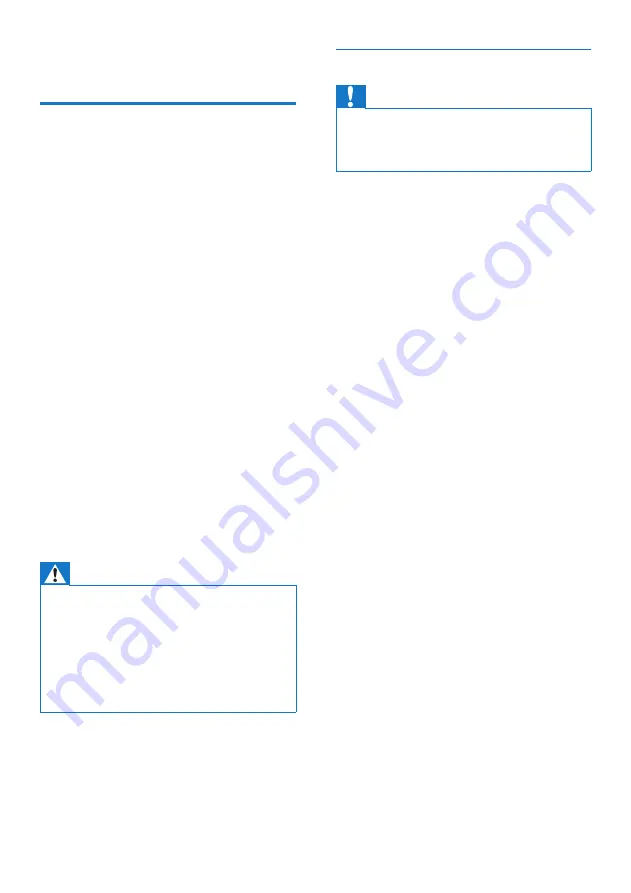
2
EN
1 Important
Safety
• Make sure that there is enough free space
around the product for ventilation.
• Only use attachments or accessories
specified by the manufacturer.
• Battery usage CAUTION – To prevent
battery leakage which may result in bodily
injury, property damage, or damage to the
product:
• Install the battery correctly, + and - as
marked on the product.
• Remove the battery when the product
is not used for a long time.
• The battery shall not be exposed to
excessive heat such as sunshine, fire or
the like.
• The product shall not be exposed to
dripping or splashing.
• Do not place any sources of danger on the
product (e.g. liquid filled objects, lighted
candles).
• Where the plug of the Direct Plug-in
Adapter is used as the disconnect device,
the disconnect device shall remain readily
operable.
Warning
•
Never remove the casing of this device.
•
Never lubricate any part of this device.
•
Never place this device on other electrical equipment.
•
Keep this device away from direct sunlight, naked
flames or heat.
•
Never look into the laser beam inside this device.
•
Ensure that you always have easy access to the power
cord, plug, or adaptor to disconnect this device from
the power.
Hearing safety
Caution
•
To avoid hearing damage, limit the time you use the
headphones at high volume and set the volume to a
safe level. The louder the volume, the shorter is the safe
listening time.
Be sure to observe the following guidelines
when using your headphones.
• Listen at reasonable volumes for
reasonable periods of time.
• Be careful not to adjust the volume as your
hearing adapts.
• Do not turn up the volume so high that
you can't hear what's around you.
• You should use caution or temporarily
discontinue use in potentially hazardous
situations.
• Excessive sound pressure from earphones
and headphones can cause hearing loss.
Summary of Contents for BTB2470
Page 2: ......





































