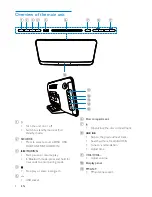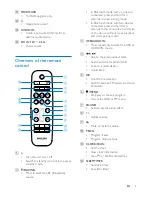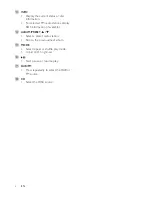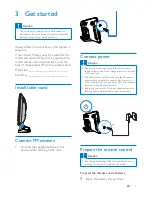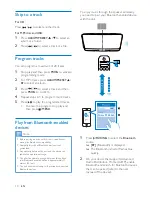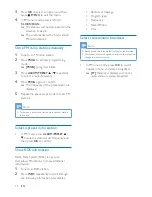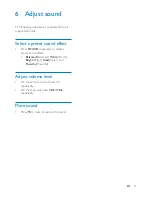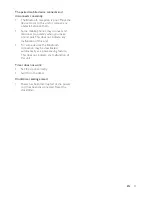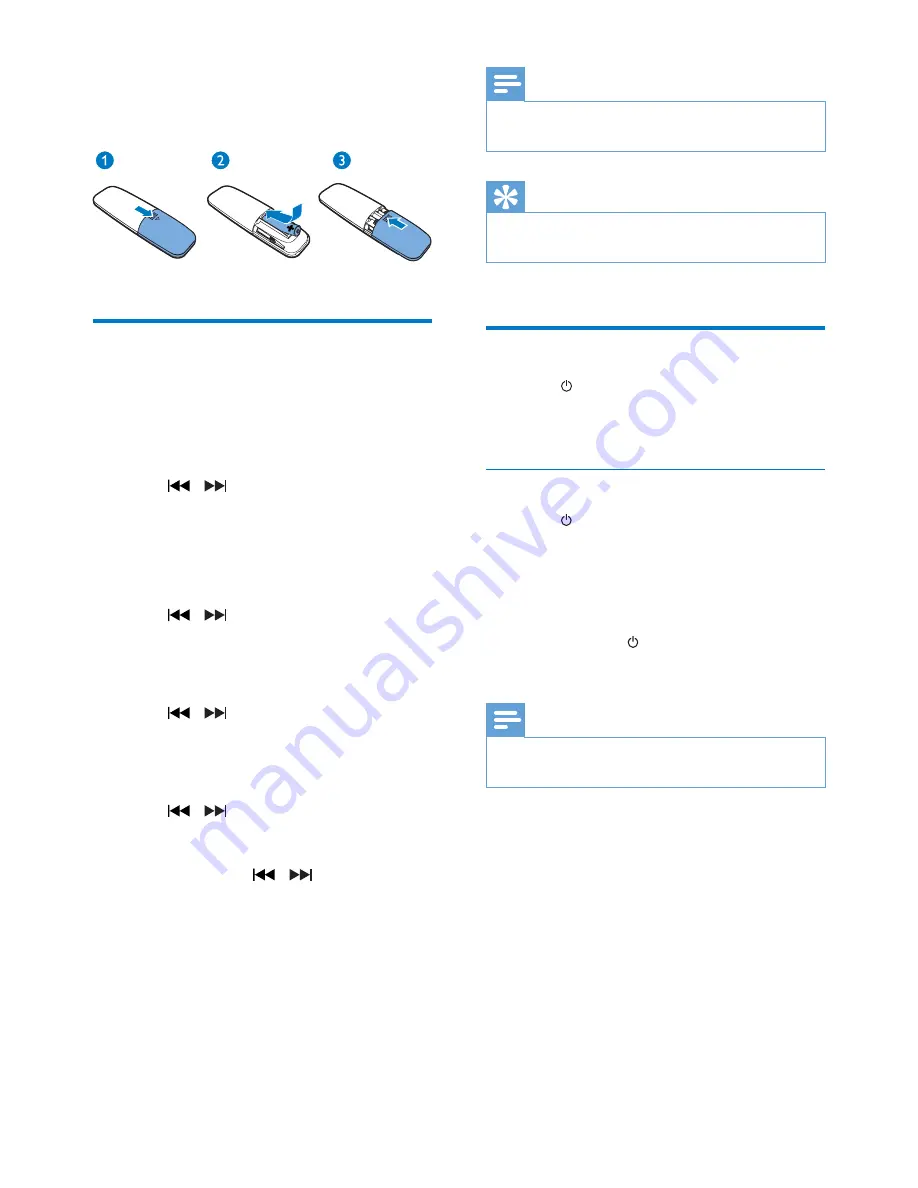
8
EN
2
Insert the supplied AAA battery with
correct polarity (+/-) as indicated.
3
Close the battery compartment.
Set clock
1
In standby mode, press and hold
CLOCK
on the remote control for 3 seconds.
»
The [24H]
or
[12H]
hour format is
displayed.
2
Press / to select the
[24H]
or
[12H]
hour format.
3
Press
CLOCK
to confirm.
»
The hour digits are displayed and begin
to blink.
4
Press / to select hour and press
CLOCK
to confirm.
»
The minute digits are displayed and
begin to blink.
5
Press / to select minute and press
CLOCK
to confirm.
»
[
SYNC ON
] is displayed on the LCD
screen.
6
Press / to select
[SYNC ON]
or
[SYNC OFF]
.
• If
[SYNC ON]
is selected,
[DAB]
or
[RDS]
is displayed. Press / to select one
option, then press
CLOCK
to confirm.
• If
[SYNC OFF]
is selected, the system
will not synchronize clock with RDS radio
station or DAB stations that transmit
signals.
Note
•
If no button is pressed in 10 seconds, the system exits
clock setting mode automatically.
Tip
•
You can press
CLOCK
to view clock information in
power-on mode.
Turn on
• Press .
»
The unit switches to the last selected
source.
Switch to standby mode
• Press again to switch the unit to standby
mode.
»
The clock (if set) is displayed on the
panel.
Switch to ECO standby mode:
• Press and hold for more than 3 seconds.
»
The display panel is dimmed.
Note
•
The unit switches to Eco Power Standby mode after 15
minutes in standby mode.
Summary of Contents for BTB2465
Page 2: ......
Page 25: ...23 EN ...