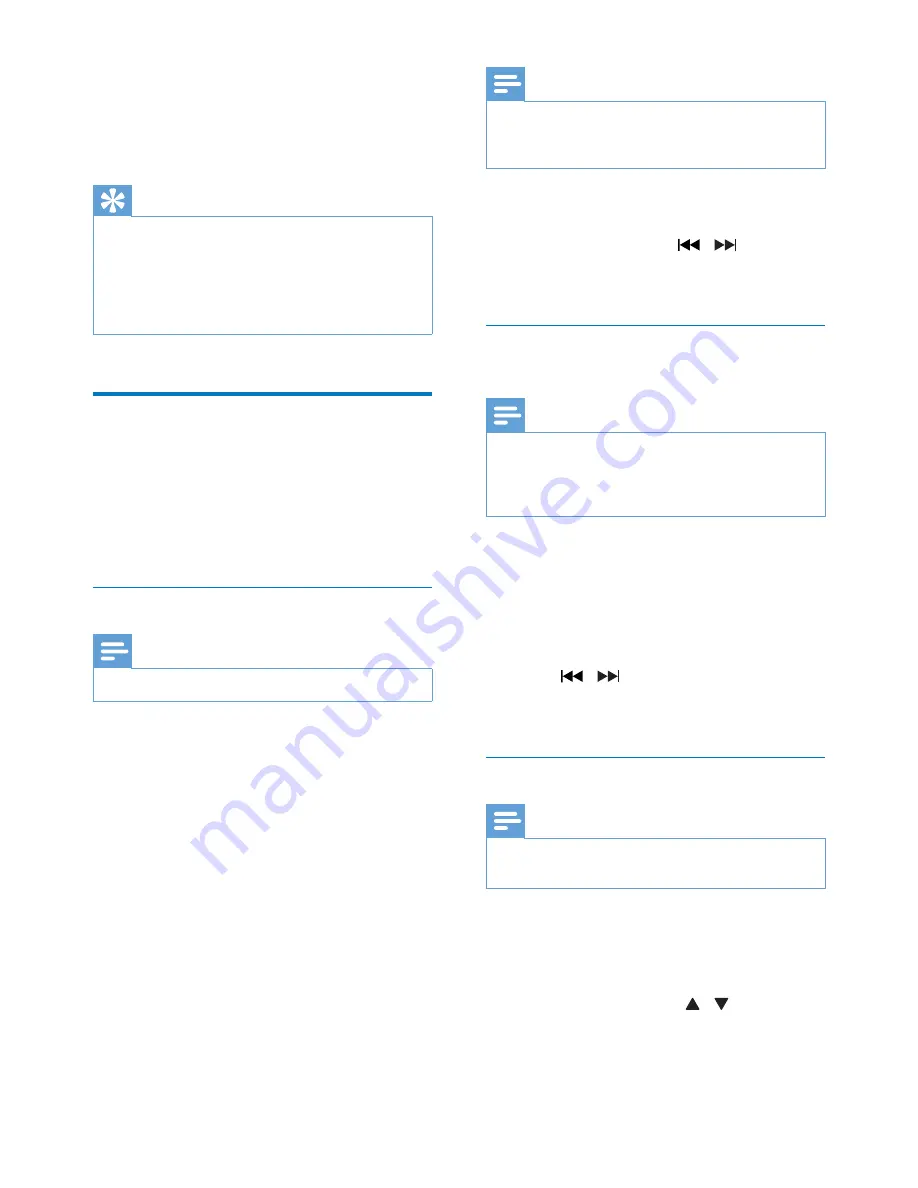
13
EN
5 Listen to the
radio
Tip
•
Position the antenna as far as possible from TV or other
radiation sources.
•
Make sure that you have connected the supplied FM
antenna.
•
For optimal reception, fully extend and adjust the
position of the antenna.
Listen to DAB+ radio
Digital Audio Broadcasting (DAB+) is a way
of broadcasting radio digitally through a
network of transmitters. It provides you with
more choice, better sound quality, and more
information.
Tune to DAB+ radio stations
Note
•
Make sure that the antenna is fully extended.
1
Press
DAB/FM
repeatedly to select the
DAB
source.
»
[SCAN]
(scan) is displayed briefly.
Then,
[FULL SCAN]
(full scan) is
displayed.
2
Press
OK
to start full scan.
»
The unit stores all DAB+ radio stations
automatically and broadcasts the first
available station.
»
The station list is memorized in the
unit. Next time when you turn on the
unit, the station scan does not take
place.
Note
•
If no DAB+ radio station is found,
[NO DAB]
(no
DAB) is displayed, and then
[FULL SCAN]
(full scan) is
displayed again.
To tune to a station from the available station
list
:
• In DAB+ mode, press / repeatedly
to navigate through the available DAB+
stations.
Store DAB+ radio stations
automatically
Note
•
New stations and services will be added in DAB+
broadcast from time to time. To make new DAB+
stations and services available, perform full scan
regularly.
1
In DAB+ mode, press and hold
PROG/SCAN
for more than 3 seconds.
»
The unit scans and stores all the
available DAB+ radio stations, and
broadcasts the first available station.
2
Press / to select an automatically
stored station, and then press
OK
to
confirm.
Store DAB+ radio stations manually
Note
•
You can store a maximum of 20 preset DAB+ radio
stations.
1
Tune to a DAB+ radio station.
2
Press
PROG
/
SCAN
to activate storing
mode.
3
Press
ALBUM/PRESET
/ to select a
preset number.














































