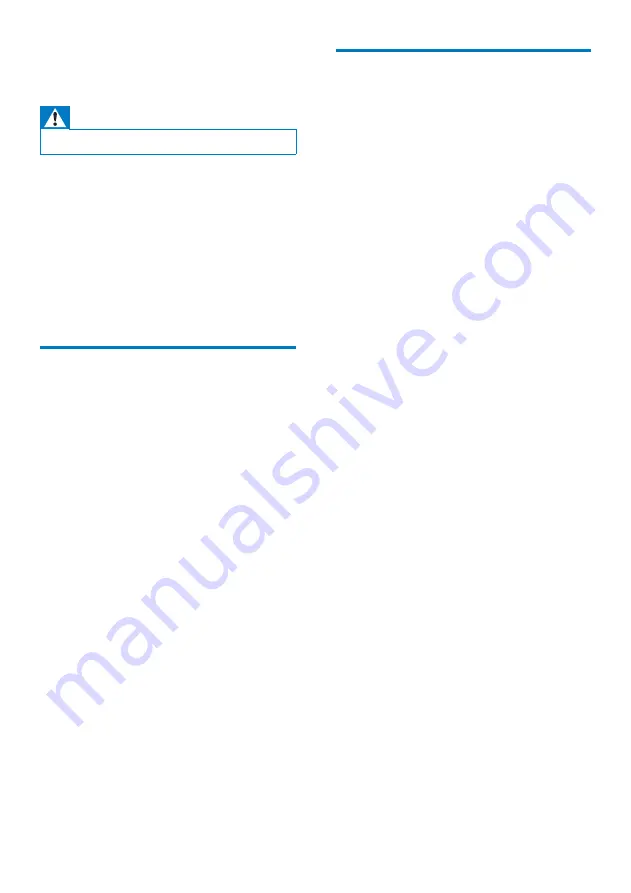
11
EN
7 Troubleshooting
Warning
•
Never remove the casing of this device.
To keep the warranty valid, never try to repair
the system yourself.
If you encounter problems when using this
device, check the following points before
requesting service. If the problem remains
unsolved, go to the Philips Web page (www.
philips.com/support). When you contact Philips,
make sure that the device is nearby and the
model number and serial number are available.
General
No power
•
Recharge your speaker.
No sound
•
Adjust volume on this product.
•
Adjust volume on the connected device.
•
Make sure that your Bluetooth device is
within the effective operational range.
No response from the speaker
•
Recharge the speaker.
The LED indicator is solid red, and the
speaker has no response when pressing any
key.
•
The speaker is in DEMO mode. Press and
hold
PAIRING
for 15 seconds to exit this
mode.
About Bluetooth device
The audio quality is poor after connection
with a Bluetooth-enabled device.
•
The Bluetooth reception is poor. Move the
device closer to this product or remove
any obstacle between them.
Fail to find [Philips BT6000] on your device
for pairing.
•
Press and hold
PAIRING
for three seconds,
and then try again.
Cannot connect with the device.
•
The Bluetooth function of the device is not
enabled. Refer to the user manual of the
device for how to enable the function.
•
This product is already connected with
another Bluetooth-enabled device.
Disconnect that device and then try again.
The paired device connects and disconnects
constantly.
•
The Bluetooth reception is poor. Move the
device closer to this product or remove
any obstacle between them.
•
For some devices, Bluetooth connection
may be deactivated automatically as a
power-saving feature. This does not indicate
any malfunction of this product.

































