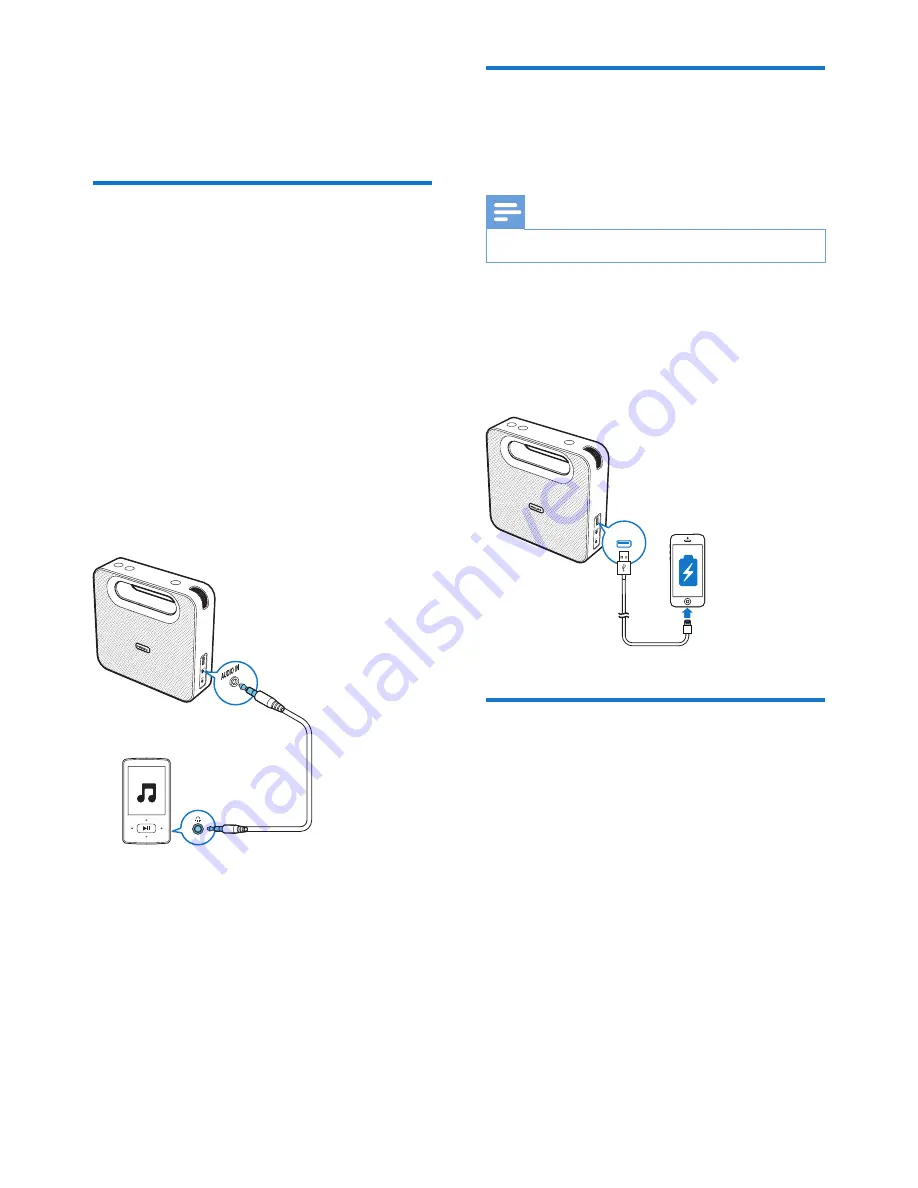
8
EN
5 Other features
Listen to an external device
With this speaker, you can also listen to an
external audio device such as an MP3 player.
1
Connect an audio input cable (not
supplied) with a 3.5 mm connector on
both ends to
•
the
AUDIO IN
socket on this speaker,
and
•
the headphone socket on the external
device.
»
The speaker switches to audio-in
mode automatically.
2
Play audio on the external device (refer to
its user manual).
Charge your mobile devices
You can charge your mobile devices through
the
CHARGING
socket.
Note
•
The USB socket is for charging only.
•
In AC power supply mode, connect to
your mobile device with a USB cable (not
supplied).
»
Once the device is recognized, the
charging starts.
Adjust volume
Rotate the volume knob to increase or
decrease the volume.
CHARGING
Summary of Contents for BT5580
Page 2: ......
Page 15: ...13 EN ...


































