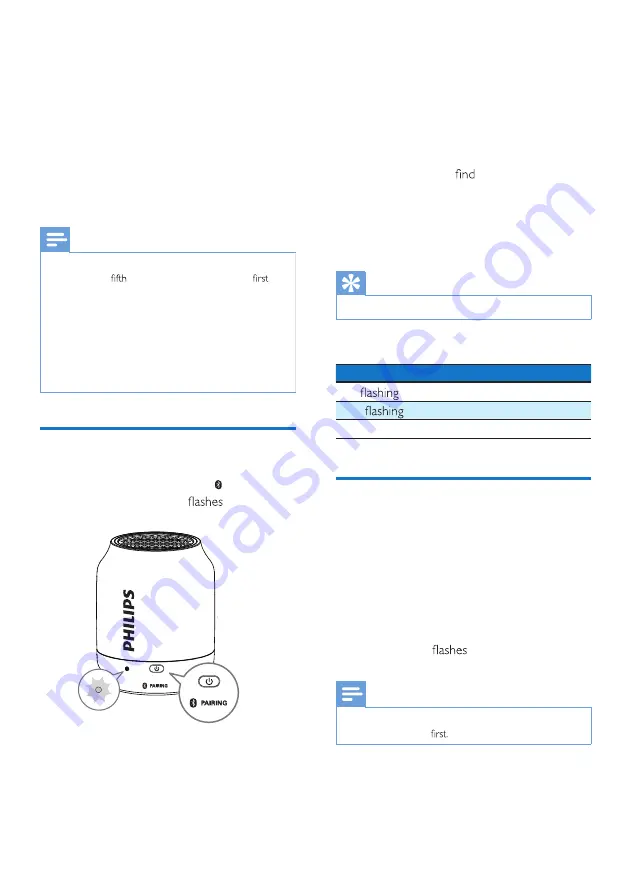
5
EN
4 Play from
Bluetooth
devices
With this speaker, you can listen to audio from
Bluetooth-enabled devices.
Note
The speaker can memorize a maximum of four paired
devices. The
paired device will replace the
one.
Any obstacle between this speaker and a Bluetooth
device can reduce the operational range.
Keep away from any other electronic device that may
cause interference.
The operational range between this speaker and a
Bluetooth device is approximately 10 meters (30 feet).
Make sure that no audio input cable is connected to
the AUDIO IN socket.
Connect a device
1
Slide the source selector to
.
» The LED indicator
blue.
2 On your Bluetooth device, enable
Bluetooth and search for Bluetooth devices
that can be paired (refer to the user
manual of the device).
3 Select [Philips BT51] displayed on your
device for pairing and connection. If
necessary, input “0000” as the pairing
password.
» After successful pairing and connection,
the speaker beeps twice, and the LED
indicator turns solid blue.
If you cannot
[Philips BT51] on
your device, press and hold PAIRING
for more than three seconds until you
hear triple beeps.
4 Play Bluetooth device.
Tip
·
You can use your Bluetooth device to control play.
LED indicator (blue)
Indicator
Bluetooth connection status
Fast
(2Hz)
Pairing
Slow
(1Hz) Connecting
Solid blue
Connected
Disconnect a device
Press and hold PAIRING for more than
three seconds;
» The speaker beeps for three times.
Disable Bluetooth on your device; or
Move the device beyond the
communication range.
» The speaker beeps twice, and the LED
indicator
blue.
Note
Before connecting another Bluetooth device, disconnect
the current device












