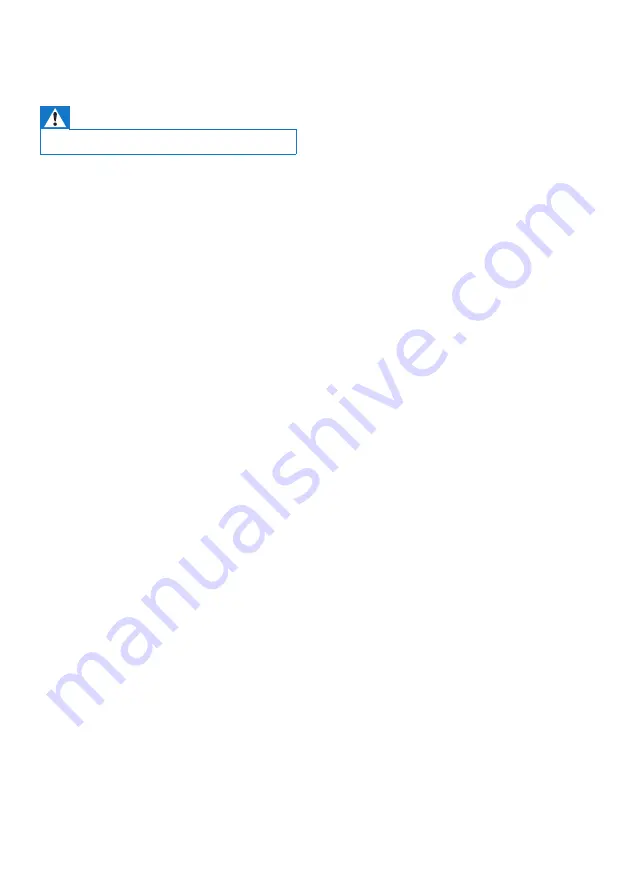
15
EN
9 Troubleshooting
Warning
•
Never remove the casing of this device.
To keep the warranty valid, never try to repair
the system yourself.
If you encounter problems when using this
device, check the following points before
requesting service. If the problem remains
unsolved, go to the Philips Web page (www.
philips.com/support). When you contact Philips,
make sure that the device is nearby and the
model number and serial number are available.
No power
•
Make sure that the AC power cord of the
device is connected properly.
•
Make sure that there is power at the AC
outlet.
•
As a power-saving feature, the system
switches off automatically 15 minutes after
track play reaches the end and no control
is operated.
No sound or poor sound
•
Adjust the volume.
•
Check that the speakers are connected
correctly.
•
Check if the stripped speaker wires are
clamped.
No response from the unit
•
Disconnect and reconnect the AC power
plug, then turn on the unit again.
Remote control does not work
•
Before you press any function button, first
select the correct source with the remote
control instead of the main unit.
•
Reduce the distance between the remote
control and the unit.
•
Insert the battery with its polarities (+/–
signs) aligned as indicated.
•
Replace the battery.
•
Aim the remote control directly at the
sensor on the front of the unit.
Cannot display some files in USB device
•
The number of folders or files in the USB
device has exceeded a certain limit. This
phenomenon is not a malfunction.
•
The formats of these files are not
supported.
USB device not supported
•
The USB device is incompatible with the
unit. Try another one.
Poor radio reception
•
Increase the distance between the unit and
your TV or VCR.
•
Fully extend the FM antenna.
Music playback is unavailable on this unit even
after successful Bluetooth connection.
•
The device cannot be used to play music
through this unit wirelessly.
The audio quality is poor after connection
with a Bluetooth-enabled device.
•
The Bluetooth reception is poor. Move the
device closer to this unit or remove any
obstacle between them.
Bluetooth cannot be connected with this unit.
•
The device does not support the profiles
required for this unit.
•
The Bluetooth function of the device is
not enabled. Refer to the user manual of
the device to find out how to enable the
function.
•
This unit is not in pairing mode.
•
This unit is already connected with another
Bluetooth-enabled device. Disconnect that
device and then try again.
The paired mobile device connects and
disconnects constantly.
•
The Bluetooth reception is poor. Move the
device closer to this unit or remove any
obstacle between them.
•
Some mobile phones may connect and
disconnect constantly when you make
or end calls. This does not indicate any
malfunction of this unit.
•
For some devices, the Bluetooth
connection may be deactivated
automatically as a power-saving feature.
This does not indicate any malfunction of
this unit.
Summary of Contents for BT2110
Page 2: ......
Page 21: ...19 EN ...






































