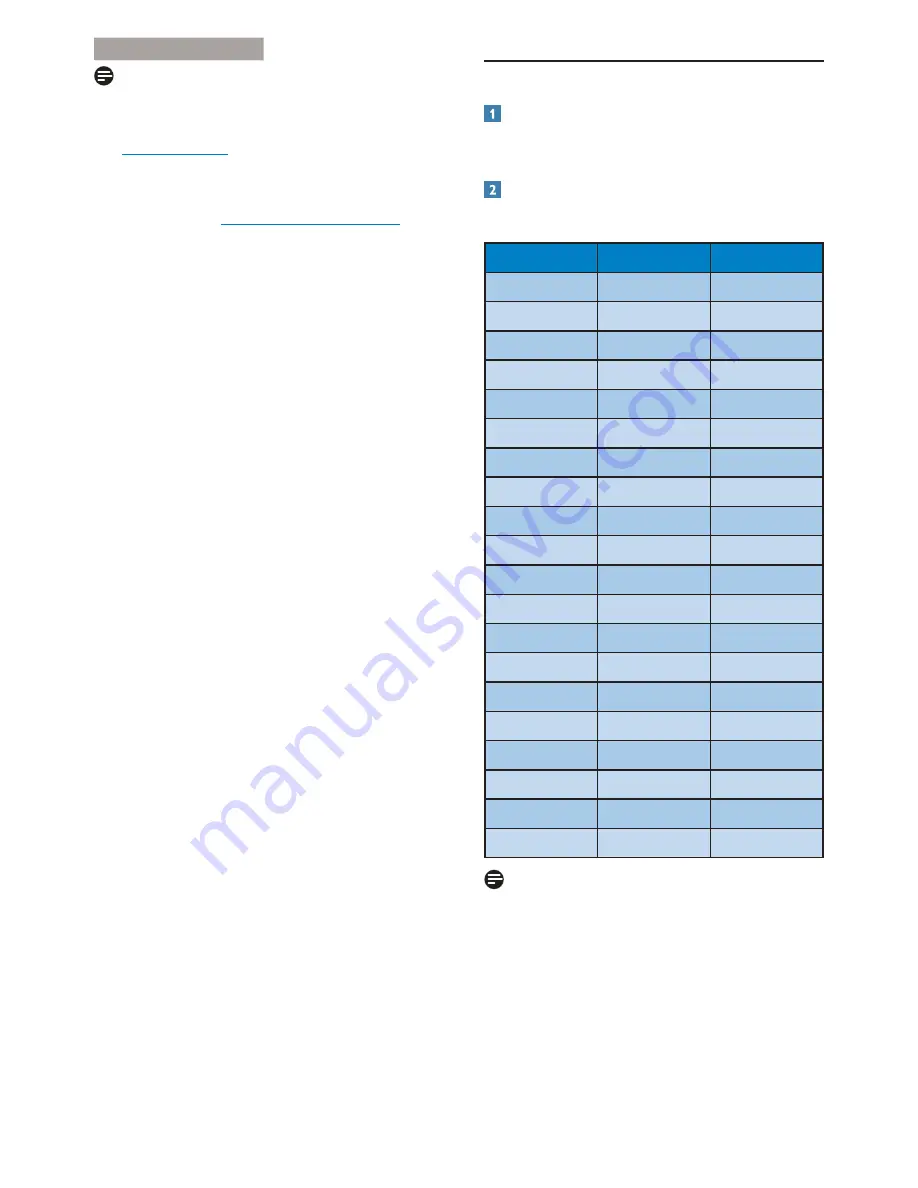
31
7HFKQLFDO6SHFLÀFDWLRQV
Note
1. EPEAT Gold or Silver is valid only where
Philips registers the product. Please visit
www.epeat.net for registration status in
your country.
2. This data is subject to change without
notice. Go to www.philips.com/support to
GRZQORDGWKHODWHVWYHUVLRQRIOHDÁHW
5.1 Resolution & Preset Modes
Maximum Resolution
1920 x 1200 @ 60 Hz (analog input)
1920 x 1200 @ 60 Hz (digital input)
Recommended Resolution
1920 x 1200 @ 60 Hz (digital input)
H. freq (kHz)
Resolution
V. freq (Hz)
31.47 720x400
70.09
31.47 640x480
59.94
35.00 640x480
66.67
37.86 640x480
72.81
37.50 640x480
75.00
37.88 800x600
60.32
46.88 800x600
75.00
48.36 1024x768
60.00
60.02 1024x768
75.03
44.77 1280x720
59.86
63.89 1280x1024
60.02
79.98 1280x1024
75.03
55.94 1440x900
59.89
70.64 1440x900
74.98
64.67 1680x1050
59.88
65.29 1680x1050
59.95
66.59 1920x1080
59.93
74.04 1920x1200
59.95
67.50 1920x1080
60.00
75.00 1600x1200
60.00
Note
Please notice that your display works best at
native resolution of 1920 x 1200 @ 60Hz. For
best display quality,please follow this resolution
recommendation.
















































