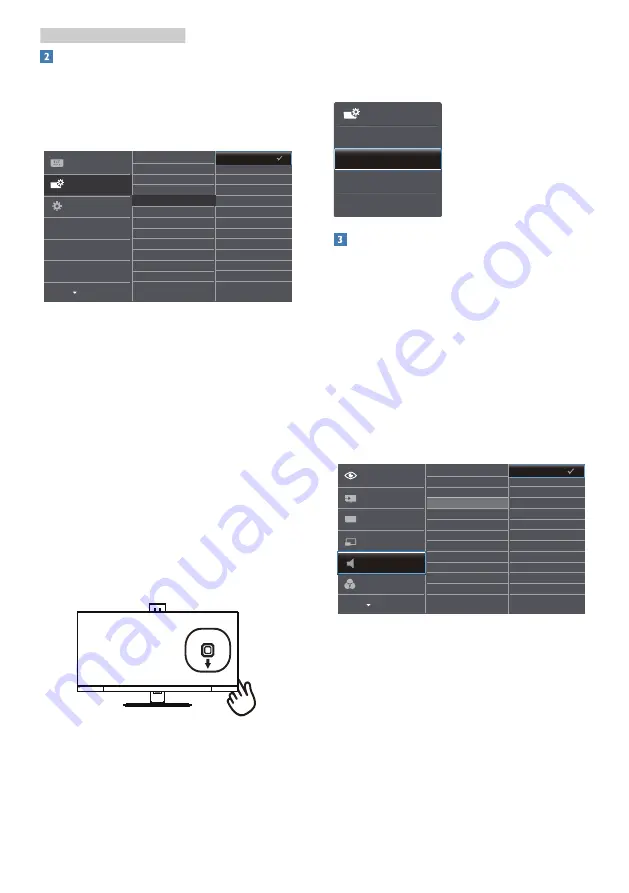
7
2. Setting up the monitor
Customize your own “USER” key
“USER” allows you to setup your
favorite function buttons.
1. Toggle to the right to enter OSD
menu screen.
2. Toggle to the up or down to select
main menu
[OSD Settings]
, then
toggle to the right to confirm.
3. Toggle to the up or down to select
[User Key]
, then toggle to the right
to confirm.
4. Toggle to the up or down to select
your preferred function :
[Audio
Source]
,
[Volume]
,
[Input].
5. Toggle to the right to confirm your
selection.
Now you can toggle the button at the
bottom of the Display bezel to the
down
[User Key]
directly. Only your pre-
selected function will appear for quick
access.
For example, if you selected [Audio
Source] as the function, toggle down ,
the [Audio Source] menu appears.
Independent audio playback,
regardless of video input
Y
our Philips monitor can play the audio
source independently under PIP /
PBP mode, regardless of which video
input. For example, you can play your
MP3 player from the audio source
connected to the
[Audio In]
port of
this monitor, and still watch your video
source connected from
[HDMI2.0]
,
[DisplayPort]
or
[USB C].
1. Toggle to the right to enter OSD
menu screen.
2. Toggle to the up and down to select
main menu
[Audio]
, then toggle to
the right to confirm.
3. Toggle to the up and down to select
[Audio Source]
, then toggle to the
right to confirm.
4. Toggle to the up and down to select
your preferred audio source:
[Audio
In]
,
[HDMI2.0]
,
[DisplayPort]
or
[USB
C]
.
5. Toggle to the right to confirm your
selection.
























