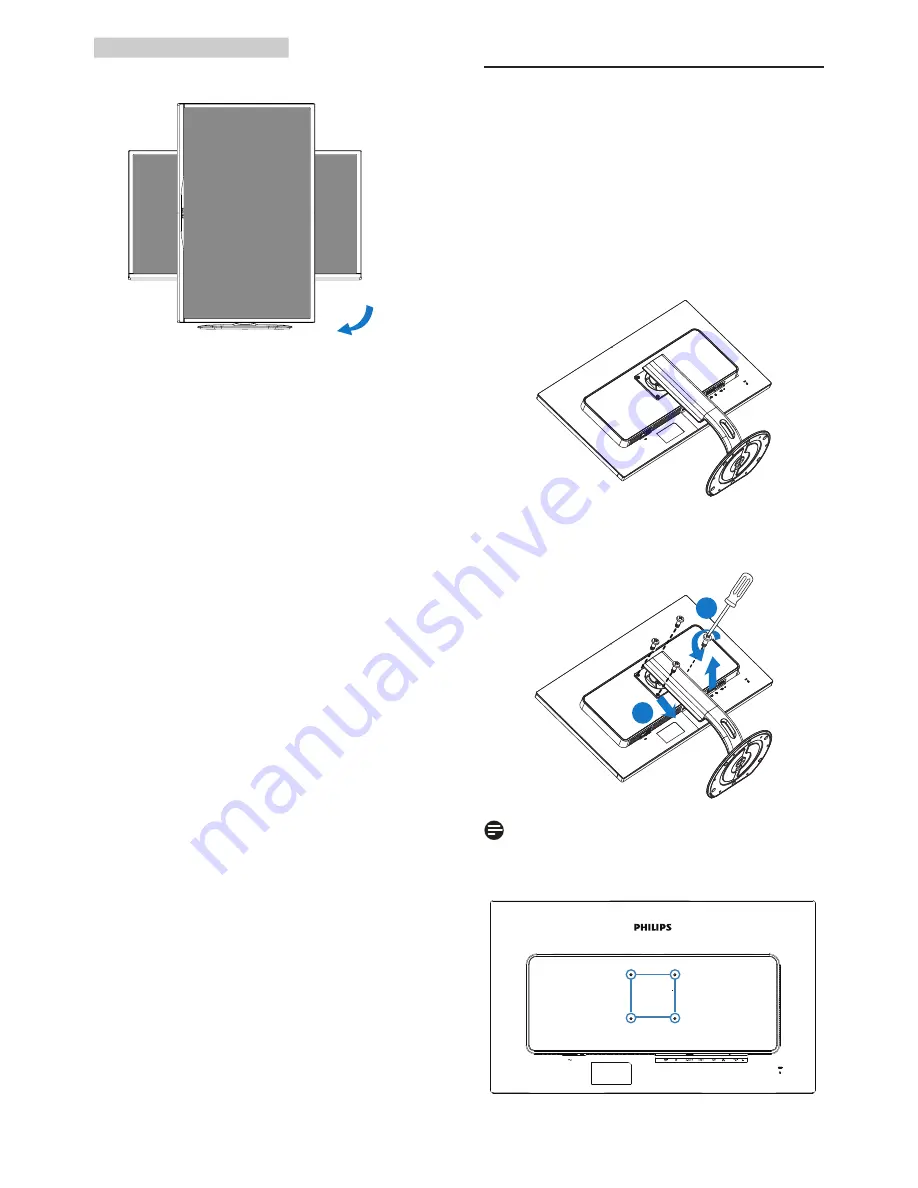
9
2. Setting up the monitor
Pivot
90˚
0˚
2.3 Remove the Base Assembly
for VESA Mounting
Before you start disassembling the
display base, please follow the
instructions below to avoid any possible
damage or injury.
1. Place the display face down on a
smooth surface. Pay attention not to
scratch or damage the screen.
2. Loosen the assembly screws, then
detach the neck from the display.
1
2
Note
This display accepts a 100mm x 100mm
VESA-Compliant mounting interface.
100mm
100mm












































