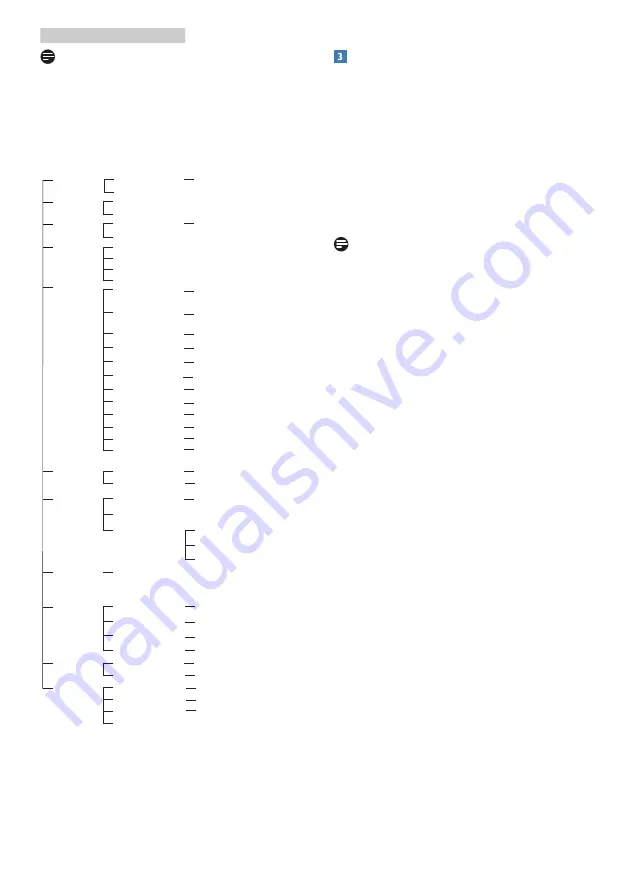
9
2. Setting up the monitor
Note
If this display has "DPS" for ECO design,
the default setting is "ON" mode: it
makes the screen looks slightly dim; for
optimum brightness, enter to the OSD
to set "DPS" to "OFF" mode.
Main menu
Sub menu
Picture
Input
OSD Setting
Setup
Language
Color
Audio
USB Setting
Picture Format
Brightness
Contrast
SmartImage
SmartImage HDR
(279P1LR)
Horizontal
Vertical
Transparency
OSD Time Out
Power LED
Resolution Notification
Reset
Information
English, Deutsch, Español,
Ελληνική
, Français, Italiano,
Maryar, Nederlands, Português, Português do Brasil,
Polski ,
Русский
, Svenska, Suomi, Türkçe, Čeština,
Українська
,
简体中文
,
繁
體
中文
,
日本語
,
한국어
Color Temperature
sRGB
User Define
1 HDMI 2.0
USB C
2 HDMI 2.0
SmartResponse
SmartContrast
Gamma
DPS
(available for selective models)
Over Scan
Pixel Orbiting
DisplayPort
Mute
USB Standby Mode
Wide Screen, 4:3, 1:1
0
~
100
0
~
100
0
~
100
0
~
100
Off, 1, 2, 3, 4
5s, 10s, 20s, 30s, 60s
0, 1, 2, 3, 4
On, Off
Yes, No
Native, 5000K, 6500K, 7500K,
8200K, 9300K, 11500K
Red: 0
~
100
Green: 0
~
100
Blue: 0
~
100
Off, Fast, Faster, Fastest
On, Off
EasyRead, Office, Photo, Movie,
Game, Economy, LowBlue Mode,
SmartUniformity, Off
HDR Game, HDR Movie,
HDR Photo, Personal, Off
1.8, 2.0, 2.2, 2.4, 2.6
0
~
100
On, Off
Volume
USB 3.2, USB 2.0
On, Off
USB
On, Off
On, Off
On, Off
Sharpness
0
~
100
LowBlue Mode
On
Off
1, 2, 3, 4
LightSensor
On
Off
PowerSensor
On
Off
0, 1, 2, 3, 4
Resolution notification
This monitor is designed for optimal
performance at its native resolution,
3840 x 2160. When the monitor is
powered on at a different resolution, an
alert is displayed on screen: Use 3840 x
2160 for best results.
Display of the native resolution alert
can be switched off from Setup in the
OSD (On Screen Display) menu.
Note
If your Ethernet connection seems slow,
please enter OSD menu and select
USB3.2 which supports the LAN speed
to 1G.












































