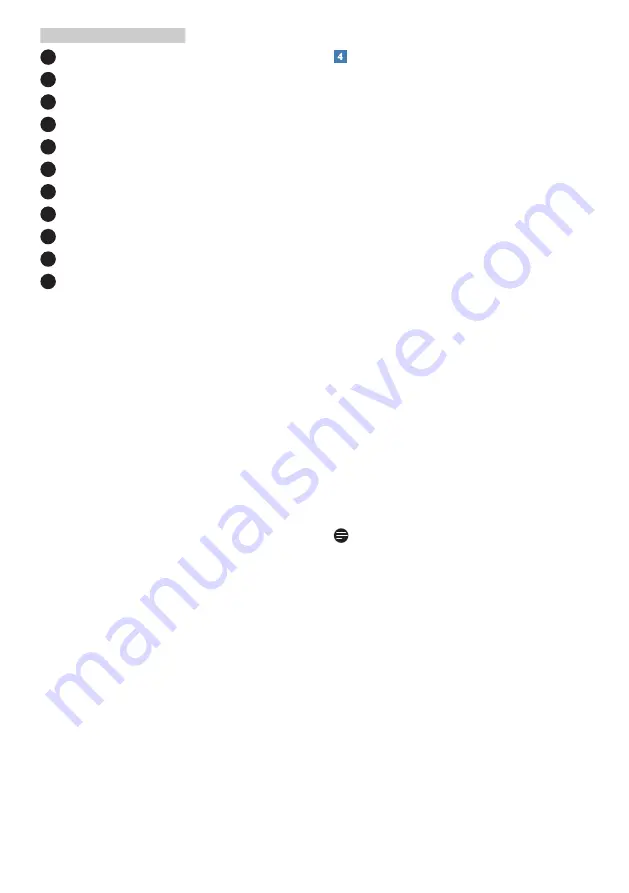
7
2. Setting up the monitor
1
Power Switch
2
AC power input
3
HDMI input
4
DisplayPort input
5
USB C
6
RJ-45 input
7
DisplayPort output
8
Audio output
9
USB downstream
10
USB downstream/USB fast charger
11
Kensington anti-theft lock
Connect to PC
1.
Connect the power cord to the back
of the monitor firmly.
2.
Turn off your computer and unplug
its power cable.
3.
Connect the monitor signal cable to
the video connector on the back of
your computer.
4.
Plug the power cord of your
computer and your monitor into a
nearby outlet.
5.
Turn on your computer and monitor.
If the monitor displays an image,
installation is complete.
USB C driver installation for RJ45
Before using the USB C docking display,
please ensure to install the USB C
driver.
You can find the “LAN Drivers” from CD
disk if bundled or go to Philips website
support page to download the driver.
Please follow the steps for the
installation:
1.
Install the LAN driver that matches
your system.
2.
Double click driver to install, and
follow Window’s instructions to
proceed with installation.
3.
It will show “success” when the
installation is finished.
4.
You must reboot your computer
after the installation has completed.
5.
Now you will be able to see
“Realtek USB Ethernet Network
Adapter” from your program
installed list.
6.
We recommend to periodically visit
the above web link to check for the
availability of the most updated
driver.
Note
Please contact Philips service hotline for
Mac address clone tool as necessary.










































