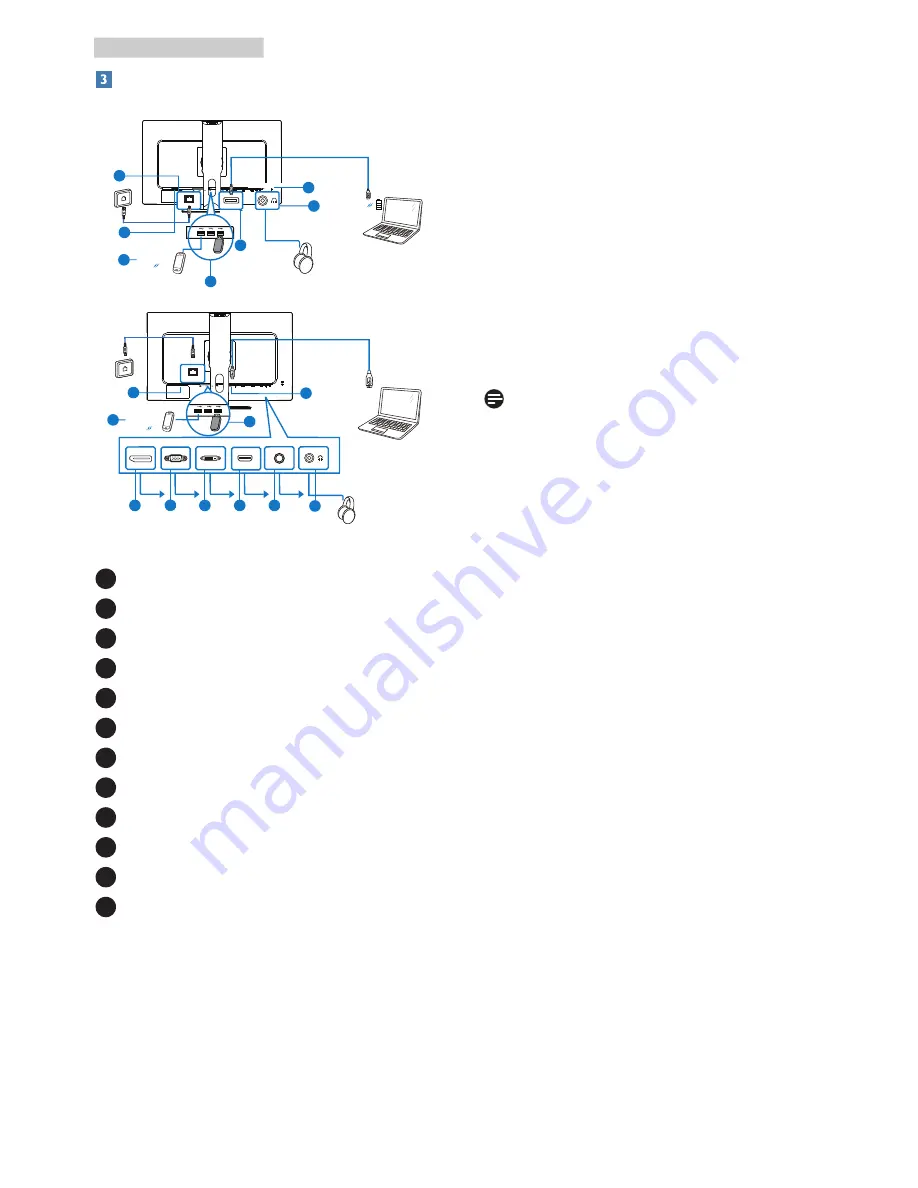
5
2. Setting up the monitor
Connecting to your PC
USB
Fast Charger
EARPHONE OUT
Ethernet
USB type C
1
2
USB
Fast Charger
Ethernet
USB type C
USB A-C
USB type A
HDMI
D-SUB
DVI
DP IN
AUDIO IN EARPHONE OUT
3
5
6
7
4
8
11
12
9
10
2
11
8
10
12
1
Kensington anti-theft lock
2
Earphone jack
3
Audio input
4
HDMI input
5
DVI input
6
D-SUB input
7
Display port input
8
AC/DC power input
9
Ethernet
10
USB downtream
11
USB fast charger
12
USB type C
Connect to PC
1. Connect the power cord to the back of
the monitor firmly.
2. Turn off your computer and unplug its
power cable.
3. Connect the monitor signal cable to the
video connector on the back of your
computer.
4. Plug the power cord of your computer and
your monitor into a nearby outlet.
5. Turn on your computer and monitor. If the
monitor displays an image, installation is
complete.
Note
This Philips display provides BC1.2 fast charging
through USB port, please set the OSD”
USB Fast Charging” to “On” mode for the
functionality.








































