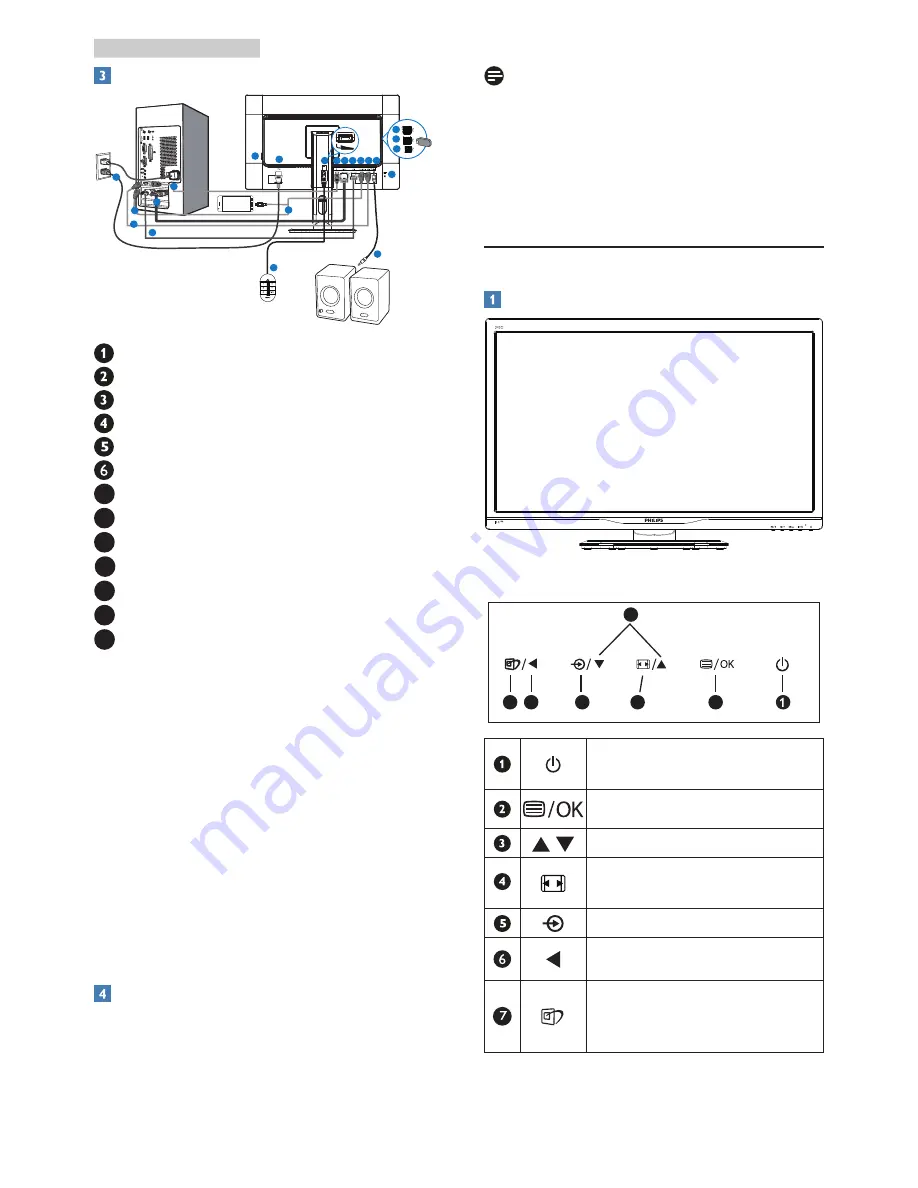
5
2. Setting up the monitor
Connecting to your PC
10
11
9
13
13
SmartKeypad
1
1
3
6
8
12
4
4
2
2
7
7
5
5
5
3
6
SmartKeypad input
DisplayPort
VGA input
DVI input
HDMI or MHL input
HDMI input
7
HDMI audio output
8
Kensington anti-theft lock
9
USB upstream
10
USB downstream
11
USB fast charger
12
Zero power Switch
13
AC power input
Connect to PC
1. Connect the power cord to the back of
the monitor firmly.
2. Turn off your computer and unplug its
power cable.
3. Connect the monitor signal cable to the
video connector on the back of your
computer.
4. Plug the power cord of your computer and
your monitor into a nearby outlet.
5. Turn on your computer and monitor. If the
monitor displays an image, installation is
complete.
Connect the SmartKeypad to your
monitor
Connect SmartKeypad to the SmartKeypad
port which is on the rear of the display.
Note
1. The SmartKeypad is functional for Philips
242G5DJEB, do not connect to other
devices.
2. The SmartKeypad port on rear of the
the 242G5DJEB display is design for
SmartKeypad only.
2.2 Operating the monitor
Front view product description
3
5
2
4
7 6
Switch monitor’s power ON and
OFF
.
Access the OSD menu.
Adjust the OSD menu.
SmartSize : Change display
format.
Change the signal input source.
Return to previous OSD level.
Smartimage
GAME
:
There are six
modes to select: FPS, Racing,
RTS, Gamer1, Gamer2, and Off.






















