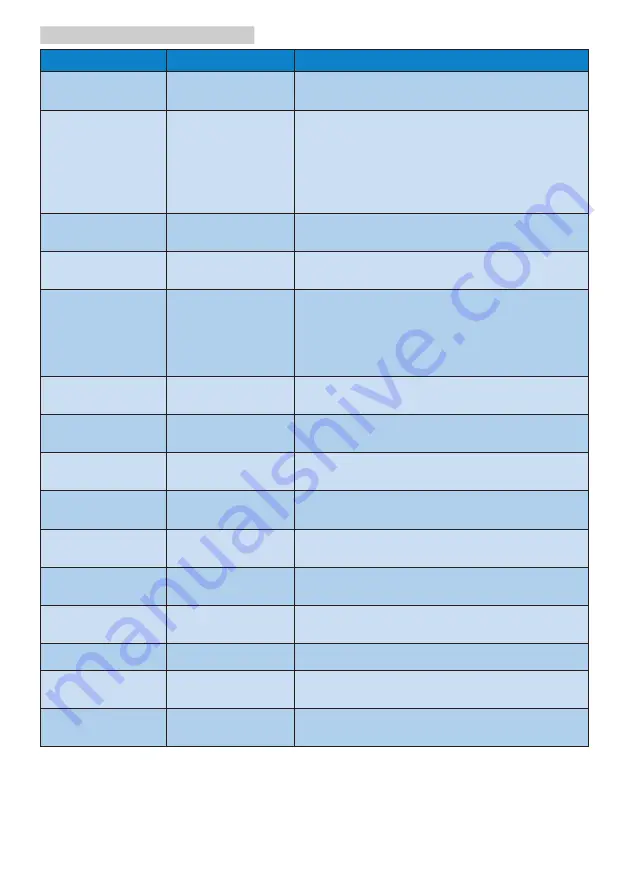
16
5.
USB docking display Introduction
Menu Option
Sub-menu Option Description
DisplayLink
Manager
This is the UI title. Clicking on this item will
open Windows screen resolution.
DisplayLink
devices
Options to
configure Philips
241B7QU device
In this section of the menu, a list of
connected DisplayLink devices will appear.
Each of these devices has its own sub-
configuration menu.
These Submenu options are covered in the
table below.
Audio Setup
Opens the Windows Audio Configuration
Window
Video Setup
Opens the Windows Screen Resolution
window.
Screen Resolution
Displays a list of available resolutions. Some
resolutions may be enclosed by [ ]. Please
see, Inferred Modes. This option is not
available in mirror mode, as the resolution is
defined as the resolution of the main display.
Screen Rotation
Normal
No rotation is applied to the DisplayLink
display
Rotated Left
Rotates the extended or mirrored display by
270 degrees clockwise.
Rotated Right
Rotates the extended or mirrored display by
90 degrees clockwise.
Upside-Down
Rotates the extended or mirrored display by
180 degrees clockwise.
Extend To
Right
Extends the display to the right of the main
display.
Left
Extends the display to the left of the main
display.
Above
Extends the display above of the main
display.
Below
Extends the display below the main display.
Extend
Extends your Windows desktop onto this
display.
Set as Main
Display
Sets this screen as the main display.















































