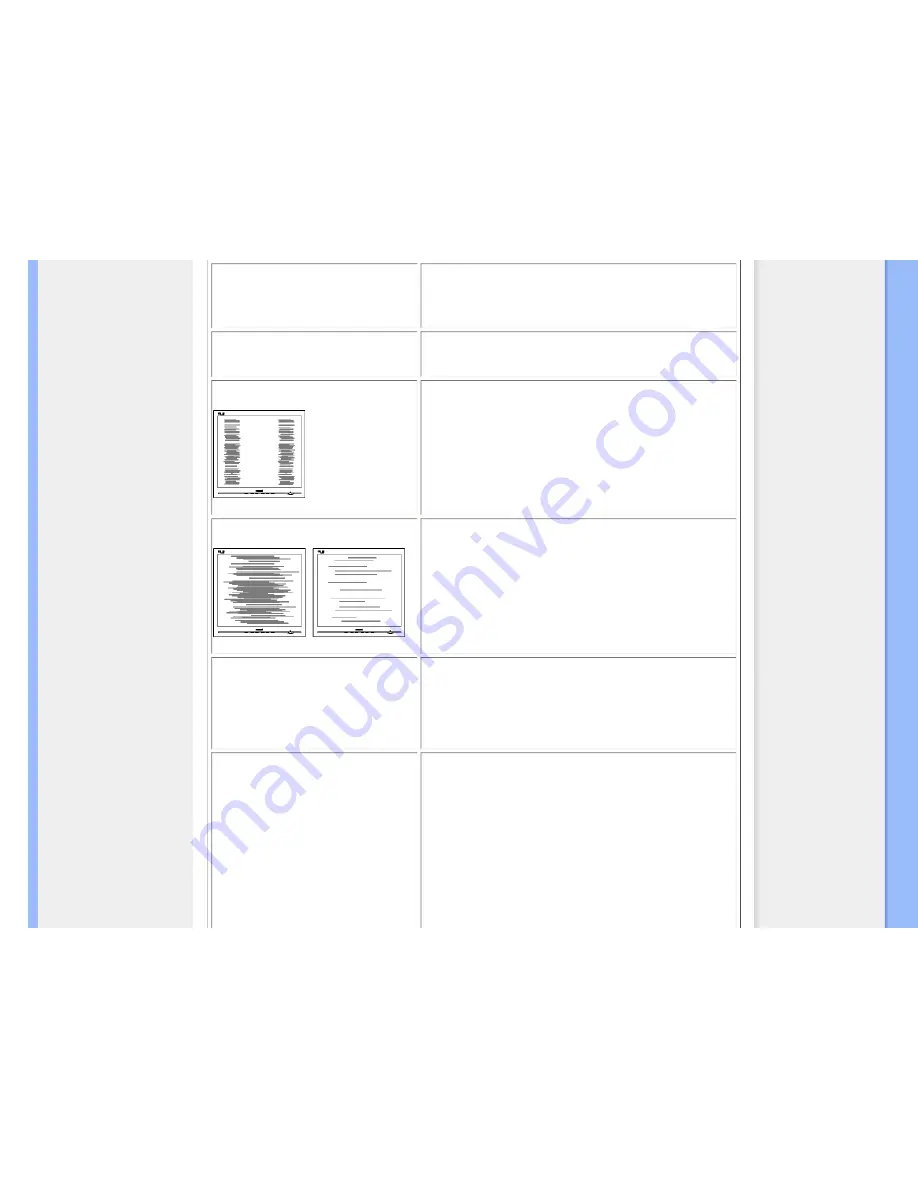
Troubleshooting
Display position is incorrect
●
Press the Auto button.
●
Adjust the image position using the Phase/Clock of Setup in
OSD Main Controls.
Image vibrates on the screen
●
Check that the signal cable is properly connected to the
graphics board or PC.
Vertical flicker appears
●
Press the Auto button.
●
Eliminate the vertical bars using the Phase/Clock of Setup in
OSD Main Controls.
Horizontal flicker appears
●
Press the Auto button.
●
Eliminate the vertical bars using the Phase/Clock of Setup in
OSD Main Controls.
The screen is too bright or too dark
●
Adjust the contrast and brightness on On-Screen Display.
(The backlight of the LCD monitor has a fixed life span. When
the screen becomes dark or begins to flicker,
please contact
your sales representative).
An after-image appears
●
If an image remains on the screen for an extended period of
time, it may be imprinted in the screen and leave an after-
image. This usually disappears after a few hours.
●
Always activate a moving screen saver program, a periodic
screen refresh application or turn on the Pixel Orbiting
function when displaying unchanging or static content on your
LCD monitor for any extended period.
●
To activate the Pixel Orbiting function:
1.
Press the OK button to bring up the OSD. (On-
screen Display) menu.
2.
Select Setup, then choose the Pixel Orbiting
function setting.
3.
Use the cursor Up/Down button; select "on" to
file:///E|/LCD%20Monitor%20OEM/Philips/MP-project/240PW9/240PW9-...-EDFU/CD-Contents/lcd/manual/ENGLISH/240PW9/safety/saf_troub.htm 第 2 頁 / 共 3 [98/1/16 上午 09:22:15]




























