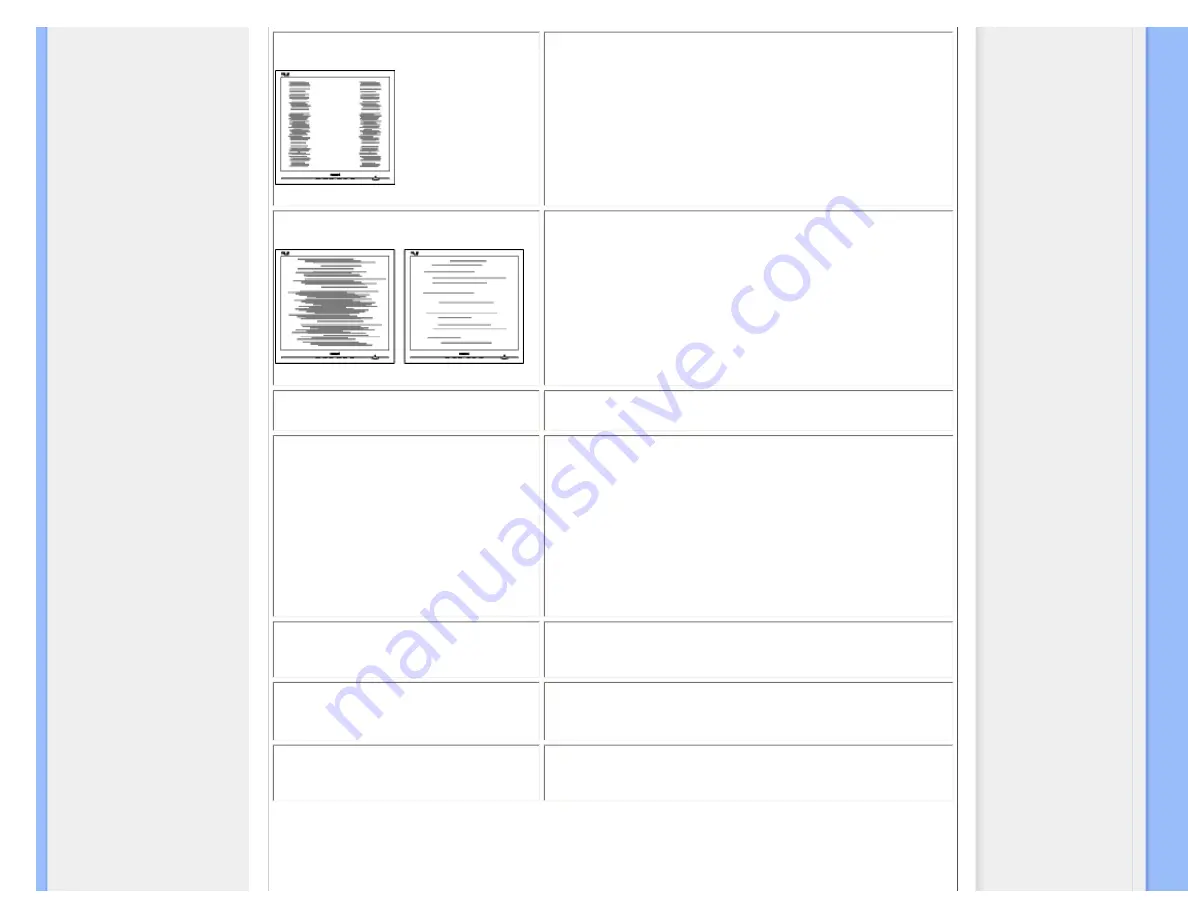
Troubleshooting
Vertical flicker appears
●
Press the Auto button.
●
Eliminate the vertical bars using the Phase/Clock of Setup in OSD Main
Controls.
Horizontal flicker appears
●
Press the Auto button.
●
Eliminate the vertical bars using the Phase/Clock of Setup in OSD Main
Controls.
image appears blurred, indistinct or too dark
●
Adjust the contrast and brightness on On-Screen Display.
An "after-image", "burn-in" or "ghost image"
remains after the power has been turned off.
●
Uninterrupted display of still or static images over an extended period may
cause " burn in", also known as "after-imaging " or "ghost imaging", on your
screen. "Burn-in", "after-imaging", or "ghost imaging" is a well-known
phenomenon in LCD panel technology. In most cases, the "burned in" or
"after-imaging" or "ghost imaging" will disappear gradually over a period of
time after the power has been switched off.
●
Always activate a moving screen saver program when you leave your
monitor unattended.
●
Always activate a periodic screen refresh application if your LCD monitor
will display unchanging static content.
Image appears distorted. Text is fuzzy or blurred.
●
Set the PC’s display resolution to the same mode as monitor’s
recommended screen native resolution.
Green, red, blue, dark, and white dots appears on
the screen
●
The remaining dots are normal characteristic of the liquid crystal used in
Pls refer the pixel policy for more detail.
The "power on" light is too strong to disturb me.
●
You can adjust “power on” light using the power LED of Setup in OSD main
Controls.
file:///F|/manual spec/813/spec/cd/Q70G900081316B 19S1/19S1 CD/lcd/manual/ENGLISH/19S1/safety/saf_troub.htm(第 2/3 页)2009-9-18 16:31:53










































