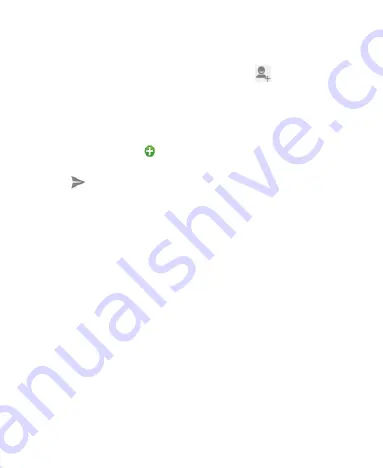
34
3.
Enter the recipient’s number or name. As you type,
matching contacts will appear. Tap a suggested contact
to add as a recipient. You can also tap to select
recipients from the contacts.
4. Tap
Type text message
and type your message.
Tap
Menu Key
to insert quick text or contact.
If you are sending an MMS, tap
Menu Key
to add a
subject, or tap
to attach pictures, videos, audio, or
slideshow.
5. Tap
to send your message.
NOTE:
Add an attachment to text message and it will be
converted into an MMS automatically. Likewise if you remove
all attachments and the subject from an MMS
, it’ll
automatically become a text message.
Message Settings
T
he phone’s message settings are pre-configured for you to
use immediately. To change them, tap
Menu Key > Settings
from the Messaging Screen.
NOTE:
From SMS/MMS settings screen tap
Menu Key >
Restore default settings
to change the message settings
back to the original.
Touch Input Settings
Choose the touch input settings by tapping
Home key >
tap






























