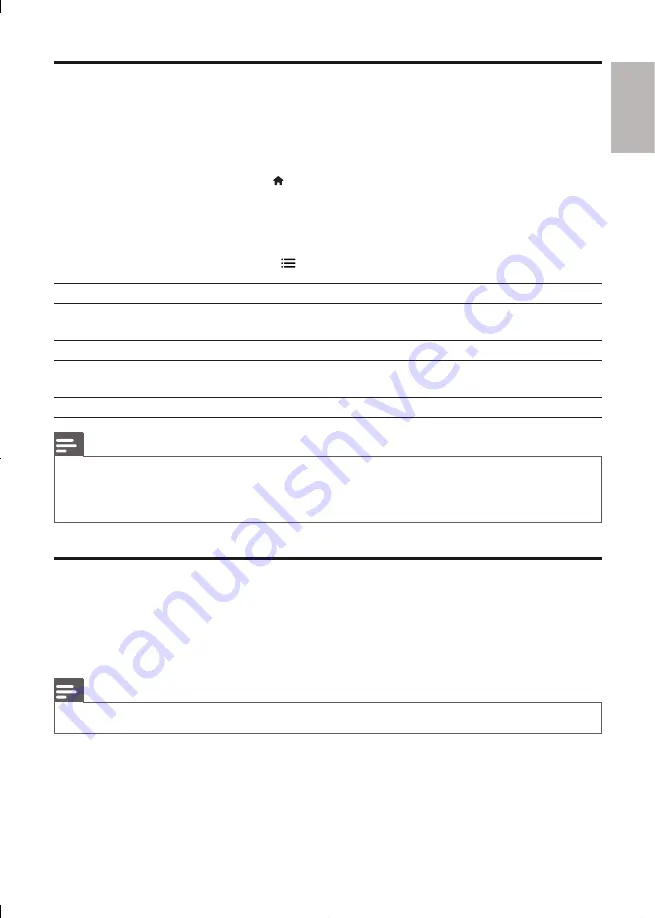
English
13
EN
DivX videos
You can play DivX videos from a disc, or a USB storage device.
VOD code for DivX
Before you purchase DivX videos and play them on this player, register this player on www.
•
divx.com using the DivX VOD code.
Display the DivX VOD code: press
•
, and select
[Setup]
>
[Advanced]
>
[DivX® VOD
Code]
.
DivX subtitles
Press
•
SUBTITLE
to select a language.
If the subtitle is not displayed correctly, change the character set that supports the DivX
•
subtitle. Select a character set: press
, and select
[Character Set]
.
Character set
Languages
[Standard]
English, Albanian, Danish, Dutch, Finnish, French, Gaelic, German, Italian, Kurdish
(Latin), Norwegian, Portuguese, Spanish, Swedish and Turkish
[Chinese]
Simplified Chinese
[Chinese-
Traditional]
Traditional Chinese
[Korean]
English and Korean
Note
To play DivX DRM protected files from a USB storage device, connect this player to a TV through HDMI.
•
To use the subtitles, make sure that the subtitle file has the same name as the DivX video file name. For
•
example, if the DivX video file is named “movie.avi”, save the subtitle file as “movie.srt”, or “movie.sub”.
This player can play subtitle files in the following formats: .srt, .sub, .txt, .ssa, and .smi.
•
RMVB or RM files
You can play RMVB or RM files from a disc or a USB storage device.
An Real Media Variable Bitrate (RMVB) and RealMedia (RM) file contains both audio and video. You can
copy an RMVB or RM file from your computer onto a recordable disc or USB storage device. And play
them from this player.
Note
Make sure that the file extension must be “.RMVB”, “.RMV”, or “.RM”.
•
Summary of Contents for BDP7600/93
Page 4: ...4 2 2CH SURROUND REAR 2CH SURROUND REAR 1 HDMI 2 VIDEO 2 CH ...
Page 5: ...5 5 1 CH 5 1CH 7 1 CH 2CH SURROUND 2CH SURR ROUND 5 1CH OPTICAL HDMI COAXIAL ...
Page 6: ...6 4 3 5 SOURCE 1 2 TV ...
Page 8: ......
Page 58: ... 2011 Koninklijke Philips Electronics N V All rights reserved BDP7600_93_UM_V1 0_1113 ...




























