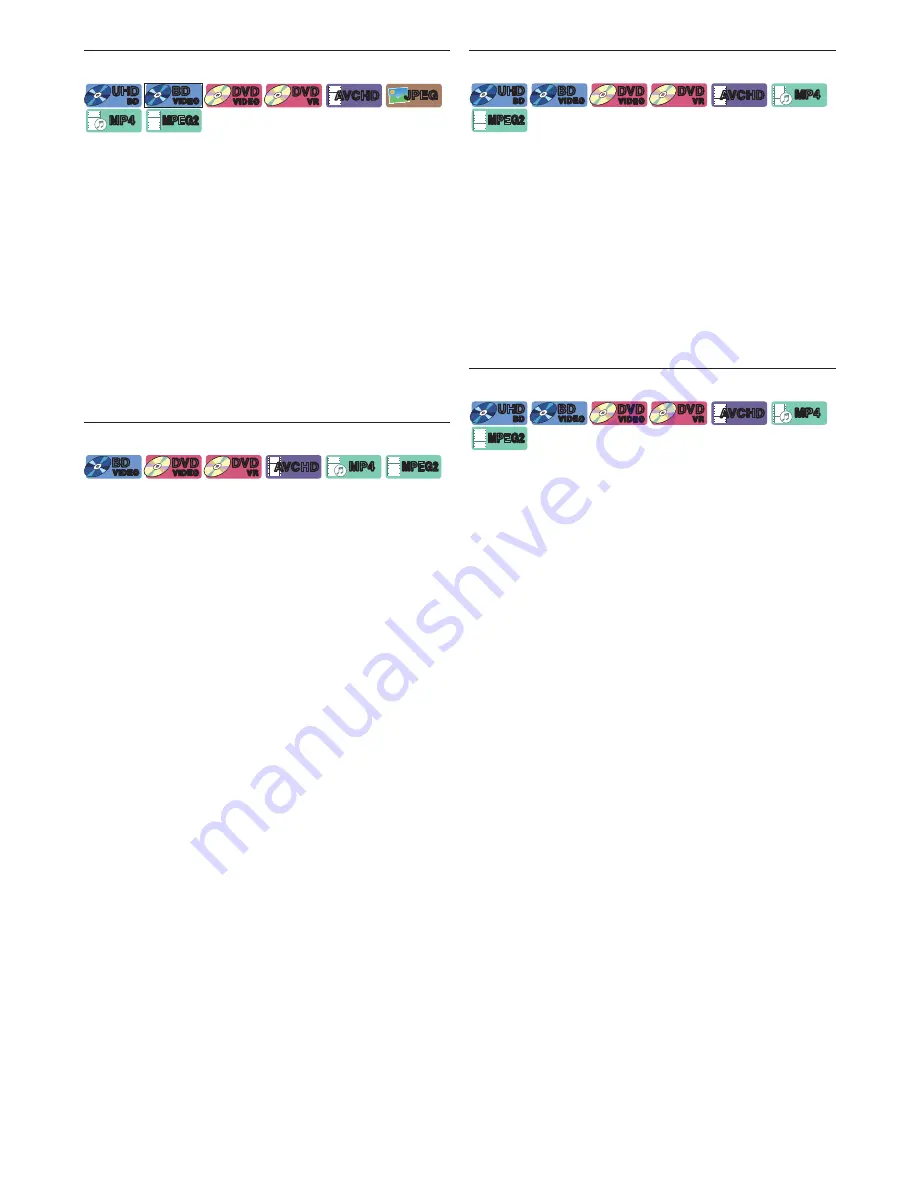
EN
37
8.20. Luminance/Color Adjustment
[UHDBD]
UHD
BD
UHD
BD
[BD Video]
BD
VIDEO
BD
VIDEO
[DVD Video]
DVD
VIDEO
DVD
VIDEO
[DVD Video]
DVD
VR
DVD
VR
[AVCHD]
AVCHD
AVCHD
[JPEG]
JPEG
JPEG
[MP4]
MP4
MP4
[MPEG2]
MPEG2
MPEG2
Adjusts the picture quality.
1.
During playback, press
[ OPTIONS
U
]
.
2.
Use
[
K
/
L
]
to select “Video Settings”, then press
[OK]
.
3.
Use
[
K
/
L
]
to select “Luminance/Color
Adjustment”, then press
[OK]
.
4.
Use
[
K
/
L
]
to select “Contrast”,“Brightness”,“Color
Saturation” or “Hue”, then press
[OK]
.
5.
Use
[
0
/
1
]
to change the value.
6.
After completion of value change, then press
[ BACK
Y
]
.
7.
Press
[ OPTIONS
U
]
to exit.
8.21. Progressive
[BD Video]
BD
VIDEO
BD
VIDEO
[DVD Video]
DVD
VIDEO
DVD
VIDEO
[DVD Video]
DVD
VR
DVD
VR
[AVCHD]
AVCHD
AVCHD
[MP4]
MP4
MP4
[MPEG2]
MPEG2
MPEG2
Configures the optimal picture output method for
progressive videos.
1.
During playback, press
[ OPTIONS
U
]
.
2.
Use
[
K
/
L
]
to select “Video Settings”, then press
[OK]
.
3.
Use
[
K
/
L
]
to select “Progressive”, then press
[OK]
.
4.
Use
[
K
/
L
]
to select “Auto” or “Video”, then press
[OK]
.
“
Auto
”
:
Automatically adjusts the picture.
“
Video
”
:
Used
if the picture is flickering or blurred
with “Auto”.
5.
Press
[ OPTIONS
U
]
to exit.
8.22. Reset to Default Picture Settings
[UHDBD]
UHD
BD
UHD
BD
[BD Video]
BD
VIDEO
BD
VIDEO
[DVD Video]
DVD
VIDEO
DVD
VIDEO
[DVD Video]
DVD
VR
DVD
VR
[AVCHD]
AVCHD
AVCHD
[MP4]
MP4
MP4
[MPEG2]
MPEG2
MPEG2
Resets the picture qulity settings to their default settings.
1.
During playback, press
[ OPTIONS
U
]
.
2.
Use
[
K
/
L
]
to select “Video Settings”, then press
[OK]
.
3.
Use
[
K
/
L
]
to select “Reset to Default Picture
Settings”, then press
[OK]
.
4.
Use
[
0
/
1
]
to select “Yes” or “No”, then press
[OK]
.
“Yes”:
Resets the picture settings.
“No”:
Will not reset the picture settings.
5.
Press
[ OPTIONS
U
]
to exit.
8.23. Dialogue Enhancer
[UHDBD]
UHD
BD
UHD
BD
[BD Video]
BD
VIDEO
BD
VIDEO
[DVD Video]
DVD
VIDEO
DVD
VIDEO
[DVD Video]
DVD
VR
DVD
VR
[AVCHD]
AVCHD
AVCHD
[MP4]
MP4
MP4
[MPEG2]
MPEG2
MPEG2
Enhances voices in movies.
1.
During playback, press
[ OPTIONS
U
]
.
2.
Use
[
K
/
L
]
to select “Audio Settings”, then press
[OK]
.
3.
Use
[
K
/
L
]
to select “Dialogue Enhancer”, then
press
[OK]
.
4.
Use
[
K
/
L
]
to select “On” or “Off”, then press
[OK]
.
“On”:
Enables “Dialogue Enhancer”.
“Off”:
Disables “Dialogue Enhancer”
5.
Press
[ OPTIONS
U
]
to exit.






























