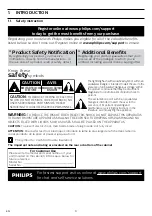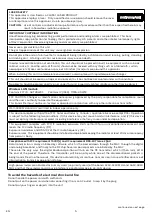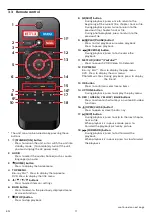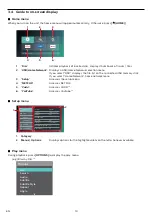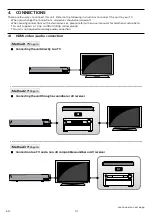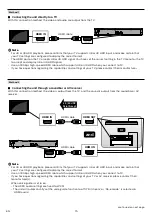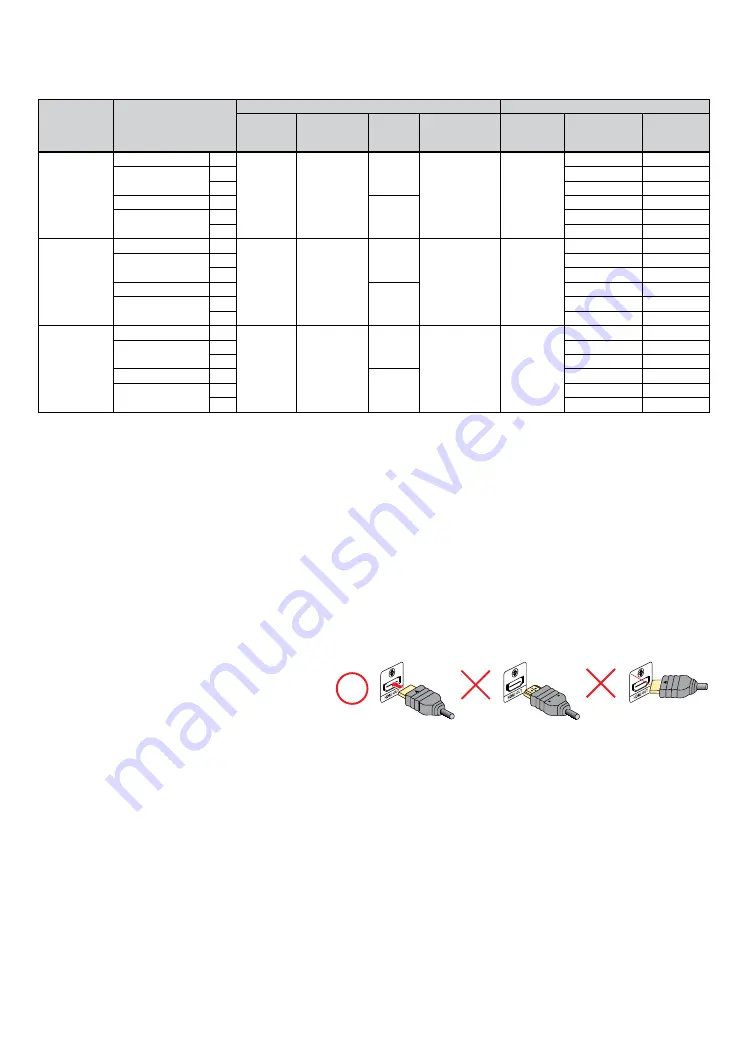
EN
17
In order to play 4K/HDR content, this unit must be connected to a 4K/60p/4:4:4 and Ultra HD Blu-ray™ compliant
device for best possible picture. See chart below for all options.
•
For 4K/60p/4:4:4, an 18Gbps high-speed HDMI cable is required.
Required TV
specifications
Playback content
Recommended settings
Video signals from the unit
HDMI
video
resolution
HDMI
Color space
24p
output
High Dynamic
Range output
Output
resolution
Frame rate /
Color space
Color depth
Up to
4K
60p
4:4:4
BD-Video
24p
Auto
YCbCr (4:4:4)
Auto
Auto
4K
24p/4:4:4
12 bit
Ultra HD Blu-ray™
24p
24p/4:4:4
12 bit
60p
60p/4:2:2
12 bit
BD-Video
24p
Off
60p/4:2:2
12 bit
Ultra HD Blu-ray™
24p
60p/4:2:2
12 bit
60p
60p/4:2:2
12 bit
Up to
4K
60p
4:2:0
BD-Video
24p
Auto
YCbCr (4:4:4)
Auto
Auto
4K
24p/4:4:4
8 bit
Ultra HD Blu-ray™
24p
24p/4:2:2
12 bit
60p
60p/4:2:0
8 bit
BD-Video
24p
Off
60p/4:2:0
8 bit
Ultra HD Blu-ray™
24p
60p/4:2:0
8 bit
60p
60p/4:2:0
8 bit
Up to
4K
24p/30p
BD-Video
24p
Auto
YCbCr (4:4:4)
Auto
Auto
4K
24p/4:4:4
8 bit
Ultra HD Blu-ray™
24p
24p/4:4:4
8 bit
60p
30p/4:4:4
8 bit
BD-Video
24p
Off
30p/4:4:4
8 bit
Ultra HD Blu-ray™
24p
30p/4:4:4
8 bit
60p
30p/4:4:4
8 bit
•
Ultra HD Blu-ray™ content is created in 4K resolution.
•
TVs supporting 4K60p are compatible with HDCP 2.2.
•
When playing back 4K Ultra HD Blu-ray™ discs with HDR, if you set Color space to RGB or High Dynamic Range
output to SDR, this unit will not output HDR.
ote
D
•
If this unit is connected to an HDCP incompatible display device, video will not be displayed properly.
•
Use a certified HDMI cable (an HDMI cable with the HDMI logo) for this connection. High-Speed HDMI cable
(also known as HDMI category 2 cable) is recommended for better compatibility.
•
In order for Ultra HD Blu-ray™ video playback, connect this unit to a 4K/HDR compatible display device using an
18 Gbps high-speed HDMI cable.
•
In order for Blu-ray 3D™ video playback, connect this unit to a 3D compatible display device using a 3D
compatible HDMI cable.
•
Do not tilt the HDMI connector when inserting it into the HDMI port, and make sure the shapes of the HDMI port
and the HDMI cable's connector match.