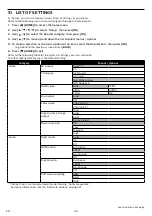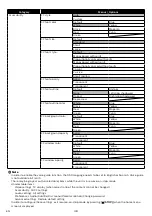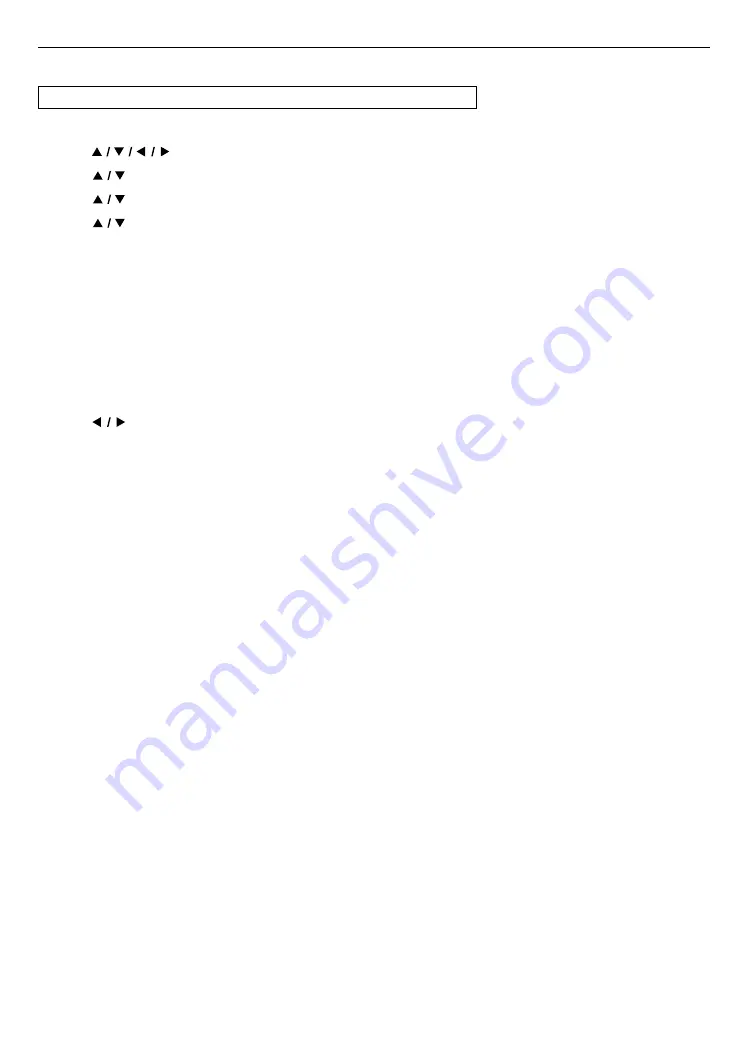
EN
59
11.7. Restore default settings
Q
(HOME)
A
“Setup”
A
“Advanced”
A
“Restore default settings”
Menus to reset player settings.
1.
Use
[
]
to select “Setup” in the home menu, then press
[OK]
.
2.
Use
[
]
to select “Advanced”, then press
[OK]
.
3.
Use
[
]
to select “Restore default settings”, then press
[OK]
.
4.
Use
[
]
to select the desired setting, then press
[OK]
.
“Reset AV settings”:
All the settings except for “Parental controls” and “Network installation” settings will be reset to default.
“Erase unit BD-ROM data”:
Clears the data saved for the BD-ROM contents, such as BD-ROM game scores, on this player.
“Erase USB BD-ROM data” (Only available when a USB memory stick is connected):
Clears supplemental data for BD-ROM playback, such as subtitle data, from the USB memory stick.
“Reset network settings”:
Resets the network installation settings menu to the default.
“Reset All settings”:
Resets this unit to its factory default settings.
5.
Use
[
]
to select “OK”, then press
[OK]
.
6.
Confirmation message will appear. Press
[OK]
to complete the setting.
CCautio
C
•
Do not remove the USB memory stick while executing “Erase USB BD-ROM data”. It will damage the USB
memory stick.
Niut
D
•
“Restore default settings” cannot be performed while a BD-V / DVD-V / AVCHD / Audio CD disc is inserted in this
unit, and this unit is in resume-on-stop mode.
•
Reset AV settings does not clear the password, the parental settings, or the network installation settings.
•
Reset AV settings clears the BD-Live access level and the unit name settings. Also, each net app will be
deactivated.
•
Reset network settings only clears the network installation settings (connection settings).