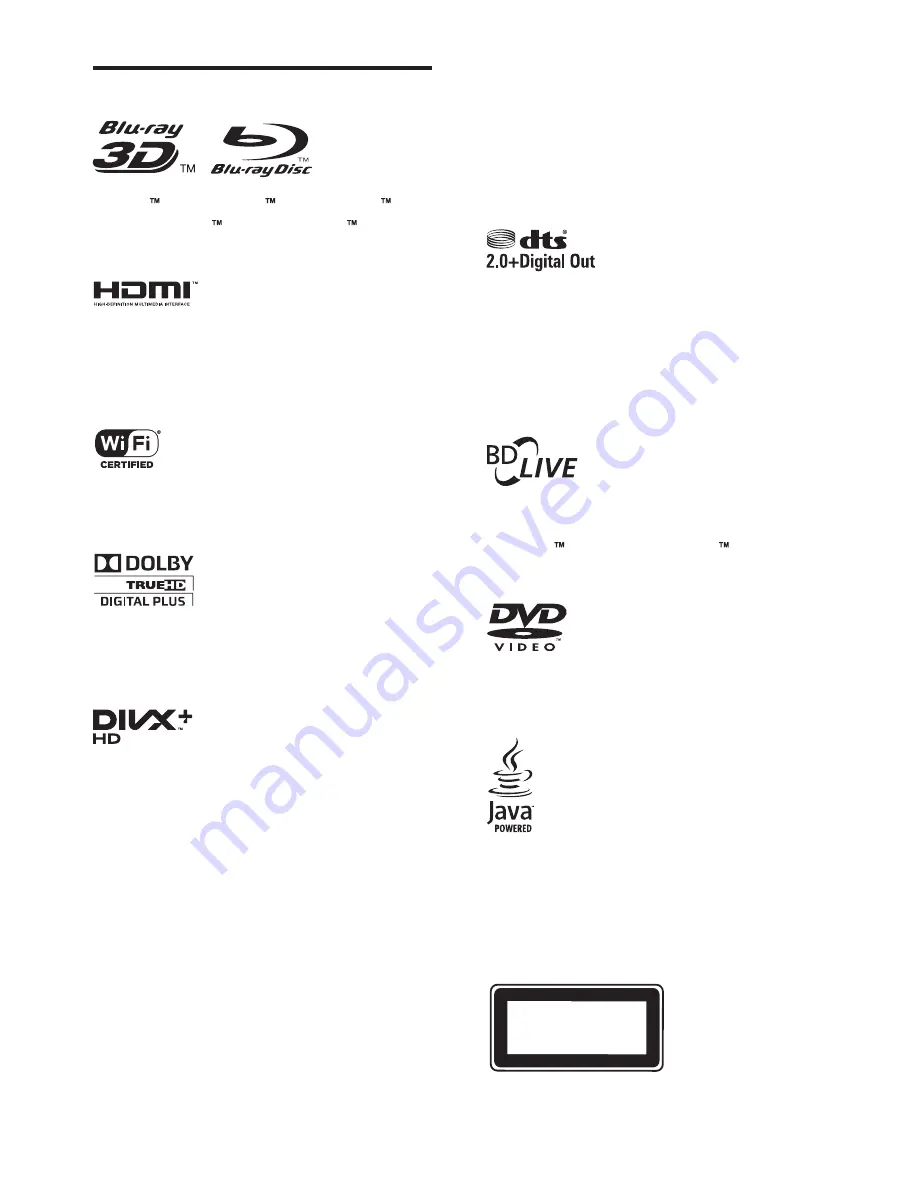
18
EN
Trademarks
‘Blu-ray ’, ‘Blu-ray Disc ’, ‘Blu-ray Disc ’
logo, ‘Blu-ray 3D ’ and ‘Blu-ray 3D ’ logo are
the trademarks of Blu-ray Disc Association.
HDMI, and HDMI logo and High-Definition
Multimedia Interface are trademarks or
registered trademarks of HDMI licensing LLC in
the United States and other countries.
The Wi-Fi CERTIFIED Logo is a certification
mark of the Wi-Fi Alliance.
Manufactured under license from Dolby
Laboratories. Dolby and the double-D symbol
are trademarks of Dolby Laboratories.
ABOUT DIVX VIDEO: DivX
®
is a digital video
format created by DivX, LLC, a subsidiary
of Rovi Corporation. This is an official DivX
Certified
®
device that plays DivX video. Visit
divx.com for more information and software
tools to convert your files into DivX videos.
ABOUT DIVX VIDEO-ON-DEMAND: This
DivX Certified
®
device must be registered
in order to play purchased DivX Video-on-
Demand (VOD) movies. To obtain your
registration code, locate the DivX VOD section
in your device setup menu. Go to vod.divx.com
for more information on how to complete your
registration.
DivX Certified
®
to play DivX
®
and DivX Plus
®
HD (H.264/MKV) video up to 1080p HD
including premium content.
DivX
®
, DivX Certified
®
, DivX Plus
®
HD
and associated logos are trademarks of Rovi
Corporation or its subsidiaries and are used
under license.
For DTS patents,see http://patents.dts.com.
Manufactured under license from DTS Licensing
Limited. DTS, the Symbol, & DTS and the
Symbol together are registered trademarks, and
DTS 2.0+Digital Out is a trademark of DTS, Inc.
© DTS, Inc. ALL Rights Reserved.
BONUSVIEW™
'BD LIVE ' and 'BONUSVIEW ' are
trademarks of Blu-ray Disc Association.
'DVD Video' is a trademark of DVD Format/
Logo Licensing Corporation.
Java and all other Java trademarks and logos are
trademarks or registered trademarks of Sun
Microsystems, Inc. in the United States and/or
other countries.
CLASS 1
LASER PRODUCT



































