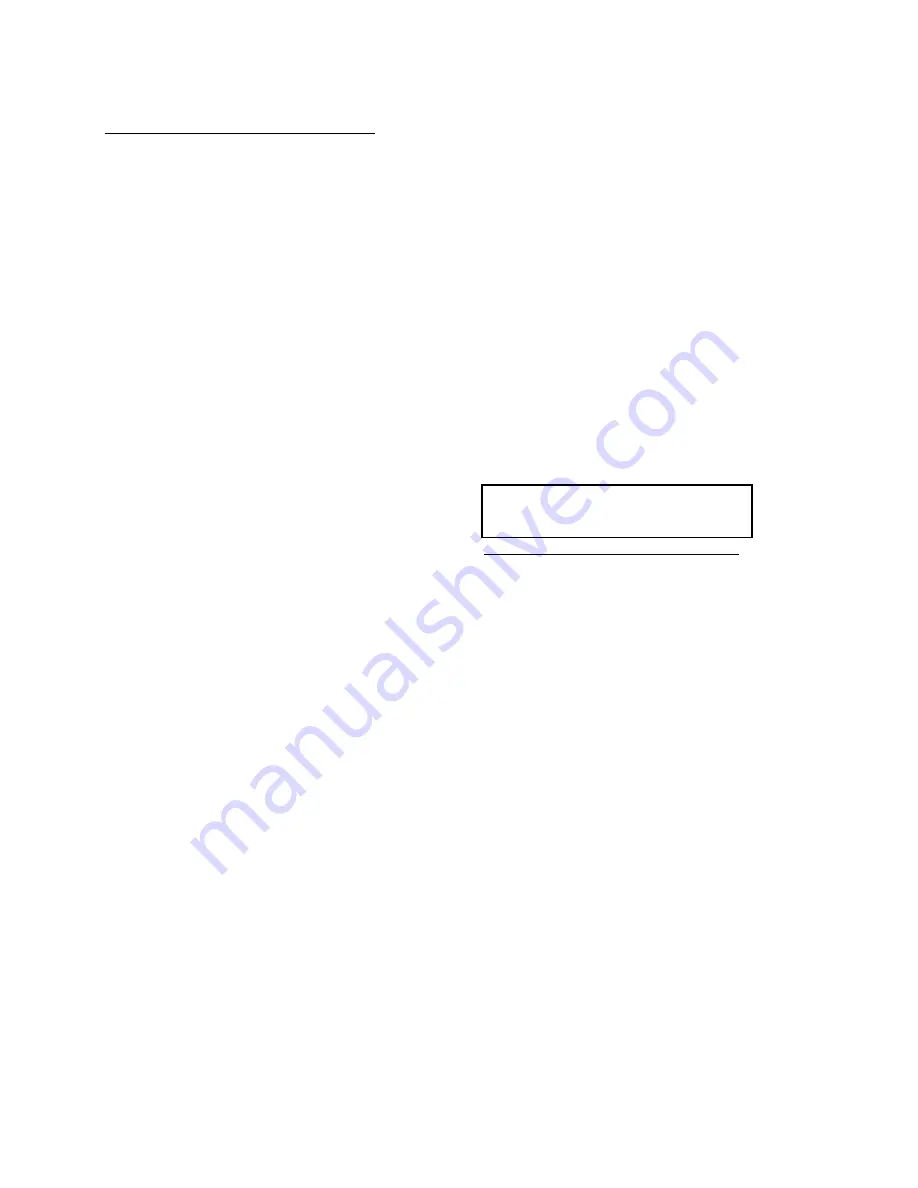
3-1
Software check and upgrade
Preparation to upgrade software
1)Start the CD burning software & create a folder named "UPG_ALL",
B. Read out the software versions to confirm upgrading
2)Then copy the Bin file (BDP7700.bin ) into it,
3)Burn the data onto the blank CD or USB.
1) Power on the set.
A. Procedure for software upgrade
2) Press <Home> button on the reomote control.
A) Upgrade software via Disc
1) Power on the set and insert the prepared Upgrade CD.
3) Select <Setup>, then press <OK>.
2) The set will starts reading disc & response with the
4) Select <Advanced Setup>, press right cursor to choose
following display TV screen:
<Version Info.>, then press <OK>, the software version
Now searching for upgrade software! and other information will display on the TV screen as below:
Please wait! Model:BDP7700
Versions:
3) Wait for a few seconds, then screen will display: System SW: XXX
Software upgrade for this player have been found. Do you want to
Ethernet MAC:XX-XX-XX-XX-XX-XX
upgrade?
Wireless MAC:XX-XX-XX-XX-XX-XX
For Information,frequently asked questions and software updates,visit
4) Press Right cursor button to choose "Start", then press <OK>;
www.philips.com/support
5) The software will upgrade and screen will display as below:
Upgrade is ongoing, Please wait.
Please do not unplug or switch off the device.
6) The screen will display as below when upgrading complete:
Upgrade has completed successfully!
Power off after 5s.
Software BE:Passed
Software FE:Passed
5) Restart the set.
B) Upgrade softwar via network:
1) Setup the network connection (See "Getting started">"Set up
network").
2) In the Home menu, select <Setting>-<Advanced Setup>-
<Software Download>-<Network>.
* You are prompted to start upgrading processes if upgrade
media is detected.
3) Follow the instructions on the TV screen to confirm update
operation.
* Once software updated is complete, this player automatically
truns to reboot.
C) Update software via USB Flash Drive:
1) Go to www.philips.com/support to check if the latest software
version is available for this player.
2) Download the software onto a USB flash drive.
3) Insert the USB flash drive to the USB jack of the rear panel.
4) In the Home menu, select <Setup>-<Advanced Setup>-<Software Updade
>-<USB>.
5) Follow the instructions on the TV screen to confrim update operation.
* Once software update is complete, this player automatically turns to
reboot.
Caution: The set must not be power off during
upgrading, otherwise the Main board will be
damaged entirely.
(choosing "Cancle" or"Start" shows on TV set)
(choosing "Restart" shows on TV set)
Summary of Contents for BDP5500
Page 8: ... 2 1 HDMI 2 VIDEO 2CH 1 7 ...
Page 9: ...5 1 CH 5 1CH 7 1 CH H UR UN 5 1CH OPTICAL HDMI COAXIAL 1 8 ...
Page 10: ... 4 3 5 SOURCE 1 2 TV 1 9 ...
Page 11: ...6 USB DVD VCD CD BD BD 3D DivX Plus HD MKV MP3 JPEG 2 3 4 1 1 2 3 1 10 ...
Page 43: ...6 14 6 14 FV Board Print layout Top side FV Board Print layout Bottom side ...
Page 44: ...6 15 6 15 FK Board Print layout Bottom side ...
Page 45: ...6 16 6 16 Power Board Print layout Bottom side ...
Page 46: ...AV Board Print layout Top side AV Board Print layout Bottom side 6 17 6 17 ...
Page 47: ...6 18 6 18 TC Board Print layout Top side TC Board Print layout Bottom side ...
Page 48: ...6 19 6 19 Main Board Print layout Top side ...
Page 49: ...6 20 6 20 Main Board Print layout Bottom side ...
Page 50: ...7 1 Exploded view for BD7700 12 51 93 98 ...
Page 51: ...REVISION LIST Version 1 0 Initial release for BDP7700 12 51 93 98 8 1 ...






























