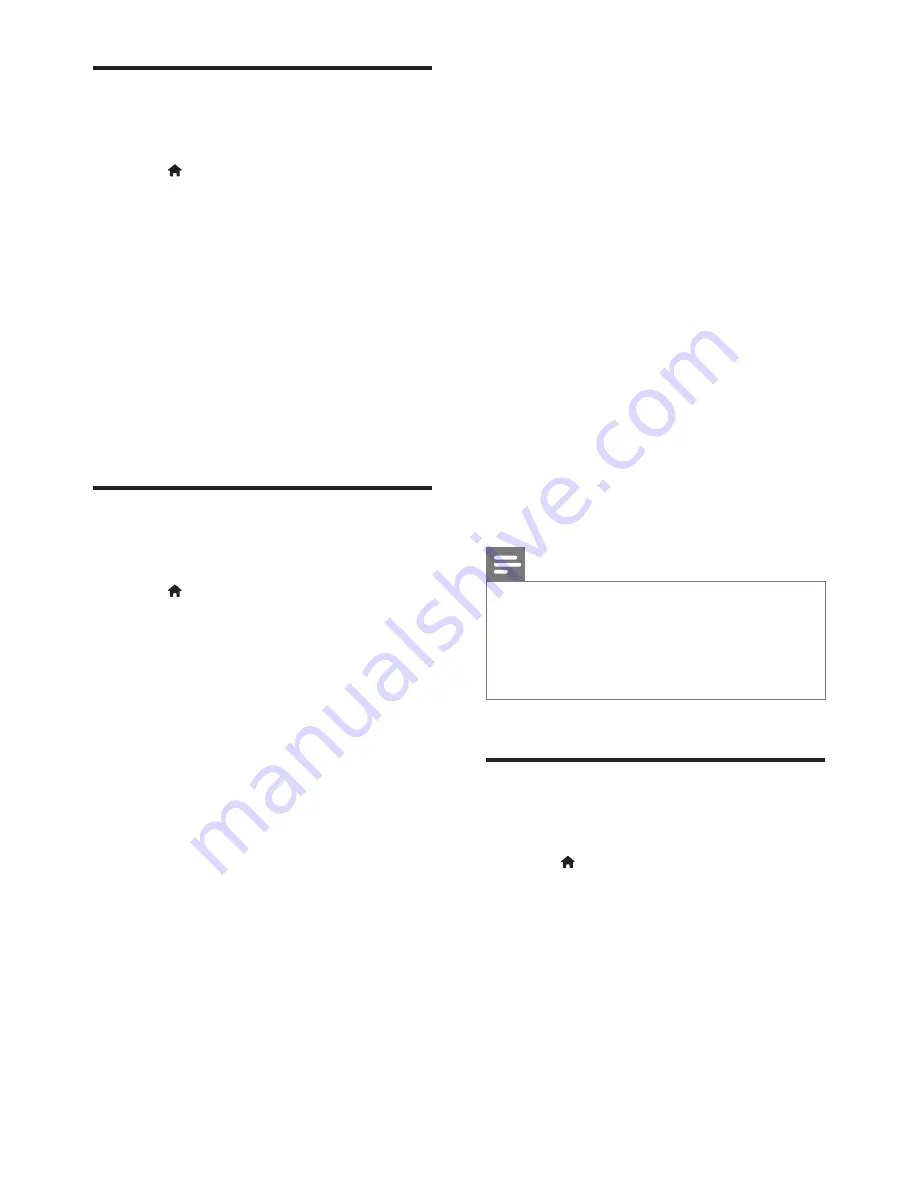
18
EN
Network (installation,
status...)
1
Press .
2
Select
[Setup]
>
[Network]
to access the
network setup options.
•
[Network installation]
: Start a wired
or wireless installation to make the
network work.
•
[View network settings]
: Display the
current network status.
•
[View wireless settings]
: Display the
current Wi-Fi status.
•
[Name your Product:]
: Re-name this
player for identification in a home
network.
Preference (languages,
parental control...)
1
Press .
2
Select
[Setup]
>
[Preference]
to access
the preference setup options.
•
[Menu language]
: Select an onscreen
display menu language.
•
[Audio]
: Select an audio language for
video.
•
[Subtitle]
: Select a subtitle language for
video.
•
[Disc Menu]
: Select a menu language
for a video disc.
•
[Parental Control]
: Restrict access to
discs that are encoded with ratings.
Input "0000" to access the restriction
options. To play all discs irrespective of
the rating, select level "8".
•
[Screen Saver]
: Enable or disable
screen saver mode. If enabled, the
screen enters idle mode after 10
minutes of inactivity (for example, in
pause or stop mode).
•
[Auto Subtitle Shift]
: Enable or disable
subtitle shift. If enabled, the subtitle
position is changed automatically to fit
the TV screen (this feature works with
some Philips TVs only).
•
[Change Password]
: Set or change
a password to play a restricted disc.
Input "0000" if you do not have a
password or if you have forgotten your
password.
•
[Display Panel]
: Change the brightness
of the display panel of the player.
•
[Auto Standby]
: Enable or disable
auto standby. If enabled, the player
switches to standby after 30 minutes
of inactivity (for example, in pause or
stop mode).
•
[Fast wake up]
: Enable or disable the
player to wake up faster from standby.
If fast wakeup is turned off, less power
is consumed during standby.
•
[VCD PBC]
: Display or skip the
content menu for VCD and SVCD.
Note
•
If your preferred language is not available for disc
language, audio or subtitle, you can select
[Other]
from the menu options and input 4-digit language code
which can be found at the back of this user manual.
•
If you select a language which is not available on a disc,
this player uses the default language of the disc.
Advanced options (clear
memory...)
1
Press .
2
Select
[Setup]
>
[Advanced]
to access the
advanced setup options.
•
[BD-Live security]
: Restrict or allow
access to BD-Live (only for non-
commercial, user-created BD-Live
discs).
•
[Downmix mode]
: Control 2-channel
stereo audio output.



























