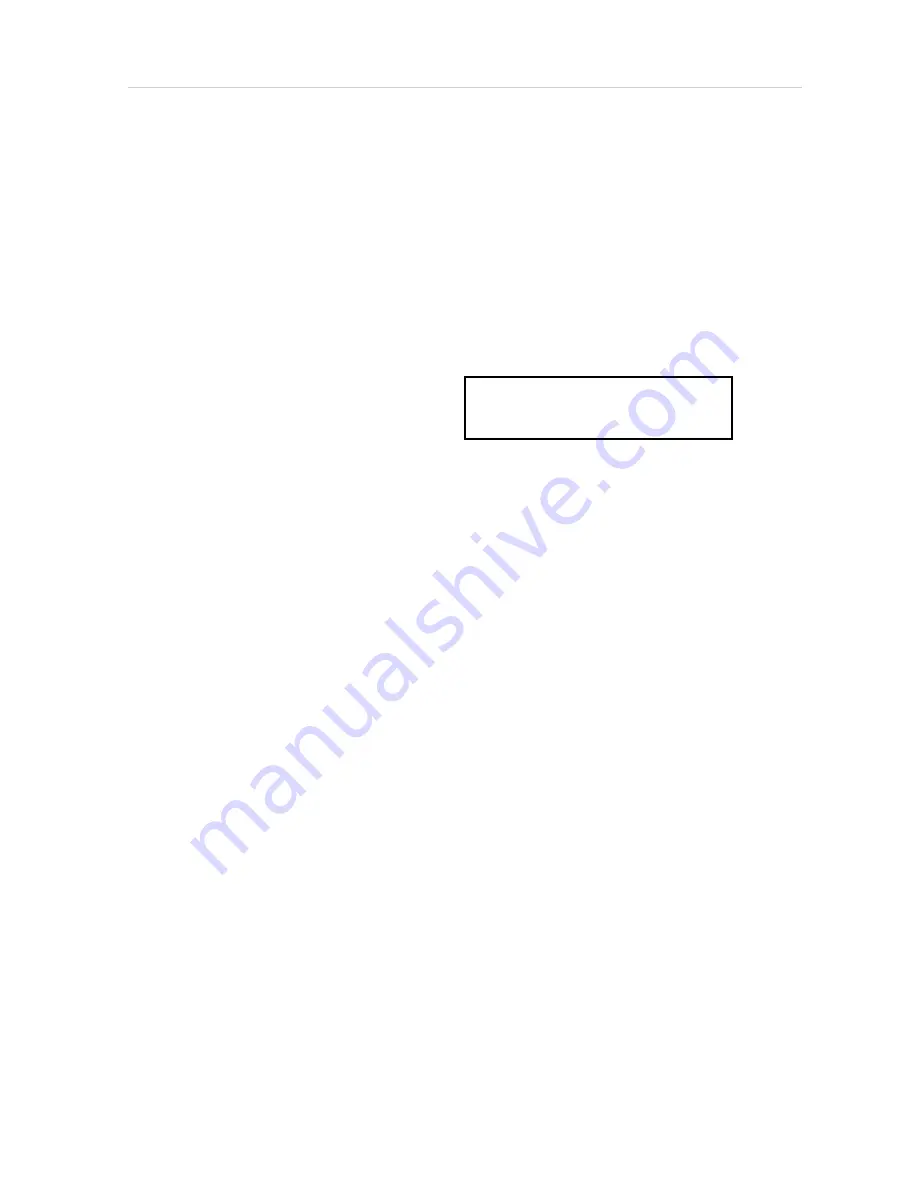
Software check and upgrade
Preparation to upgrade software
1)Start the CD burning software & create a folder named "UPG_ALL",
B. Read out the software versions to confirm upgrading
2)Then copy the Bin file (BDP3XXXXX-XXX-XXXXXX.bin) into it,
3)Burn the data onto the blank CD.
A. Procedure for software upgrade
A) Upgrade software via Disc
4) In homemenu,enter "setup"->"advanced"->"version info", press "OK"
1) Power on the set and insert the prepared Upgrade
CDR.
and other information will display on the TV screen as below:
2) The set will starts reading disc & response with the Model:XXX.XXX
following display TV screen: Versions
Now searching for upgrade software!
Please wait…!
3) Then screen will display :
software upgrades for this player has been found!Do you want to upgrade?
Caution: The set must not be power off during
upgrading, otherwise the Main board will be
Cancel Start
damaged entirely.
4) Press Right cursor button to choose "Start", then press <OK>;
5) The software will updagrde and screen will display as below:
Upgrade is ongoing, Please wait…
Please do not unplug or switch off the device.
6) Restart the set.
B) Update software via USB Flash Drive:
1) Go to www.philips.com/support to check if the latest software
version is available for this player.
2) Download the software onto a USB flash drive's root DIR named "UPG_ALL".
3) Insert the USB flash drive to the USB jack of the rear panel.
4) In the Home menu, select <Setup>-<Advanced>-<Software
update>-<USB>.
5) Then press OK
6) you'll see now searching for new software, please wait.......
7) Waiting, the you'll see "software for this player has been found ......"
8) Then select "Start" and press "OK"
9) then you'll see "upgrade is ongoing ......", wait until it ends.
10) Player will restart automatically or press "Restart now" to restart, after restarting the upgrade ends.
subinfo:xxxx
system SW:xxxx
ethernet MAC:xxxxxxxx
http://www.philips.com/support
1-3
Summary of Contents for BDP3406 /F7
Page 17: ...PSU PCB TOP 7 12 ...
Page 18: ...Front PCB BOTTOM 7 13 ...
Page 19: ...Main PCB TOP 7 14 ...
Page 20: ...7 15 Main PCB Bottom ...
Page 21: ...LED PCB TOP 7 16 ...
Page 22: ...LED PCB BOTTOM 7 17 ...
Page 23: ...8 0 Exploded View Diagram 8 1 1 2 3 5 6 7 8 12 11 10 9 ...





































