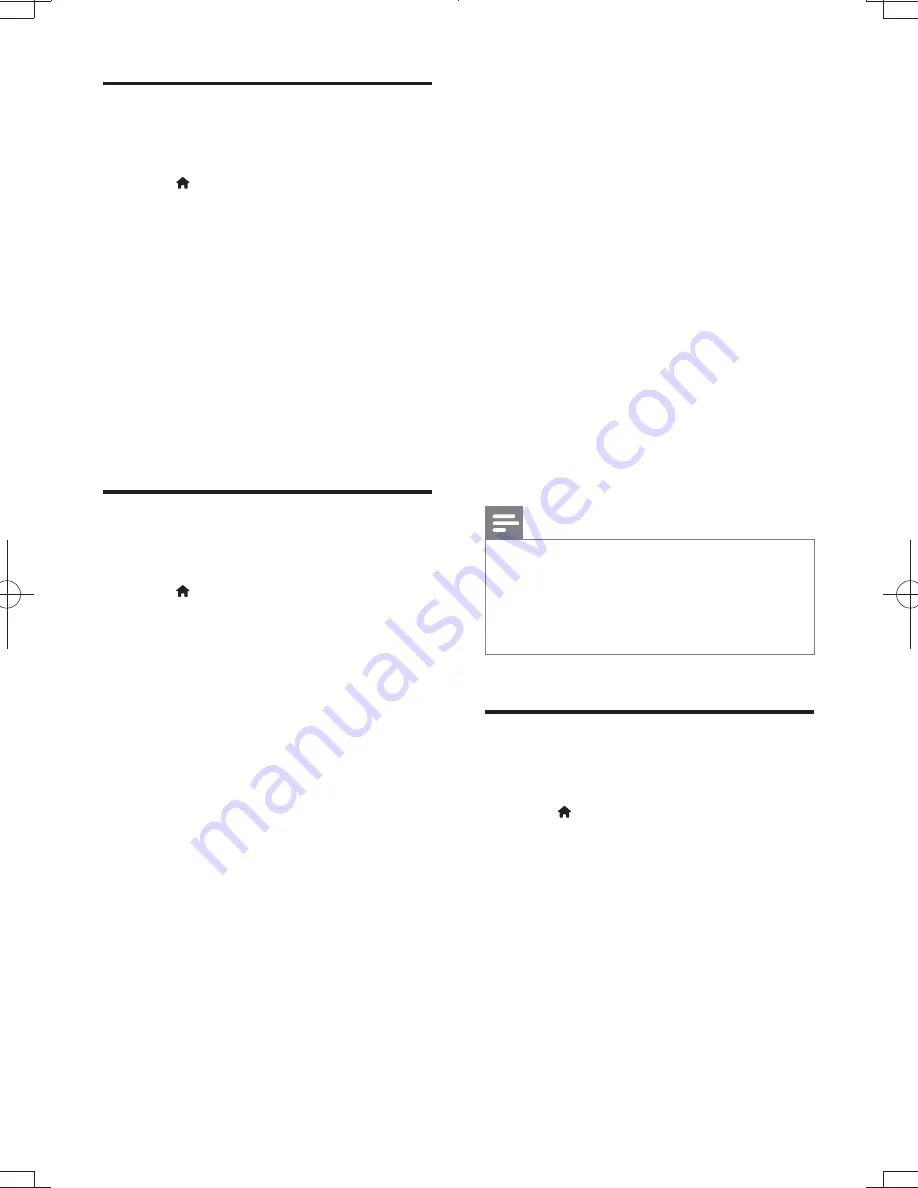
18
EN
Network (installation,
status...)
1
Press .
2
Select
[Setup]
>
[Network]
to access the
network setup options.
[Network installation]
: Start a wired
or wireless installation to make the
network work.
[View network settings]
: Display the
current network status.
[View wireless settings]
: Display the
current Wi-Fi status.
[Name your Product:]
: Re-name this
network.
Preference (languages,
parental control...)
1
Press .
2
Select
[Setup]
>
[Preference]
to access
the preference setup options.
[Menu language]
: Select an onscreen
display menu language.
[Audio]
: Select an audio language for
video.
[Subtitle]
: Select a subtitle language for
video.
[Disc menu]
: Select a menu language
for a video disc.
[Parental control]
: Restrict access to
discs that are encoded with ratings.
| ?}}}}?
options. To play all discs irrespective of
*+ "?~?
[Screen saver]
: Enable or disable
screen saver mode. If enabled, the
screen enters idle mode after 10
minutes of inactivity (for example, in
pause or stop mode).
[Auto subtitle shift]
: Enable or disable
subtitle shift. If enabled, the subtitle
*
the TV screen (this feature works with
some Philips TVs only).
[Change password]
: Set or change
a password to play a restricted disc.
| ?}}}}? "
password or if you have forgotten your
password.
[Display panel]
: Change the brightness
of the display panel of the player.
[Auto standby]
: Enable or disable
auto standby. If enabled, the player
switches to standby after 30 minutes
of inactivity (for example, in pause or
stop mode).
[VCD PBC]
: Display or skip the
content menu for VCD and SVCD.
Note
If your preferred language is not available for disc
language, audio or subtitle, you can select
[Others]
from the menu options and input 4-digit language code
which can be found at the back of this user manual.
If you select a language which is not available on a disc,
this player uses the default language of the disc.
Advanced options (clear
memory...)
1
Press .
2
Select
[Setup]
>
[Advanced]
to access the
advanced setup options.
[BD-Live security]
: Restrict or allow
access to BD-Live (only for non-
commercial, user-created BD-Live
discs).
[Software update]
: Select to update
software from a network or from USB
storage device.
BDP3300_05_UM_V1.0_EN.indd 18
1/17/2012 11:59:25 PM

























