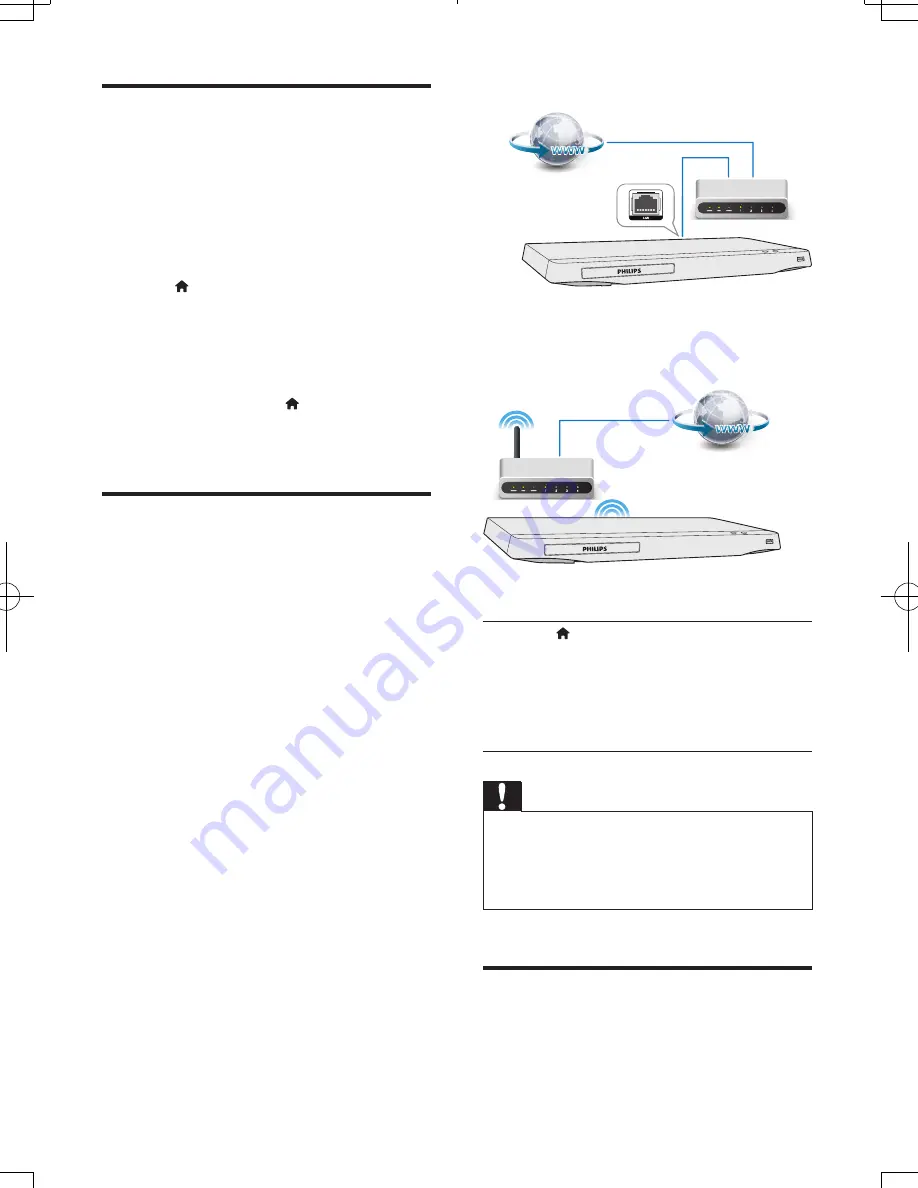
14
EN
Play a Blu-ray 3D video
What you need
• A 3D compliant TV
• This player is connected to the TV through
HDMI
• 3D glasses compatible with the TV
1
Make sure that 3D output is turned on:
press , and select
[Setup]
>
[Video]
>
[Watch 3D video]
>
[Auto]
.
2
Play a Blu-ray 3D video.
3
Put on the 3D glasses for 3D effects.
• To play 3D video in 2D, turn off Blu-ray
3D output (press
, and select
[Setup]
>
[Video]
>
[Watch 3D video]
>
[Off]
).
Set up a network
Connect this player to a computer network and
the Internet to access the services:
•
BD-Live:
access online bonus features
(applicable to Blu-ray discs that are BD-
Live enabled)
•
Update software:
update the software of
this player via the Internet.
•
Netflix:
access online videos from Netflix.
•
Vudu:
access online videos from Vudu.
•
YouTube:
access YouTube website.
•
Picasa:
access Picasa website.
1
Connect this player to a computer
network and the Internet, through wired
(Ethernet) or wireless connection.
• For wired connection, connect a
network cable (not supplied) to the
LAN
port on the back panel of this
player.
• This player has a built-in Wi-Fi for a
wireless connection.
2
Perform the network installation.
1),
Press
.
2),
Select
[Setup]
, and press
OK
.
3),
Select
[Network]
>
[Network
Installation]
, and press
OK
.
4),
Follow the instructions on the TV screen to
complete the installation.
Caution
•
Before you connect to a network, familiarize yourself
with the network router and networking principles. If
necessary, read documentation accompanying network
components. Philips is not responsible for lost, damaged
or corrupt data.
Netflix
With this player, you can stream movies and
TV episodes from Netflix to your TV over the
BDP2985_F7_UM_V1.4.indb 14
2012/9/26 10:50:23















































