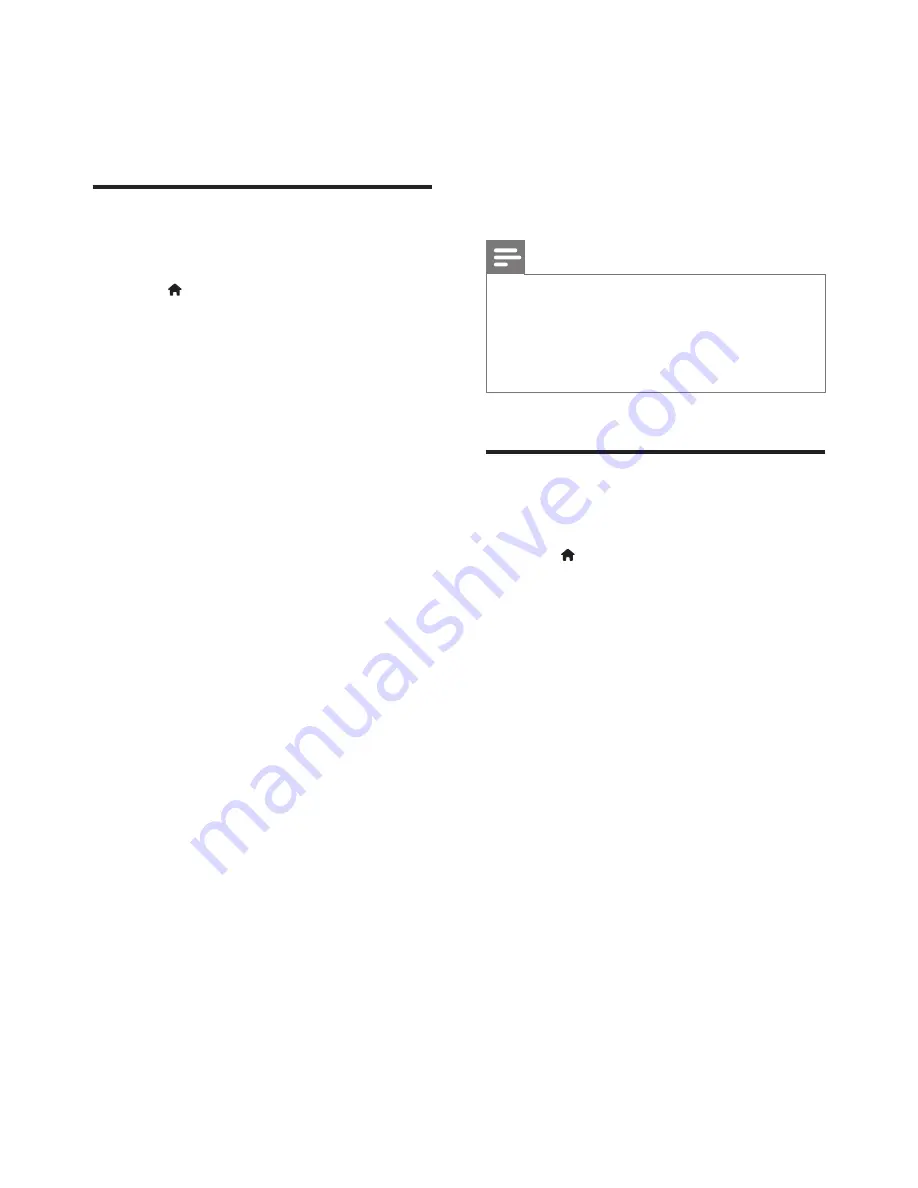
14
EN
•
[View network settings]
: Display the
current network status.
•
[View wireless settings]
: Display the
current Wi-Fi status.
Preference (languages,
parental control...)
1
Press .
2
Select
[Setup]
>
[Preference]
to access
the preference setup options.
•
[Menu language]
: Select an onscreen
display menu language.
•
[Audio]
: Select an audio language for
video.
•
[Subtitle]
: Select a subtitle language for
video.
•
[Disc menu]
: Select a menu language
for a video disc.
•
[Parental control]
: Restrict access to
discs that are encoded with ratings.
Input "0000" to access the restriction
options. To play all discs irrespective of
the rating, select level "8".
•
[Screen saver]
: Enable or disable
screen saver mode. If enabled, the
screen enters idle mode after 10
minutes of inactivity (for example, in
pause or stop mode).
•
[Auto subtitle shift]
: Enable or disable
subtitle shift. If enabled, the subtitle
position is changed automatically to fit
the TV screen (this feature works with
some Philips TVs only).
•
[Change password]
: Set or change
a password to play a restricted disc.
Input "0000" if you do not have a
password or if you have forgotten your
password.
•
[Display panel]
: Change the brightness
of the display panel of the player.
•
[Auto standby]
: Enable or disable
auto standby. If enabled, the player
switches to standby after 30 minutes
of inactivity (for example, in pause or
stop mode).
•
[VCD PBC]
: Display or skip the
content menu for VCD and SVCD.
Note
•
If your preferred language is not available for disc
language, audio or subtitle, you can select
[Others]
from the menu options and input 4-digit language code
which can be found at the back of this user manual.
•
If you select a language which is not available on a disc,
this player uses the default language of the disc.
Advanced options (clear
memory...)
1
Press .
2
Select
[Setup]
>
[Advanced]
to access the
advanced setup options.
•
[BD-Live security]
: Restrict or allow
access to BD-Live (only for non-
commercial, user-created BD-Live
discs).
•
[Downmix mode]
: Control 2-channel
stereo audio output.
•
[Software update]
: Select to update
software from a network or from USB
storage device.
•
[Clear memory]
: Delete the previous
BD-Live download on the USB
storage device. A "BUDA" folder is
automatically created to store the BD-
Live download.
•
[DivX
®
VOD Code]
: Display the
DivX
®
registration code or the
deregistration code for this player.
•
[Version information]
: Display the
software version of this player.






















