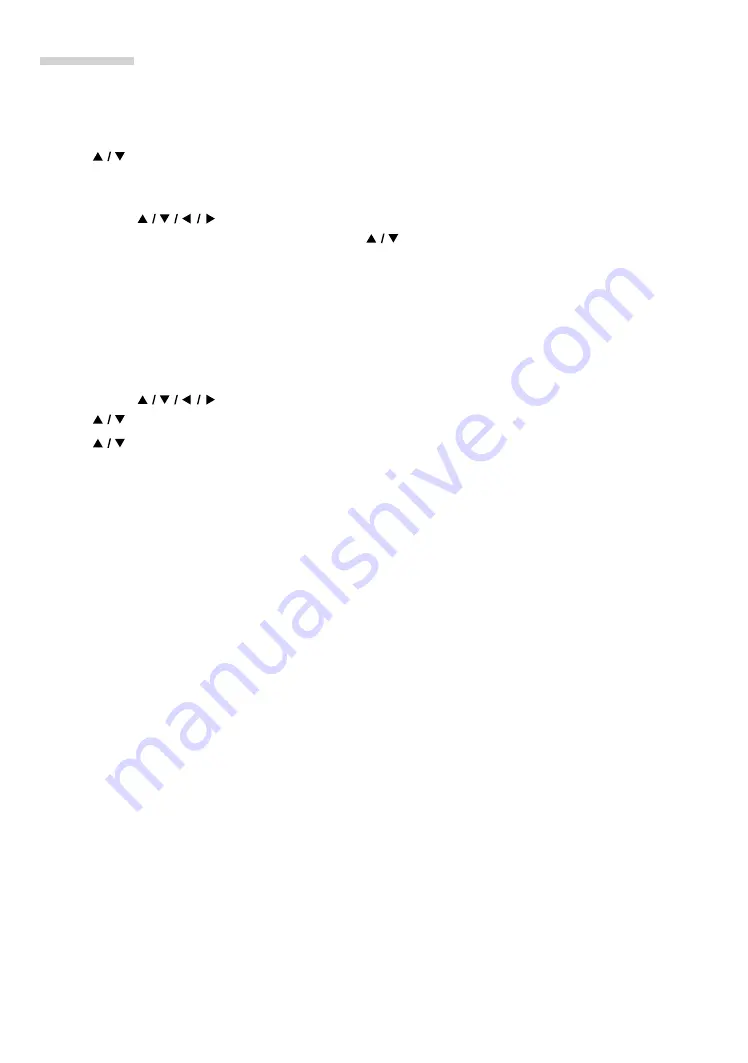
EN
45
Manual Entry
Set up the connection to the wireless router manually by entering the SSID.
In the following cases, select “Manual Entry” to set each setting as necessary.
– When connection test failed with the setting of “Auto Scan”.
1.
Follow steps 1 to 5 in “Easy connect” on page 43.
2.
Use
[
]
to select “Manual Entry”, then press
[OK]
.
3.
SSID entry screen will appear. Enter the SSID using the cursor buttons,
[OK],
and the color keys, then
press
[RED]
.
•
If you use [
] to select “Done” then press
[OK]
instead of
[RED]
, you can confirm the password.
4.
Security mode selection screen will appear. Use
[
]
to select the desired security mode, then press
[OK]
.
•
If you select “None”, please go to step 6.
5.
“WEP / WPA / WPA2 Key” entry screen will appear. Enter the WEP / WPA / WPA2 password of the
selected wireless network using cursor buttons,
[OK],
and color keys, then press
[RED]
to confirm the
password.
•
If you do not know the WEP / WPA / WPA2 key for your wireless network, please confirm the sticker on the
router.
•
The WEP / WPA / WPA2 key entries are case-sensitive.
•
If you use [
] to select “Done” then press
[OK]
instead of
[RED]
, you can confirm the password.
6.
Use
[
]
to select “Continue”, then press
[OK]
.
7.
Use
[
]
to select “Auto Setup” or “Manual Setup”, then press
[OK]
.
•
If you select “Auto Setup”, follow step 7 in “Easy connect” on page 41.
•
If you select “Manual Setup”, follow steps 3 to 14 in “Manual entry” on page 42.






























