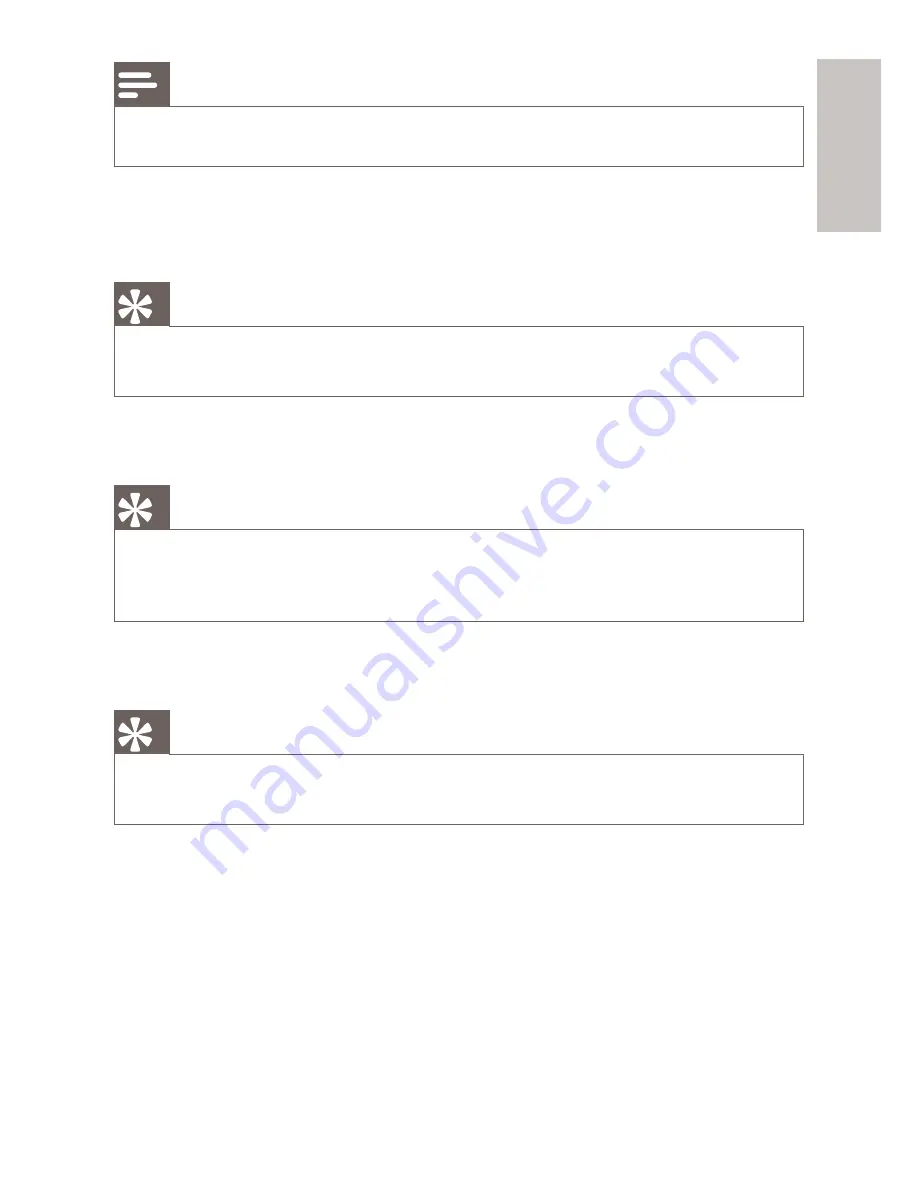
39
English
EN
Note
For detailed software updating, see “Additional information” > “Update software”.
•
[Clear Memory]
Remove some Blu-ray disc data (such as BonusView) that are automatically
copied on the connected USB device.
Tip
On the connected USB device, a folder named “BUDA” is automatically created to
•
store some necessary data from Blu-ray disc.
[DivX
®
VOD Code]
Display the DivX
®
registration code.
Tip
Use this product’s DivX registration code when you rent or purchase video from
•
www.divx.com/vod. The DivX videos rented or purchased through the DivX
®
VOD
(Video On Demand) service can be played only on the device to which it is registered.
[Version Info.]
Display the software version and the MAC address of this product.
Tip
This information is needed for you to check if a latest software version is available at
•
the Philips website so that you can download and install on this product.
[Restore Default Settings]
Reset all the settings of this product to the factory settings, except for
[Parental Control]
setting.

























