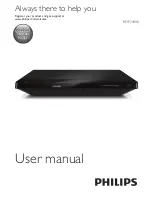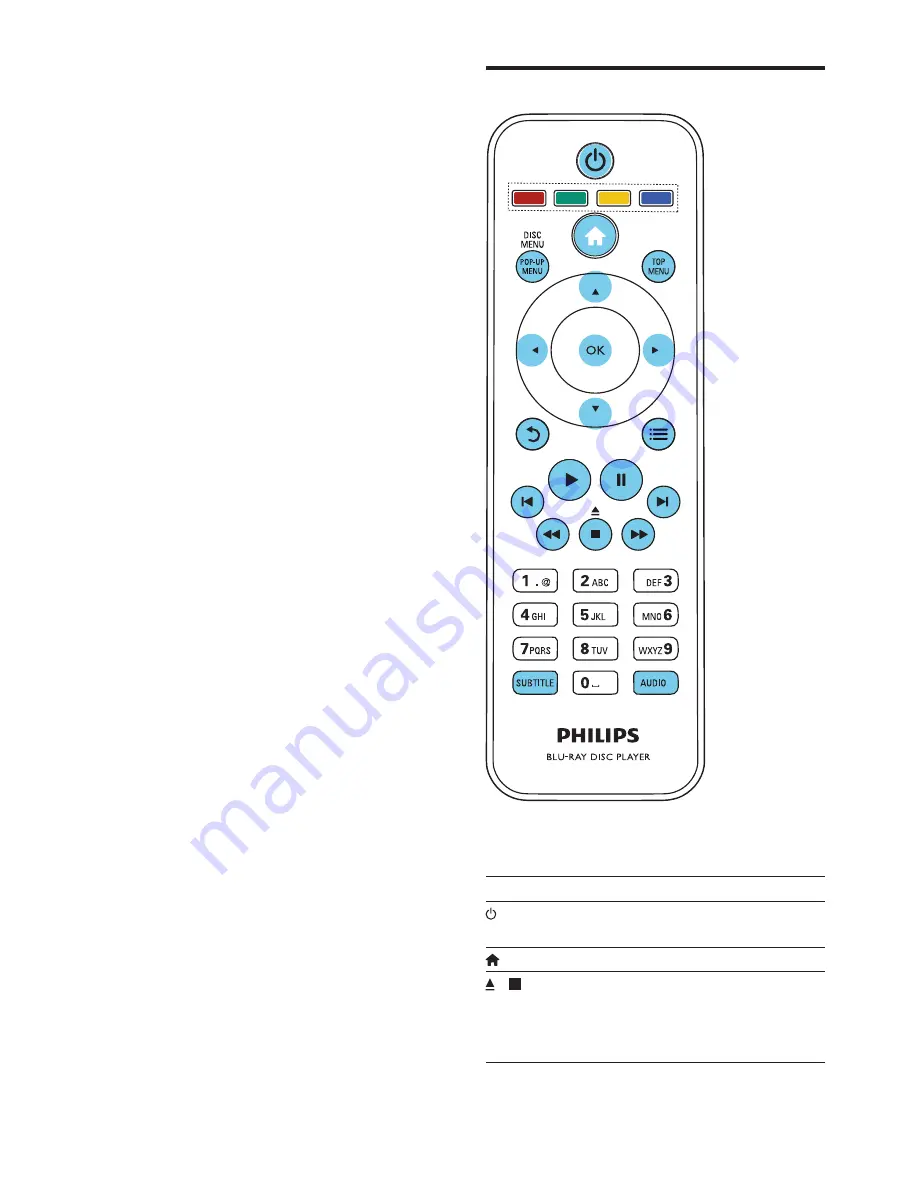
8
EN
2 Use your Blu-
ray disc/ DVD
player
Congratulations on your purchase, and
welcome to Philips! To fully benefit from
the support that Philips offers (e.g. product
software upgrade), register your product at
www.philips.com/welcome.
Basic play control
During play, press the following buttons to
control.
Button
Action
Turn on the player, or switch
to standby.
Access the home menu.
/
Stop play.
Press and hold (more than 4
seconds) to open or close the
disc compartment.