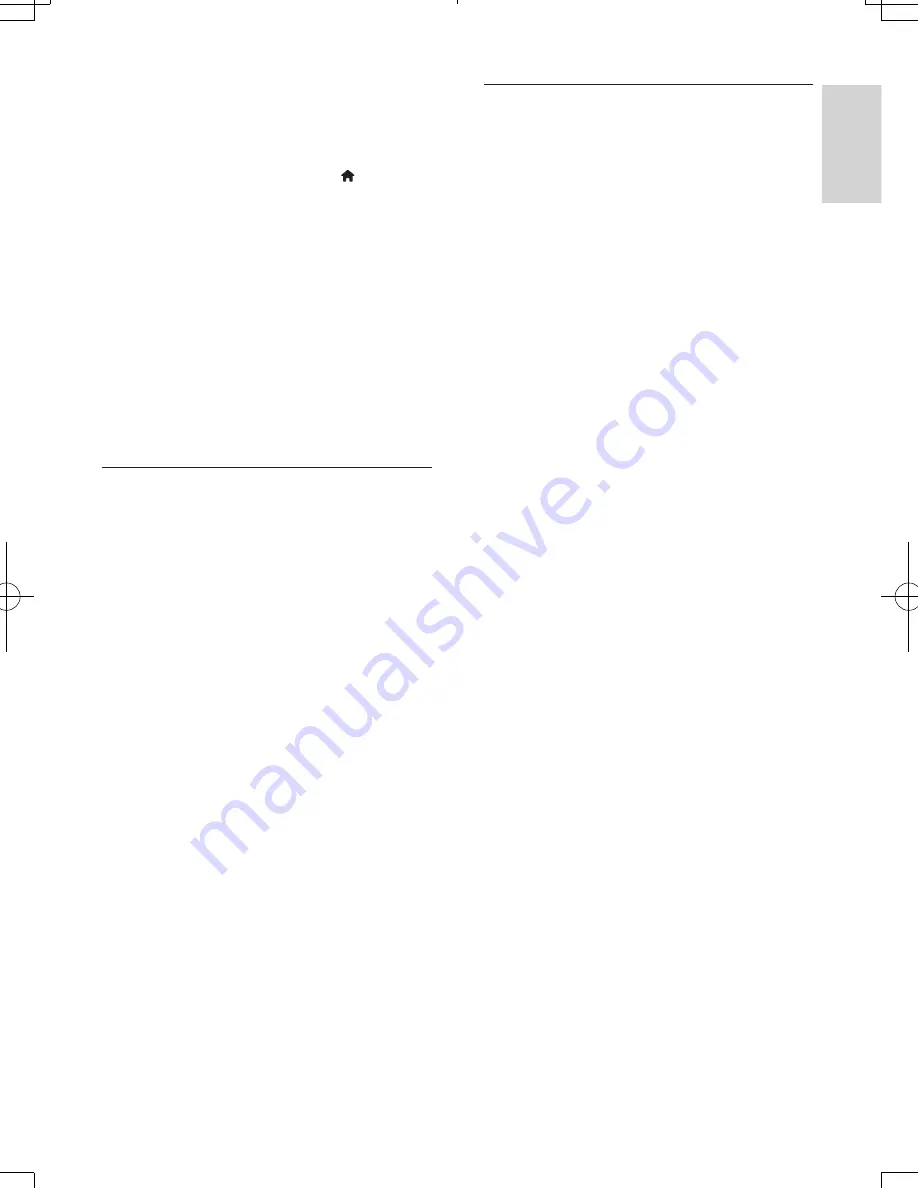
19
English
EN
No picture on HDMI connection.
•
Make sure that the HDMI cable is not
faulty. If it is faulty, replace with a new
HDMI cable.
•
On the remote control, press and then
press “731” (numeric buttons) to recover
picture display. Or wait for 10 seconds for
auto recovery.
•
If this player is connected to an
unauthorized display device with an HDMI
cable, the audio and video signals may not
be output.
The disc does not play high-definition video.
•
Make sure that the disc contains high-
definition video.
•
Make sure that the TV supports high-
definition video.
Sound
No audio output from the TV.
•
Make sure that the audio cables are
connected to the audio input of the TV.
•
Make sure that the TV is switched to the
correct source input for this player.
No audio output from the loudspeakers of
the external audio device (home theater or
amplifier).
•
Make sure that the audio cables are
connected to the audio input of the audio
device.
•
Switch the external audio device to the
correct audio source input.
No sound on HDMI connection.
•
You may not hear any sound from the
HDMI output if the connected device
is non-HDCP compliant or only DVI-
compatible.
No secondary audio output for picture-in-
picture feature.
•
When
[Bitstream]
under the
[HDMI
Audio]
or
[Digital Audio]
menu is selected,
interactive sound like secondary sound
for picture-in-picture feature is muted.
Deselect
[Bitstream]
.
Play
Cannot play a disc.
•
Clean the disc.
•
Make sure that the disc is correctly loaded.
•
Make sure that this player supports the
disc. See "Specifications".
•
Make sure that this player supports the
region code of the DVD or BD.
•
For DVD±RW or DVD±R, make sure that
the disc is finalized.
Cannot play DivX video files.
•
Make sure that the DivX video file is
complete.
•
Make sure that the video file name
extension is correct.
•
To play DivX DRM protected files from a
USB storage device, connect this player to
a TV through HDMI.
DivX subtitles do not display correctly.
•
Make sure that the subtitle file has the
same name as the DivX video file.
•
Make sure that the subtitle file has an
extension name supported by this player
(.srt, .sub, .txt, .ssa, or .smi).
Cannot read the contents of a connected USB
storage.
•
Make sure that the format of the USB
storage device is compatible with this
player.
•
Make sure that the file system on the USB
storage device is supported by this player.
•
For a USB HDD (a portable hard disc
drive), an external power source may be
needed.
'No entry' or 'x' sign is displayed on the TV.
•
The operation is not possible.
EasyLink feature does not work.
•
Make sure that this player is connected
to the Philips brand EasyLink TV, and the
EasyLink option is turned on (see "Use
your Blu-ray disc/ DVD player" > "Use
Philips EasyLink").









































