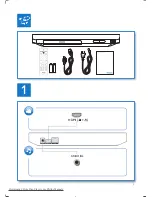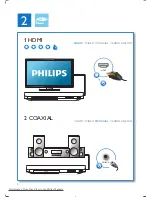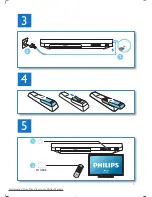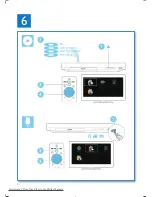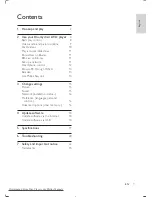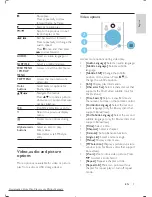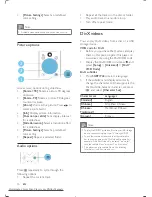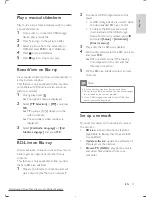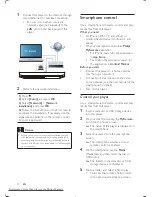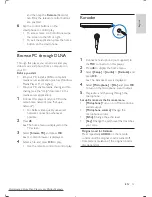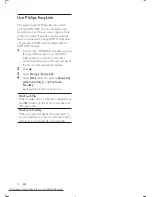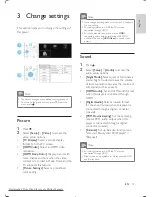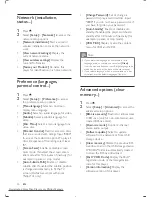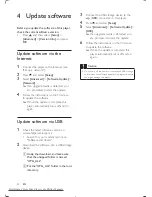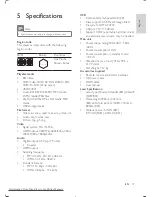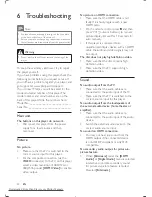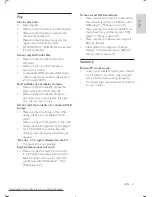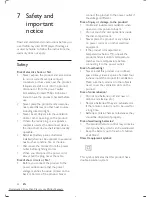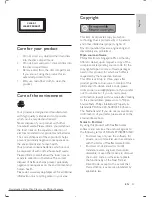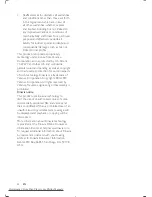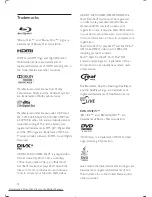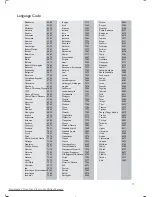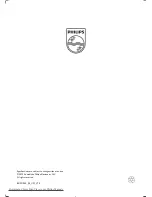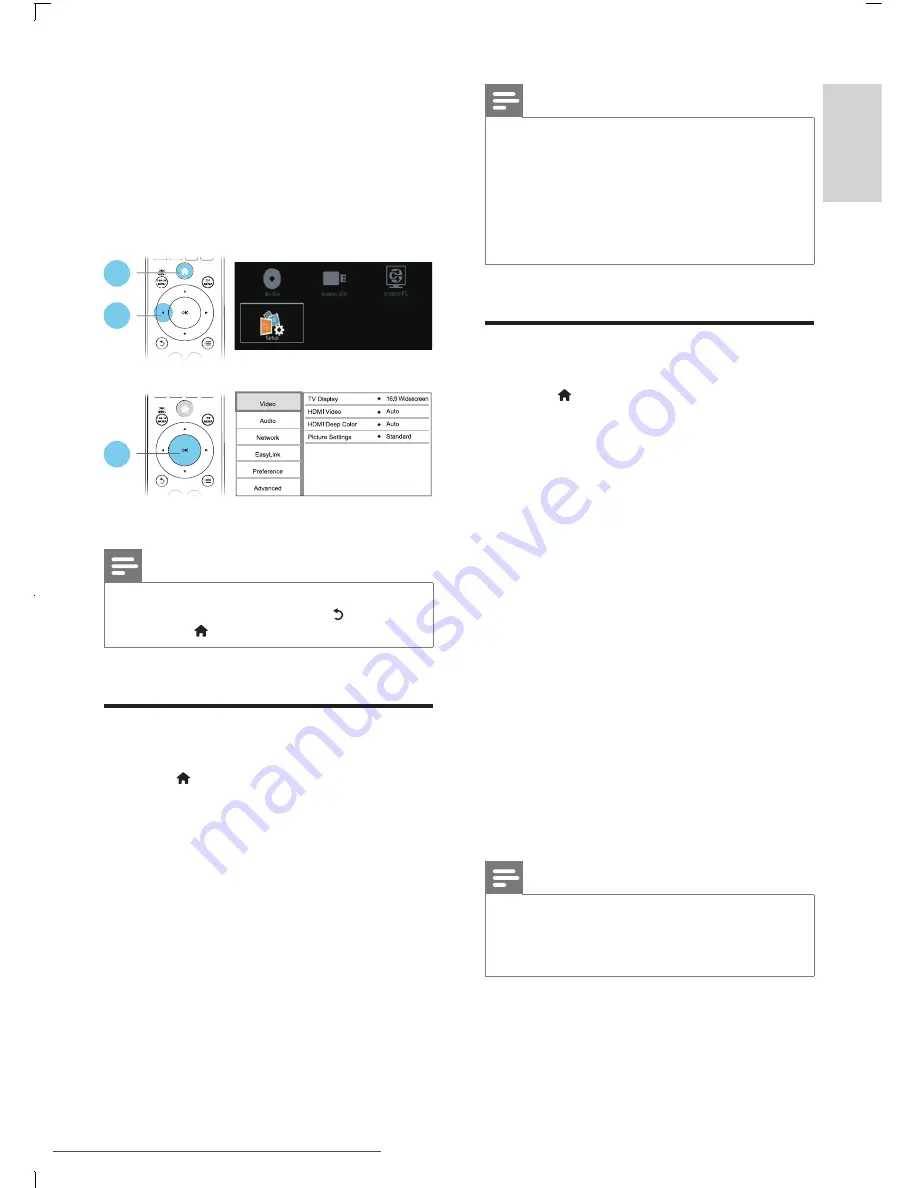
15
English
EN
3 Change settings
This section helps you to change the settings of
this player.
Note
•
You cannot change a menu option that is grayed out.
•
To return to the previous menu, press . To exit the
menu, press .
Picture
1
Press .
2
Select
[Setup]
>
[Video]
to access the
video setup options.
•
[TV Display]
: Select a picture display
format to fit the TV screen.
•
[HDMI Video]
: Select an HDMI video
resolution.
•
[HDMI Deep Color]
: Display colors with
more shades and hues when the video
content is recorded in Deep Color and the
TV supports this feature.
•
[Picture Settings]
: Select a predefined
color setting.
1
2
3
Note
•
If you change a setting, make sure that the TV supports
the new setting.
•
For settings related to HDMI, the TV must be
connected through HDMI.
•
For the composite connection (via the
VIDEO
connector), select a video resolution of 480i/576i
or 480p/576p under
[HDMI Video]
to enable video
output.
Sound
1
Press .
2
Select
[Setup]
>
[Audio]
to access the
audio setup options.
•
[Night Mode]
: Select quiet or full dynamic
sound. Night mode decreases the volume
of loud sound and increases the volume of
soft sound (such as speech).
•
[HDMI Audio]
: Set an HDMI audio format
when this player is connected through
HDMI.
•
[Digital Audio]
: Select an audio format
for the sound output when this player is
connected through a digital connector
(coaxial).
•
[PCM Downsampling]
: Set the sampling
rate for PCM audio output when this
player is connected through a digital
connector (coaxial).
•
[Karaoke]
: Set up Karaoke function (see
"Use your Blu-ray disc/ DVD player" >
"Karaoke").
Note
•
For settings related to HDMI, the TV must be
connected through HDMI.
•
Night mode is only available for Dolby encoded DVD
and Blu-ray discs.
Downloaded From Disc-Player.com Philips Manuals