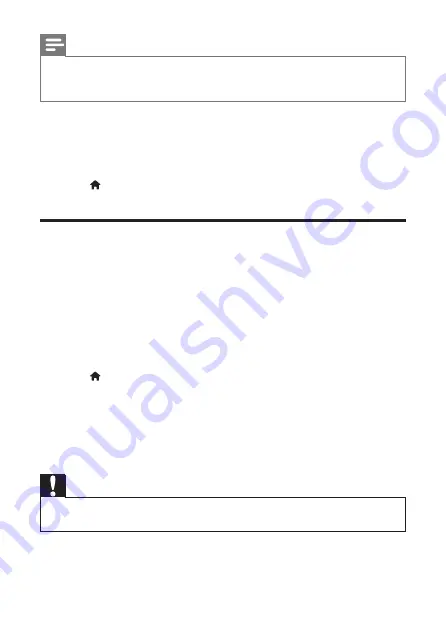
13
EN
Note
•
You cannot restrict Internet access on commercial Blu-ray discs.
•
Before you purchase DivX videos and play them on this player, register this player on
www.divx.com with the DivX VOD code.
3 Update software
Before you update the software of this player, check the current software version:
•
Press , and then select
[Setup]
>
[Advanced]
>
[Version information]
, and
press
OK
.
Update software via USB
1
Check the latest software version on www.philips.com/support.
•
Search for your model and click on "Software and drivers".
2
Download the software into a USB storage device.
a
Unzip the download, and make sure that the unzipped folder is named
"UPG".
b
Put the "UPG" folder in the root directory.
3
Connect the USB storage device to the
USB
connector on the back of this player.
4
Press , and select
[Setup]
.
5
Select
[Advanced]
>
[Software update]
>
[USB]
.
»
If an upgrade media is detected, you are prompted to start the update.
6
Follow the instructions on the TV screen to update the software.
»
When the update is complete, this player automatically turns off and on
again.
Caution
•
Do not turn off the power or remove the USB storage device when the software update
is in progress because you might damage this player.
























