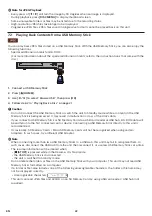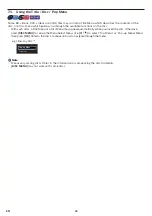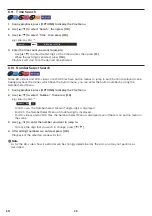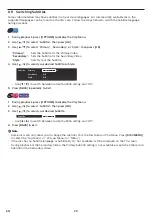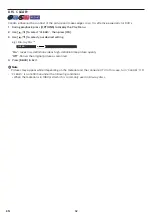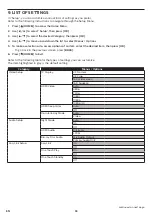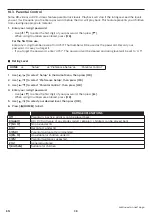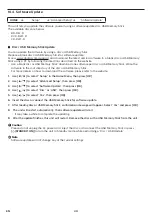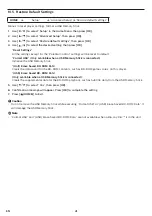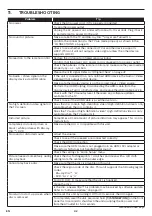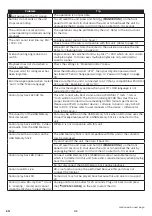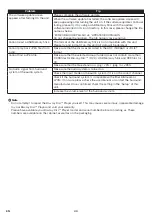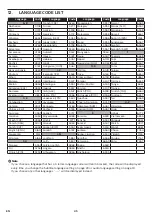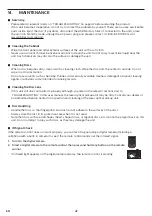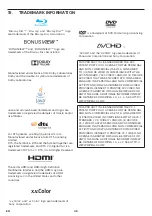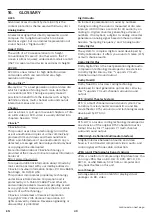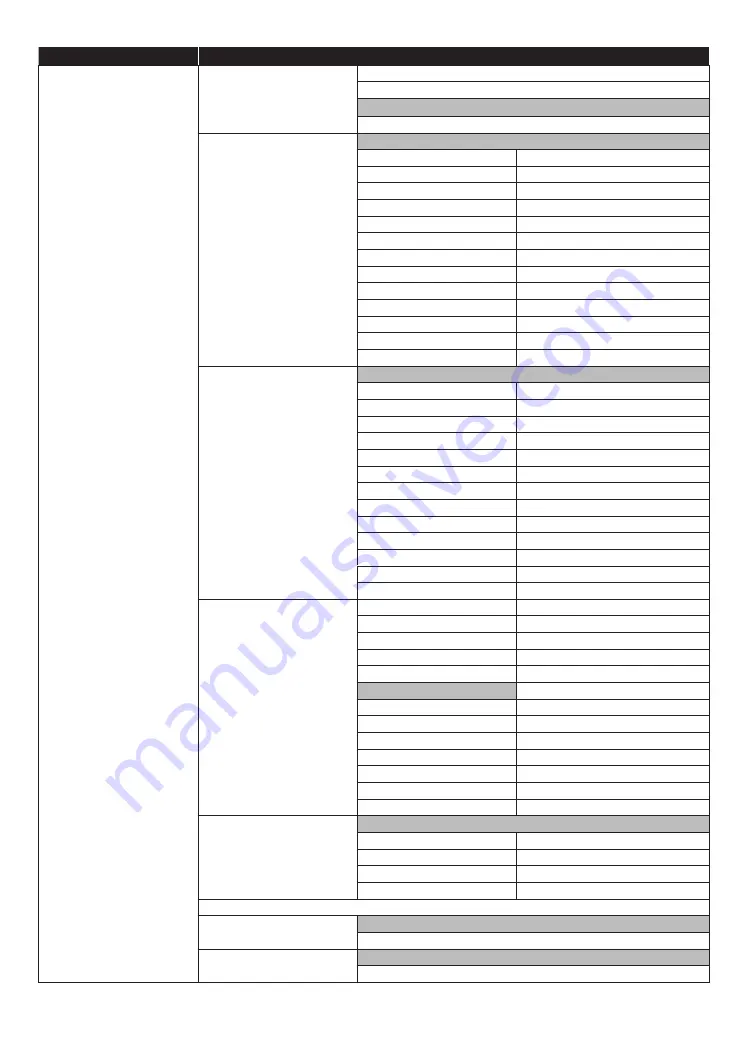
EN
34
Category
Menus / Options
Preference Setup
Menu Language
Auto
English
Español
Français
Audio
Original
Bulgarian
Italian
Chinese
Japanese
Czech
Korean
Danish
Norwegian
Dutch
Polish
English
Portuguese
Finnish
Romanian
French
Russian
German
Slovak
Greek
Spanish
Hungarian
Swedish
Icelandic
Turkish
Irish
Other
Subtitle
Off
Bulgarian
Italian
Chinese
Japanese
Czech
Korean
Danish
Norwegian
Dutch
Polish
English
Portuguese
Finnish
Romanian
French
Russian
German
Slovak
Greek
Spanish
Hungarian
Swedish
Icelandic
Turkish
Irish
Other
Disc Menu
Bulgarian
Italian
Chinese
Japanese
Czech
Korean
Danish
Norwegian
Dutch
Polish
English
Portuguese
Finnish
Romanian
French
Russian
German
Slovak
Greek
Spanish
Hungarian
Swedish
Icelandic
Turkish
Irish
Other
Parental Control
Off
8 [Adult]
4 [PG-13]
7 [NC-17]
3 [PG]
6 [R]
2 [G]
5 [PGR]
1 [Kid Safe]
Change Password
Screen Saver
On
Off
Angle Icon
On
Off
continued on next page