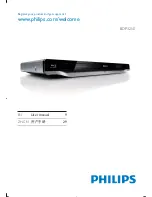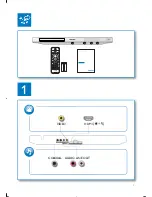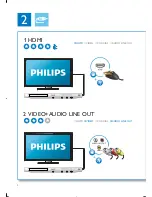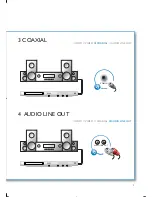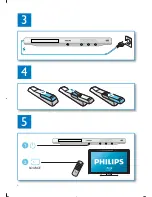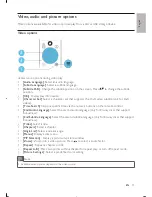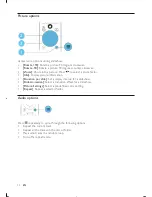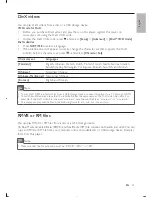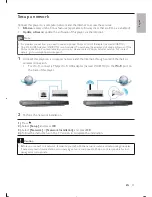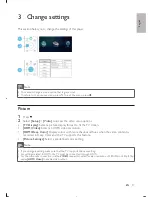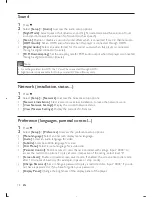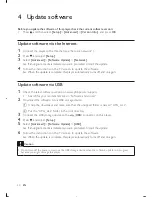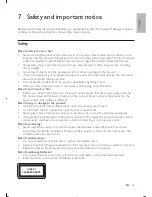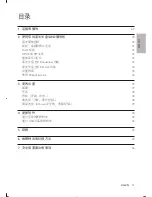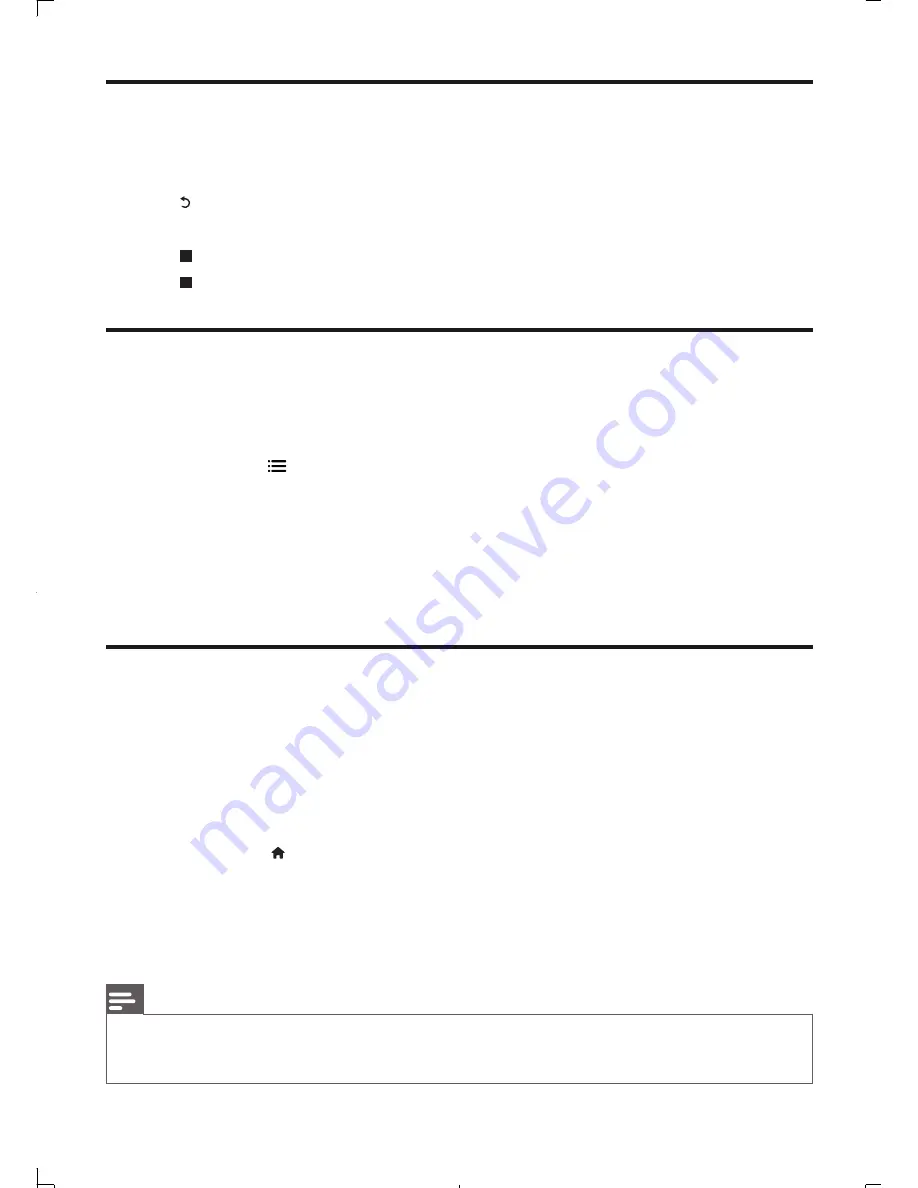
14
EN
Play a musical slideshow
Play music and pictures simultaneously to create a musical slideshow.
1
From a disc or connected USB storage device, play a music file.
2
Press , and go to the picture folder.
3
Select a picture from the same disc or USB, and press
OK
to start slideshow.
4
Press to stop slideshow.
5
Press again to stop music play.
BonusView on Blu-ray
View special content (such as commentaries) in a small screen window.
This feature is only applicable to Blu-ray discs compatible with BonusView (also known as picture in
picture).
1
During play, press
.
The options menu is displayed.
»
2
Select
[PIP Selection]
>
[PIP]
, and press
OK
.
PIP options [1]/[2] depend on the video contents.
»
The secondary video window is displayed.
»
3
Select
[2nd Audio Language]
or
[2nd Subtitle Language]
, and press
OK
.
BD-Live on Blu-ray
Access exclusive online services, such as movie trailers, games, ringtones and other bonus contents.
This feature is only applicable to Blu-ray discs that are BD-Live enabled.
1
Prepare the Internet connection and set up a network (see “Set up a network”).
2
Connect a USB storage device to this player.
A USB storage device is used to store the downloaded BD-Live content.
•
To delete the BD-Live previously downloaded on the USB storage device for memory
•
release, press and select
[Setup]
>
[Advanced]
>
[Clear memory]
.
3
Play a disc that is BD-Live enabled.
4
On the disc menu, select the BD-Live icon, and press
OK
.
BD-Live starts to load. The loading time depends on the disc and the Internet connection.
»
5
On the BD-Live interface, select an item to access.
Note
BD-Live services vary from discs and countries.
•
When you use BD-Live, data on the disc and this player are accessed by the content provider
•
Use a USB storage device with at least 1GB of free space to store the download.
•