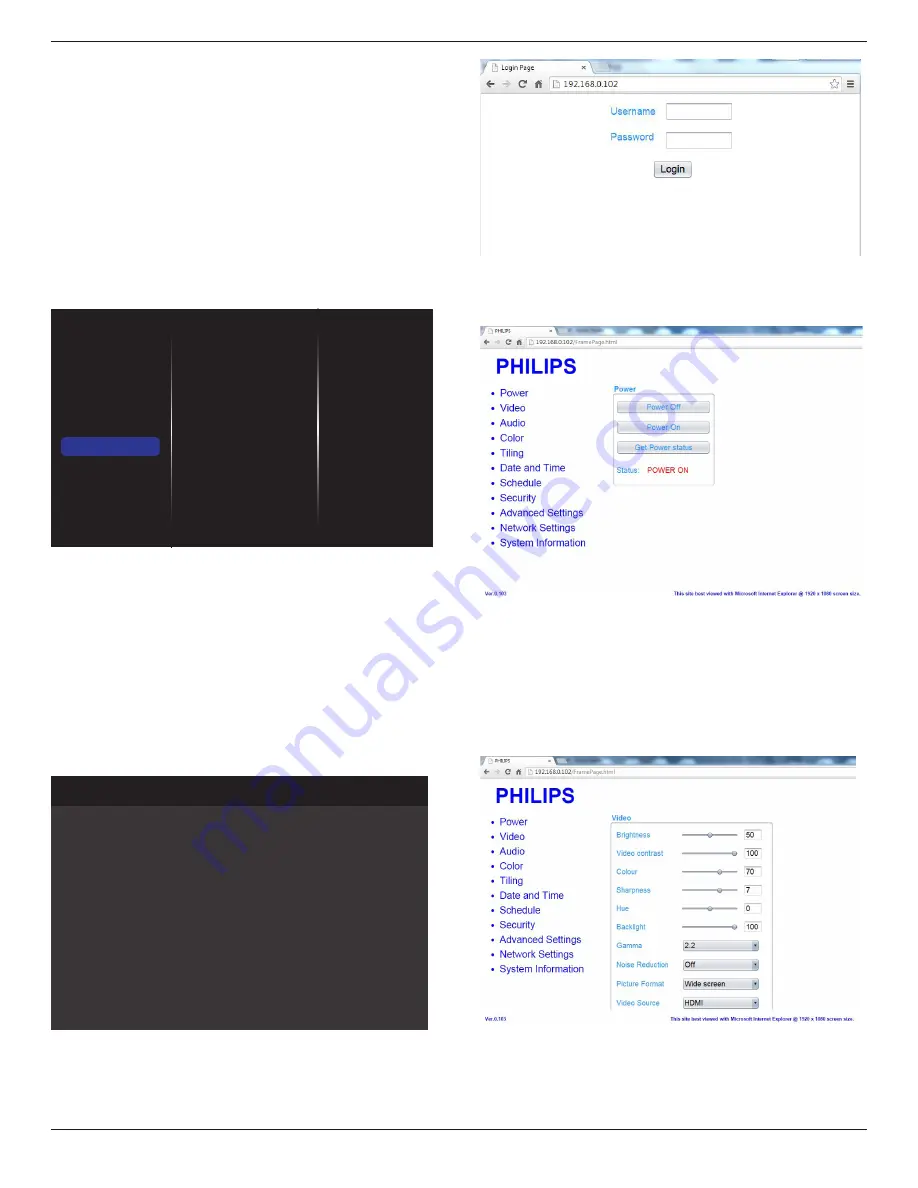
BDL5590VL
28
• If the temperature exceeds 70°C (158°F) over 3 minutes and then
a temperature warning message will be shown on the screen for 10
seconds, the display will be shut down automatically with blinking red
& green LED lights.
Network control port
Choose the RS232 control form Card OPS or embedded RS232 in PD
set.
Factory settings
Reset all your customized settings to the factory defaults
5.1.7. Adv.
Advanced settings page enables you to configure HDMI and DVI signal
settings for image quality.
Picture
Sound
Tiling
Network
Storage
General settings
Adv.
Jitter clean
VCO gain
Jitter clean
Turn on/off jitter cleaning function for HDMI and DVI signal quality
enhancement. The default setting is on.
VCO gain
Adjust VCO gain automatically or manually. The default setting is Auto.
Note: When the signal is unstable and lose the picture from HDMI input,
you can adjust VCO gain to get good picture.
5.1.8. Web control
A. Ensure you have connected to the network. You can press INFO
button to display the connection of the network.
Picture format
Picture style
Sound style
Smart power
Volume
Monitor group
Monitor ID
Model name
SW Version
Serial no
Temperature
Network configuration
IP address
Netmask
Gateway
Network name
Ethernet MAC address
Auto zoom
Standard
Original
Off
20
1
1
BDL5590VL
0.07
39°C
DHCP
192.168.0.101
255.255.255.0
192.168.0.1
BDL5590VL
00:00:00:00:00:00
HDMI 1 1080p60 29/12/2014 Monday 16:10:14
From the computer connected to the PD, first open your Web browser.
Then enter the PD’s address(192.168.0.101) for network administration
in the web address field and hit enter to reach the home page of Web
Control.
Note: Default Username is admin with Password 1234.
B. The default Main Page of Web Control is Power Page. It provides
you an easy way to turn the display on or put the display to standby.
Power Off: Put the display to standby.
Power On: Turn the display on.
Get Power status: Click this button to get the display status.
Note: Power On function only supported after setting Eco mode to
Normal.
C. Click on video to switch to Video Page. It provides you an easy way
to adjust video settings.
Brightness: Adjust the overall image brightness by changing the intensity
of the LCD panel’s backlight. 0(minimum) to 100(maximum).
Video contrast: Adjust to sharpen the picture quality. The black portions
of the picture become richer in darkness and the white become brighter.
0(minimum) to 100(maximum).















































