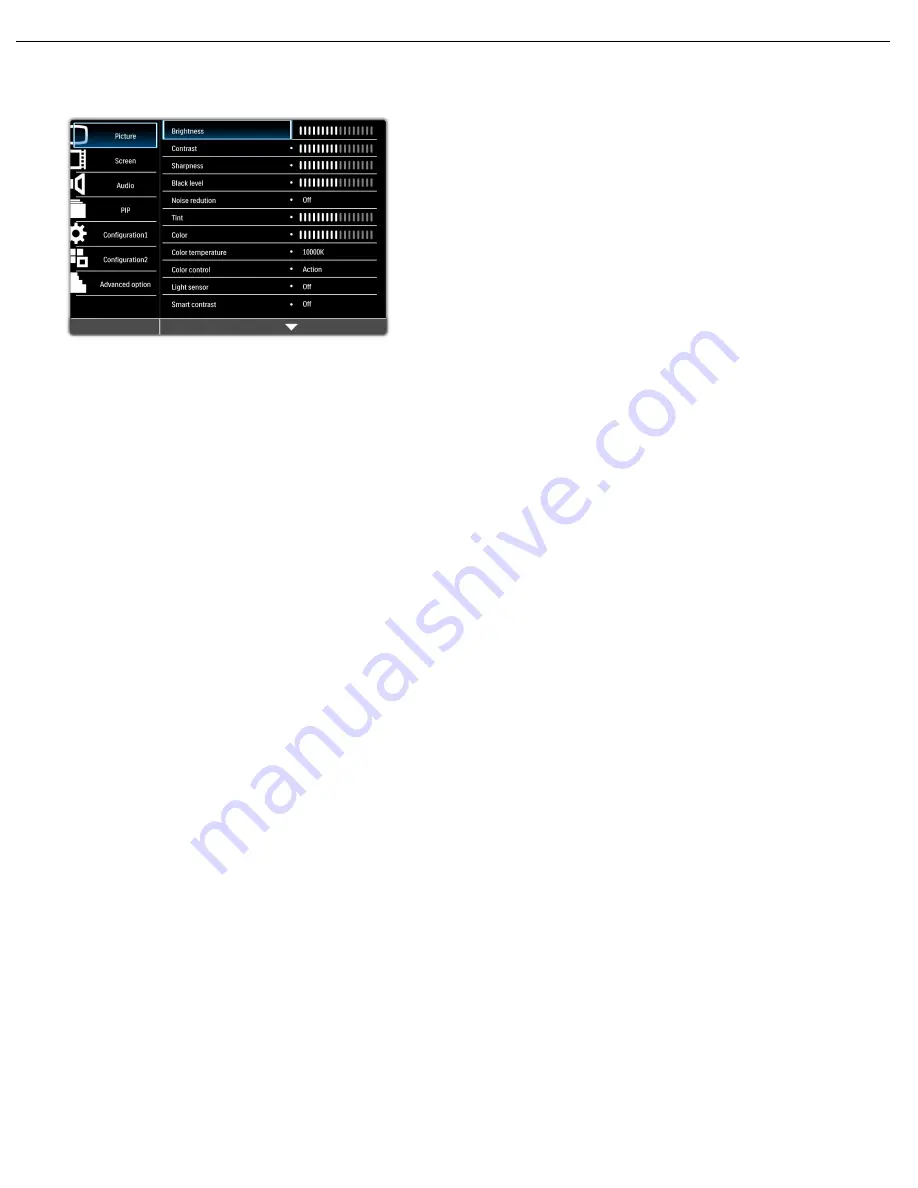
User Manual BDL5531EL
RETURN TO THE CONTENTS
4.2. OSD MENU OVERVIEW
4.2.1. PICTURE MENU
Brightness
Note: This function is not available when Smart contrast, Light sensor or Brightness under Panel saving is turned on.
Disable these functions to make Brightness accessible from the OSD menu.
Adjust the overall image brightness by changing the intensity of the LCD panel’s backlight.
Use the
PLUS
/
MINUS
button to adjust.
Contrast
Adjust to sharpen the picture quality. The black portions of the picture become richer and the whites
become brighter.
Use the
PLUS
/
MINUS
button to adjust.
Sharpness
Adjust to improve detail.
Use the
PLUS
/
MINUS
button to adjust.
Black level
Adjust to change the image brightness.
Use the
PLUS
/
MINUS
button to adjust.
Noise reduction
Note: For Video, S-Video, Component and HDMI inputs with interlaced video only.
Adjust to remove the noise in the image. You can select a suitable noise reduction level.
Use the
UP
/
DOWN
button to make selection.
Tint
Note: For Video, S-Video, Component, and HDMI inputs with YUV color space only. (YUV is a color space typically used
as part of a color image pipeline.)
Adjust to change the color tint of the image.
Use the
PLUS
/
MINUS
button to adjust. Press the
PLUS
button and the flesh tone color turns slightly
green. Press the
MINUS
button and the flesh tone color turns slightly purple.
Color
Note: For Video, S-Video, Component, and HDMI inputs with YUV color space only. (YUV is a color space typically used
as part of a color image pipeline.)
Adjust to increase or decrease the intensity of colors in the image.
Press the
PLUS
button to increase color intensity, or press the
MINUS
button to decrease it.
















































