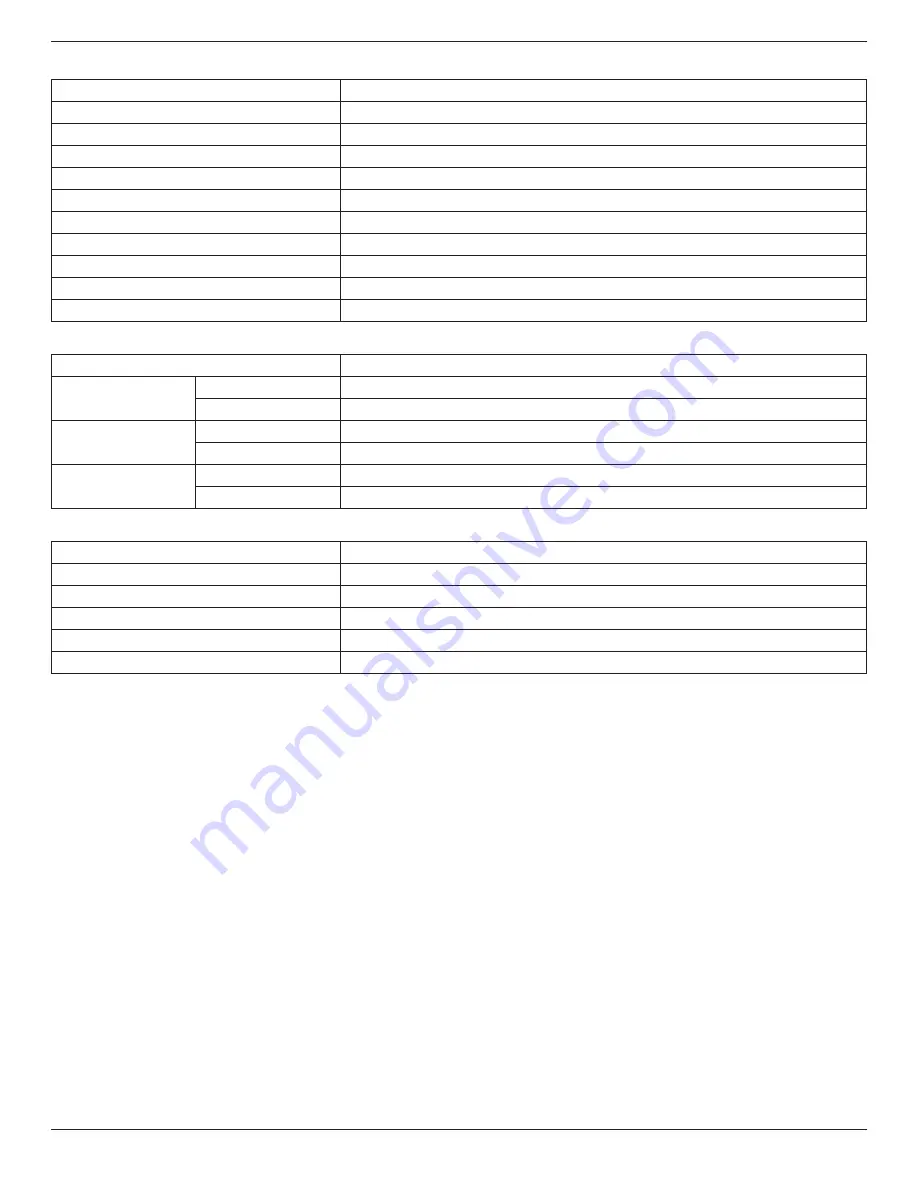
BDL4290VL
41
General:
Item
Specifications
Internal memory
16GB eMMC (12GB usable)
Power Supply
AC 100 - 240V, 50 - 60Hz
Power Consumption (Max)
210 W
Power Consumption (typ.)
100 W
Power Consumption (Standby & Off)
<0.5W (RS232 in active)
Dimensions (With Stand) [W x H x D]
946.9 x 588.3 x 329.6 mm
Dimensions (Without Stand) [W x H x D]
946.9 x 541 x 71.1 mm (@Handle) / 56.8 (@Wall Mount)
Weight (With Stand)
17.0 Kg
Weight (Without Stand)
15.3 Kg
Gross Weight (Without Stand)
19.6 Kg
Environmental Condition:
Item
Specifications
Temperature
Operational
0 ~ 40°C
Storage
-20 ~ 60°C
Humidity
Operational
20 ~ 80% RH (No condensation)
Storage
5 ~ 95% RH (No condensation)
Altitude
Operational
0 ~ 3,000 m
Storage / Shipment
0 ~ 9,000 m
Internal Speaker:
Item
Specifications
Type
1 Way 1 Speaker
Input
10 W (RMS)
Impedance
8Ω
Output Sound Pressure
82 dB/W/M
Frequency Response
160 Hz ~ 13 KHz


































