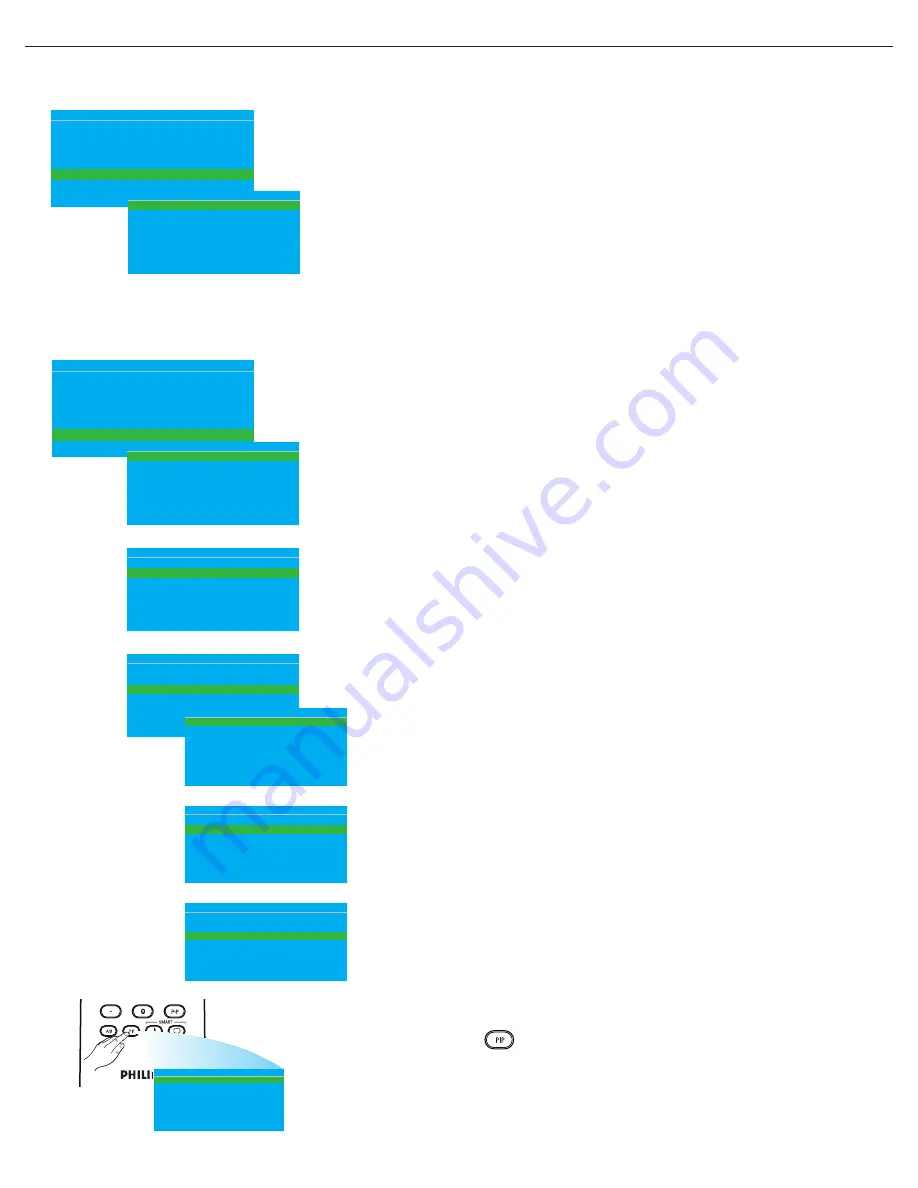
User Manual BDL3231/BDL4231
FEATURES
In this submenu, the features settings of the monitor can be configured.
SMARTPOWER
Set the monitor to reduce the power automatically.
Use cursor
LEFT/RIGHT
to toggle between
• OFF
• LOW
• MEDIUM
• HIGH
S W I T C H O N / O S D
P I C T U R E / S O U N D
S E C U R I T Y
C O N T R O L
V I D E O A D J U S T M E N T
F E A T U R E S
C O N F I G U R A T I O N
>
>
>
>
>
>
S M A R T P O W E R
O P E R A T H O U R S
P I P
F E A T U R E S
L O W
0
>
S M A R T P O W E R
O P E R A T H O U R S
P I P
F E A T U R E S
L O W
0
>
S M A R T P O W E R
O P E R A T H O U R S
P I P
F E A T U R E S
L O W
0
>
S W I T C H O N / O S D
P I C T U R E / S O U N D
S E C U R I T Y
C O N T R O L
V I D E O A D J U S T M E N T
F E A T U R E S
C O N F I G U R A T I O N
>
>
>
>
>
H O R I Z O N T A L
V E R T I C A L
P H A S E
C O L C K
A U T O A D J U S T
V I D E O A D J U S T M E N T
< >
< >
< >
< >
>
P I P O N
P I P S O U R C E
P I P P O S I T I O N
P I P
Y E S
A V
1
P I P O N
P I P S O U R C E
P I P P O S I T I O N
P I P
Y E S
A V
1
P I P O N
P I P S O U R C E
P I P P O S I T I O N
P I P
Y E S
A V
1
RETURN TO THE CONTENTS
VIDEO ADJUSTMENT (Only supported in PC-A mode)
Fine tuning display geometry and time frequency parameter.
Use cursor
UP/DOWN
button to toggle between
Use cursor
LEFT/RIGHT
to adjust
• HORIZONTAL - adjust the horizontal placement of the picture.
• VERTICAL - adjust the vertical placement of the picture.
• PHASE - eliminate the horizontal interfering lines.
• CLOCK - eliminate the vertical interfering lines.
• AUTO ADJUST - automatically adjust the best image position.
OPERAT HOURS
OPERAT HOURS automatically counts the usage hours of the monitor.
PIP (Only supported in PC-A mode)
Set (Picture-in-Picture) source and location.
Use cursor
LEFT/RIGHT
to toggle between
PIP ON
Use cursor
LEFT/RIGHT
button to toggle between
• YES
• NO
Note:
You can also use
button on the remote control to call up OSD screen,
then, use cursor
UP/DOWN
button to toggle between PIP ON, PIP SOURCE,
and PIP POSITION.
P I P O N
P I P S O U R C E
P I P P O S I T I O N
P I P
Y E S
A V
1
PIP SOURCE
Choose of video source for PIP screen.
Use cursor
LEFT/RIGHT
button to toggle between
• AV
• CARD AV
PIP POSITION
Select which corner of the position of PIP.
Use cursor
LEFT/RIGHT
button to toggle between
• 1
• 3
• 2
• 4







































