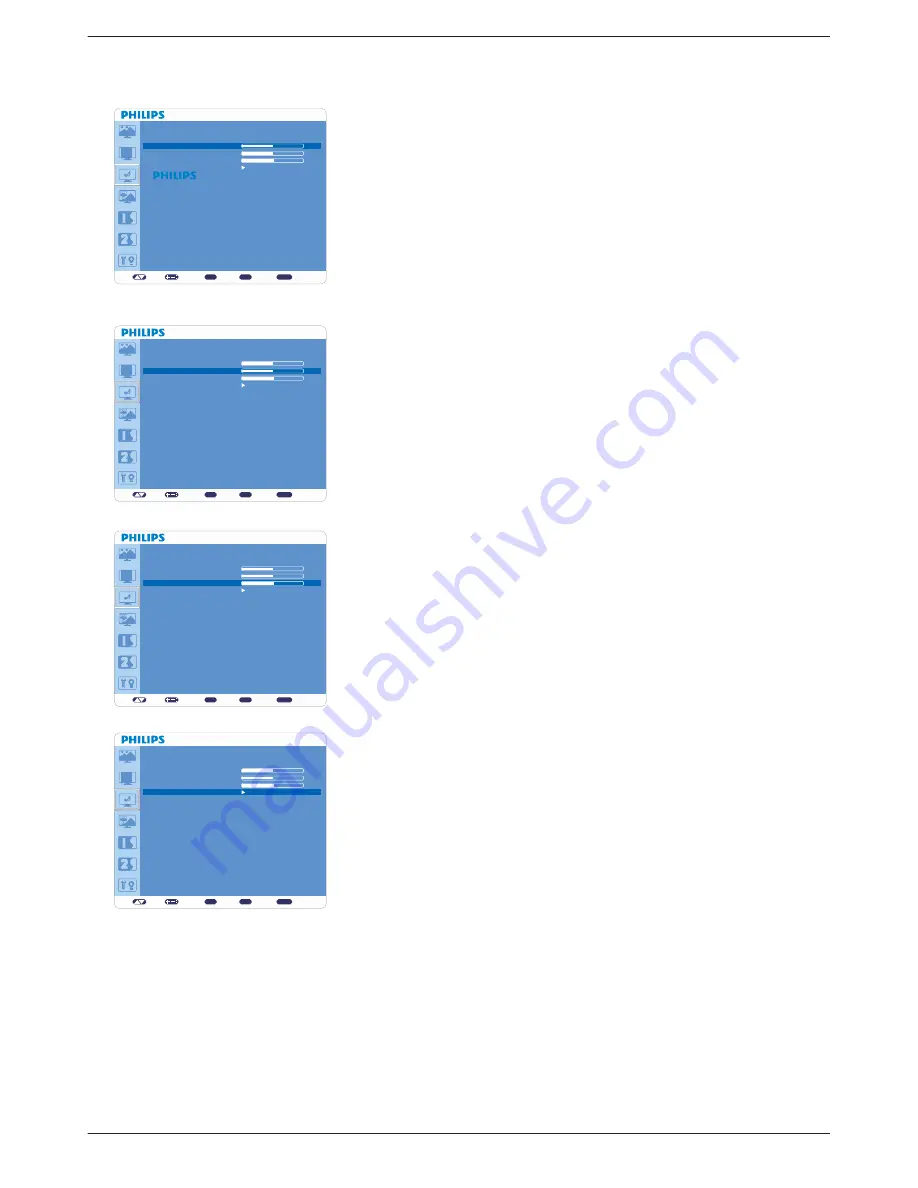
User Manual BDL3215E / BDL4225E
30
Main-Menu
AUDIO
Ê
BALANCE
Adjusts the balance of L/R volume.
v
Press + button to move the stereo sound image to right. Sound at the left side
v
will be in low level.
Press - button to move the stereo sound image to left. Sound at the right side
v
will be in low level.
Ê
TREBLE
To accentuate or reduce the high frequency sound.
v
Press + button to increase TREBLE sound.
v
Press - button to decrease TREBLE sound.
v
Ê
BASS
To accentuate or reduce the low frequency sound.
v
Press + button to increase BASS sound.
v
Press - button to decrease BASS sound.
v
Ê
AUDIO RESET
Selecting Audio reset allows you to reset all OSD settings from “AUDIO”
v
setting.
Select “YES” and press “SET” button to restore the factory preset.
v
Press “EXIT” button to cancel and then return to the previous menu.
v
set:
exit:
menu:
AUDIO
BALANCE
TREBLE
BASS
AUDIO RESET
Sel
Adjust
Enter
BACK
Quit
50
50
55
set:
exit:
menu:
AUDIO
BALANCE
TREBLE
BASS
AUDIO RESET
Sel
Adjust
Enter
BACK
Quit
50
50
55
set:
exit:
menu:
AUDIO
BALANCE
TREBLE
BASS
AUDIO RESET
Sel
Adjust
Enter
BACK
Quit
50
50
55
set:
exit:
menu:
AUDIO
BALANCE
TREBLE
BASS
AUDIO RESET
Sel
Adjust
Enter
BACK
Quit
50
50
55
Summary of Contents for BDL3215E
Page 2: ......






























