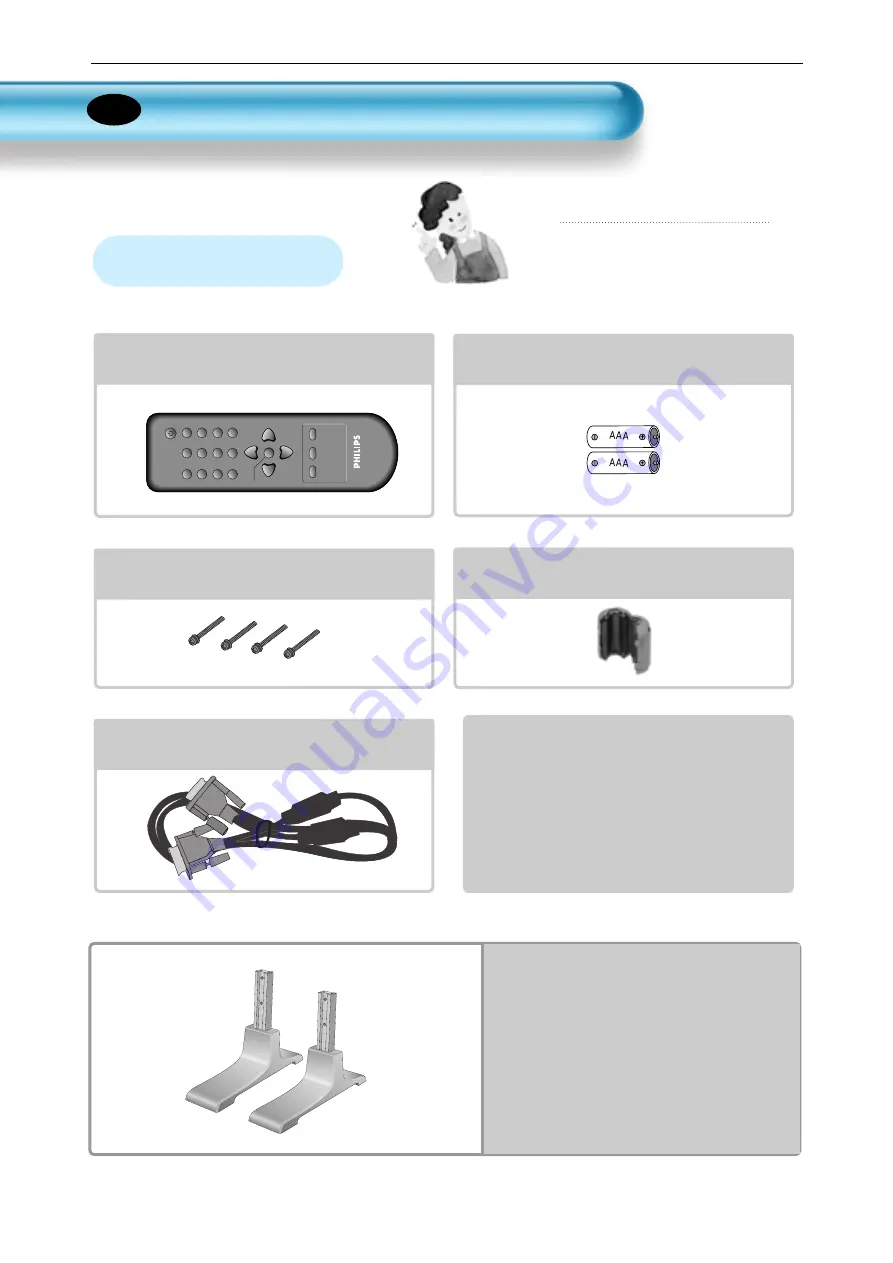
User Manual BDH4251V/00
6
Checking Accessories
Stand Unit
Remote Control
1 UNIT
Note
Check to be sure that the following items
are packed with your Plasma panel.
Supplied Accessories
Batteries
1 UNIT
P
.MODE
PICTURE FMT
A
V
S.MODE
S.EFFECT
PIXEL
SHIFT
PIP
POSITION
COLOR TEMP
PIP
SOURCE
S
W
A
P
RECALL
VOL
VOL
MENU
TIMER
STILL
R-48F01
MUTE
AC Power Cable 2 UNITS
(UK, Continental)
Ferrite Core
1 UNIT
M5 Screws(30mm) 4 UNITS
VGA Cable 1 UNIT
EN







































