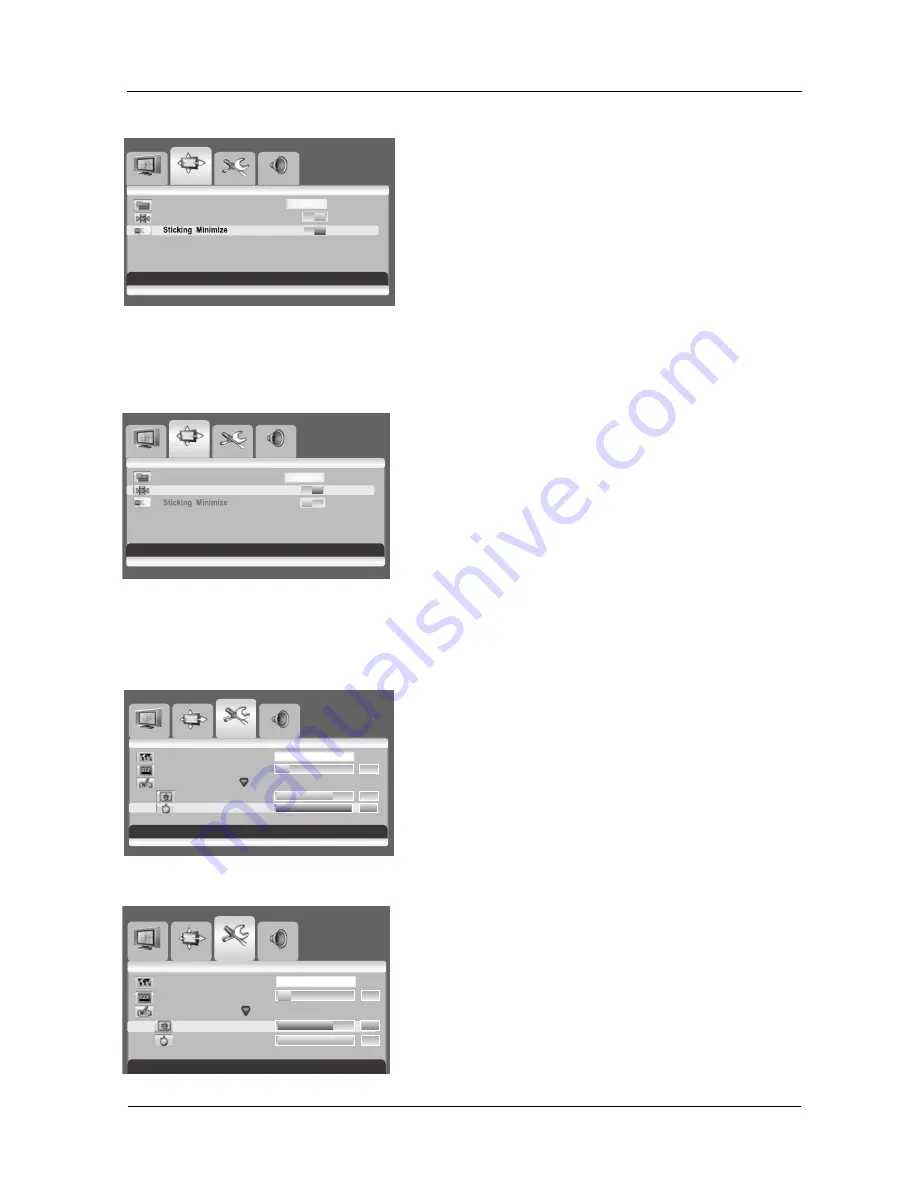
24
User Manual BDS4241V/BDH4241/BDH5021V
O
T
U
A
e
z
i
S
N
O
F
F
O
e
z
e
e
r
F
OFF
ON
h
s
il
g
n
E
e
g
a
u
g
n
a
L
0
3
0
r
e
m
i
T
p
e
e
l
S
OS D S ettings
Trans parency
070
Timeout
020
h
si
l
g
n
E
e
g
a
u
g
n
a
L
0
3
0
r
e
m
i
T
p
e
e
l
S
OS D Settings
Trans parency
070
T
0
2
0
t
u
o
e
m
i
6.7 FREEZING THE CURRENT PICTURE
You can freeze the picture when watching a television program.
1. Press the
MENU
button.
2. Press the
VOL+
or
VOL-
key to select Screen.
3. Press the
CH-
key to enter the selected menu group.
4. Press the
CH-
or
CH+
key to select Freeze.
5. Press the
VOL+
or
VOL-
key to select required option (
OFF
or
ON
).
Note:
Simply press the
FREEZE
button on the remote control. then current
picture is stilled. To return to normal viewing press it again.
6.8 ON-SCREEN DISPLAY TIMEOUT
You can select for how long the OSD will be snown.
1. Press the
MENU
button.
2. Press the
VOL+
or
VOL-
key to select Setup.
3. Press the
CH-
key to enter the selected menu group.
4. Press the
CH-
or
CH+
key to select OSD Settings.
5. Press the
Vol+
key to enter the selected menu group.
6. Press the
CH-
or
CH+
key to select Timeout.
7. Press the
VOL+
or
VOL-
key until you reach the optimal setting
6.9 ADJUSTING THE MENU TRANSPARENCY
You can give the transparency OSD background.
1. Press the
MENU
button.
2. Press the
VOL+
or
VOL-
key to select Setup.
3. Press the
CH-
key to enter the selected menu group.
4. Press the
CH-
or
CH+
key to select OSD Settings.
5. Press the
VOL+
key to enter the selected menu group.
> The
Transparency
is selected.
6. Press the
VOL+
or
VOL-
key until you reach the optimal setting.
Image
S etup
Audio
O
T
U
A
e
z
i
S
N
O
F
F
O
e
z
e
e
r
F
OFF
ON
6.6 MINIMIZE SCREEN STICKING
If the fixed pattern is displayed for a long time, a difference in brightness
is caused around the lighting area and non-lighting area due to
deterioration in the fluorescent substance used in the plasma module. It
comes to be recognized as image sticking. This feature allows you to
make the occurrence of image sticking as slow as possible.
Minimize screen sticking
1. Press the
MENU
button on the monitor panel or remote control.
2. Press the
VOL+
or
VOL-
key to select
Screen
.
3. Press the
CH-
key to enter the selected menu group.
4. Press the
CH+
or
CH-
key to select
Sticking Minimum
.
5. Press the
VOL+
or
VOL-
key to select the required option (
OFF
or
ON
).
S creen
S
S creen
Image
S etup
Audio
S creen
S
S creen
Image
S etup
Audio
S creen
S
S creen
Move [- CH +] S elect [- VOL +] E xit [ ME NU ]
Move [- CH +] S elect [- VOL +] E xit [ ME NU ]
Image
S etup
Audio
S creen
S
S creen
Move [- C H +] Adjus t [- VOL +] E xit [ME NU]
Move [- C H +] Adjus t [- VOL +] E xit [ME NU]
Summary of Contents for BDH4241V
Page 1: ...Philips Business Solutions User Manual EN TYPE Nr BDS4241V BDH4241V BDH5021V ...
Page 2: ......
Page 3: ...1 User Manual BDS4241V BDH4241 BDH5021V 1 1 ...
Page 22: ...User Manual BDS4241V BDH4241V BDH5021V 20 ...
Page 32: ...User Manual BDS4241V BDH4241 BDH5021V 30 ...
















































