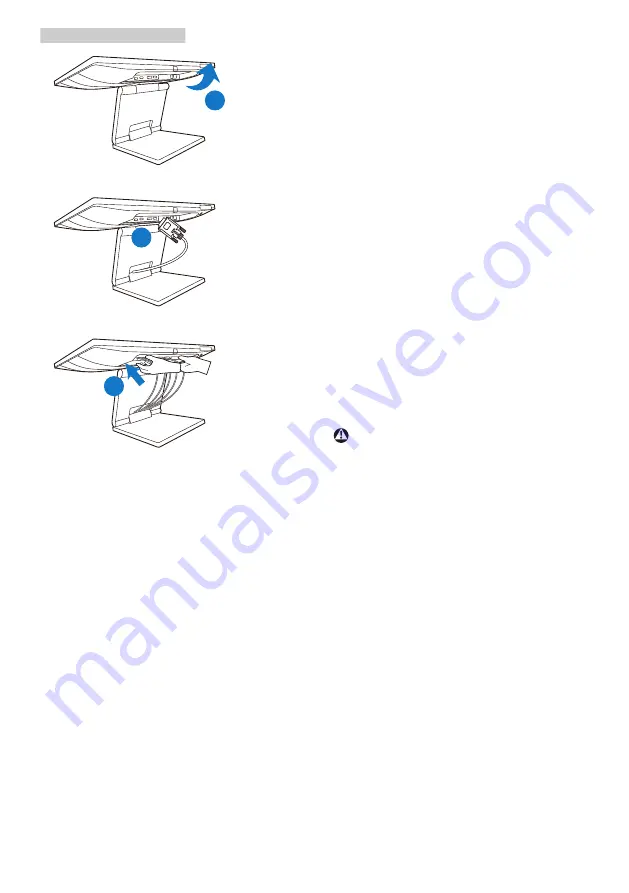
6
2. Setting up the monitor
2
3
1
Connect to PC
1.
Connect the power cord to the back
of the monitor firmly.
2.
Turn off your computer and unplug
its power cable.
3.
Connect the monitor signal cable to
the video connector on the back of
your computer.
4.
Connect USB upstream cable
between monitor and PC for the
touch functionality.
5.
Plug the power cord of your
computer and your monitor into a
nearby outlet.
6.
After connecting cables, slide the
I/O cover into the slots on the rear
monitor and snap the I/O cover into
the place.
7.
Turn on your computer and monitor.
If the monitor displays an image,
installation is complete.
Warning
USB 2.4Ghz wireless devices, such
as, wireless mouse, keyboard,
and headphones, maybe have
interference by the high-speed signal
of USB 3.1 devices, which may result
in a decreased efficiency of the radio
transmission. Should this happen,
please try the following methods to
help reduce the effects of interference.
•
Try to keep USB2.0 receivers away
from USB3.1 connection port.
•
Use a standard USB extension cable
or USB hub to increase the space
between your wireless receiver and
the USB3.1 connection port.









































